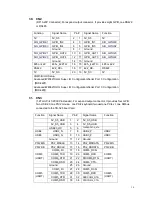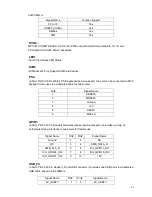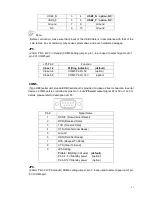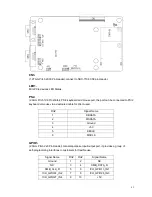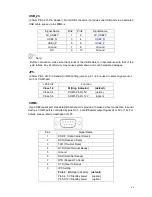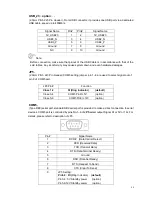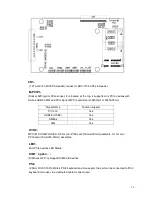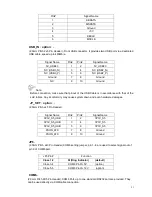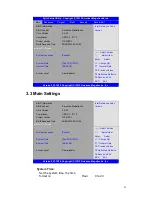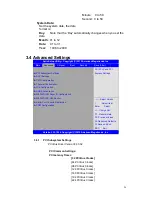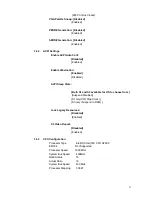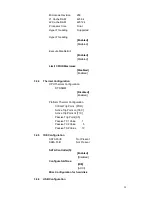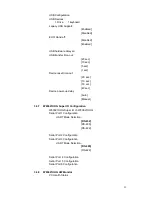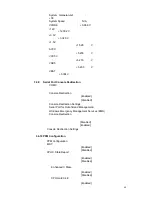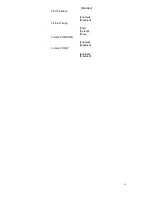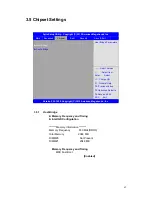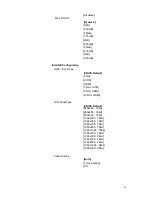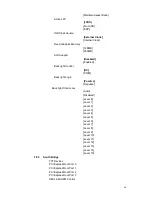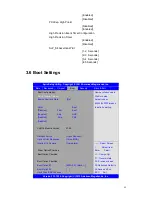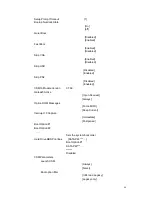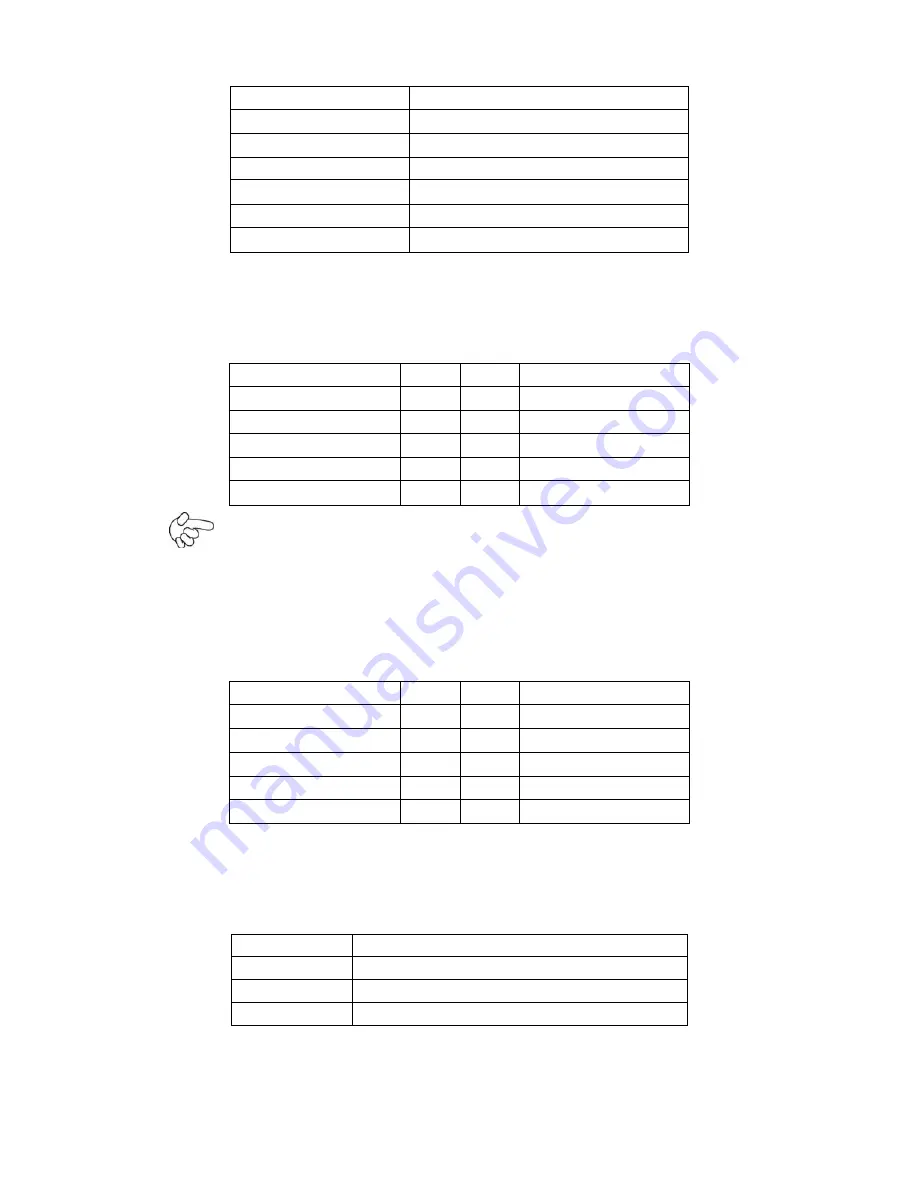
51
Pin#
Signal Name
1
KBDATA
2
MSDATA
3
Ground
4
+5V
5
KBCLK
6
MSCLK
USB_IN
(
option
):
(2.0mm Pitch 2x5 Pin Header) ,Front USB connector, it provides two USB port via a dedicated
USB cable, speed up to 480Mb/s.
Signal Name
Pin#
Pin#
Signal Name
5V_USB23
1
2
5V_USB23
NC (USB3_N)
3
4
NC (USB2_N)
NC (USB3_P)
5
6
NC (USB2_P)
Ground
7
8
Ground
NC
9
10
Ground
Note:
Before connection, make sure that pinout of the USB Cable is in accordance with that of the
said tables. Any inconformity may cause system down and even hardware damages.
JP_SET
(
option
):
(2.0mm Pitch 2x5 Pin Header).
Signal Name
Pin#
Pin#
Signal Name
3P3V_S5_USB
1
2
3P3V_S5
3P3V_S5_USB
3
4
3P3V_S5
3P3V_S5_USB
5
6
3P3V_S5
PSON_ATX
7
8
Ground
PSON_ATX
9
10
Ground
JP6
:
(2.0mm Pitch 2x3 Pin Header),COM6 setting jumper, pin 1~6 are used to select signal out of
pin 9 of COM6 port.
JP3 Pin#
Function
Close 1-2
RI (Ring Indicator)
(default)
Close 3-4
COM6 Pin9=+5V
(option)
Close 5-6
COM6 Pin9=+12V
(option)
COM6
:
(2.0mm Pitch 2X5 Pin Header),COM6 Port, up to one standard RS232 port are provided. They
can be used directly via COM cable connection.
Содержание ARCHMI-7XX
Страница 8: ...8 ...
Страница 9: ...9 1 2 Dimensions Figure 1 1 Dimensions of ARCHMI 707 ...
Страница 10: ...10 Figure 1 2 Dimensions of ARCHMI 708 ...
Страница 11: ...11 Figure 1 3 Dimensions of ARCHMI 710 ...
Страница 12: ...12 Figure 1 4 Dimensions of ARCHMI 712 ...
Страница 13: ...13 Figure 1 5 Dimensions of ARCHMI 715 ...
Страница 14: ...14 Figure 1 6 Dimensions of ARCHMI 721 ...
Страница 16: ...16 Figure 1 8 Rear View of ARCHMI 707 ARCHMI 708 Figure 1 9 Rear View of ARCHMI 710 ...
Страница 17: ...17 Figure 1 10 Rear View of ARCHMI 712 ARCHMI 715 Figure 1 11 Rear View of ARCHMI 721 ...
Страница 25: ...25 units mm Figure 2 1 Mainboard Dimensions ...
Страница 27: ...27 Board Bottom Figure 2 3 Jumpers and Connectors Location_ Board Bottom ...
Страница 31: ...31 Step 2 Remove the storage cover Step 3 Unscrew the storage tray Step 4 Remove the storage tray ...
Страница 75: ...ARCHMI 7XX User Manual 75 Step 3 Read license agreement Click Yes Step 4 Click Next ...
Страница 82: ...ARCHMI 7XX User Manual 82 Step 2 Select Resistive Touch Step 3 Click Next to continue ...
Страница 86: ...ARCHMI 7XX User Manual 86 Step 2 Select Projected Capacitive Step 3 Click Next to continue ...
Страница 89: ...ARCHMI 7XX User Manual 89 Step 9 Go to C Program Files eGalaxTouch Click Next Step 10 Click Next ...
Страница 96: ...ARCHMI 7XX User Manual 96 Setting ...
Страница 108: ...ARCHMI 7XX User Manual 108 Hardware Saturn Hardware Configuration ...
Страница 109: ...ARCHMI 7XX User Manual 109 About To display information about eGalaxTouch and its version ...