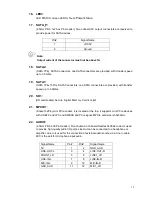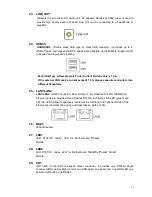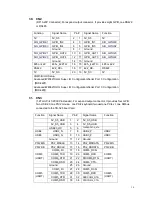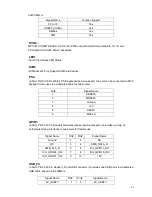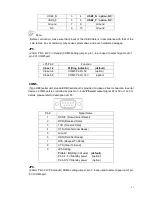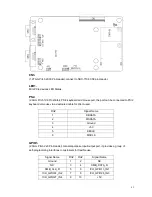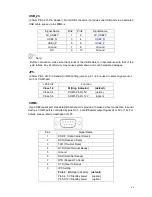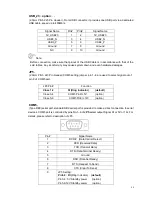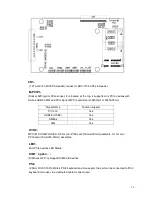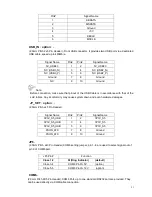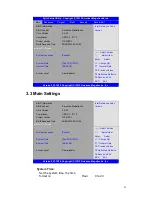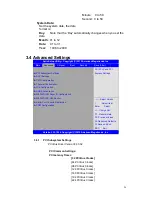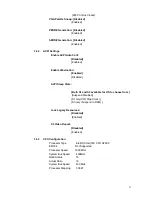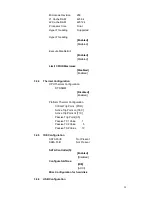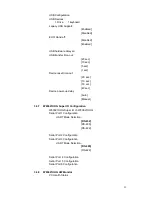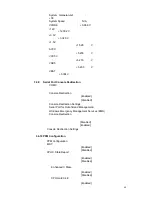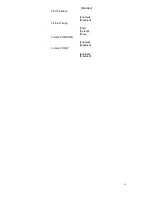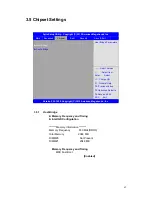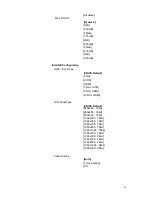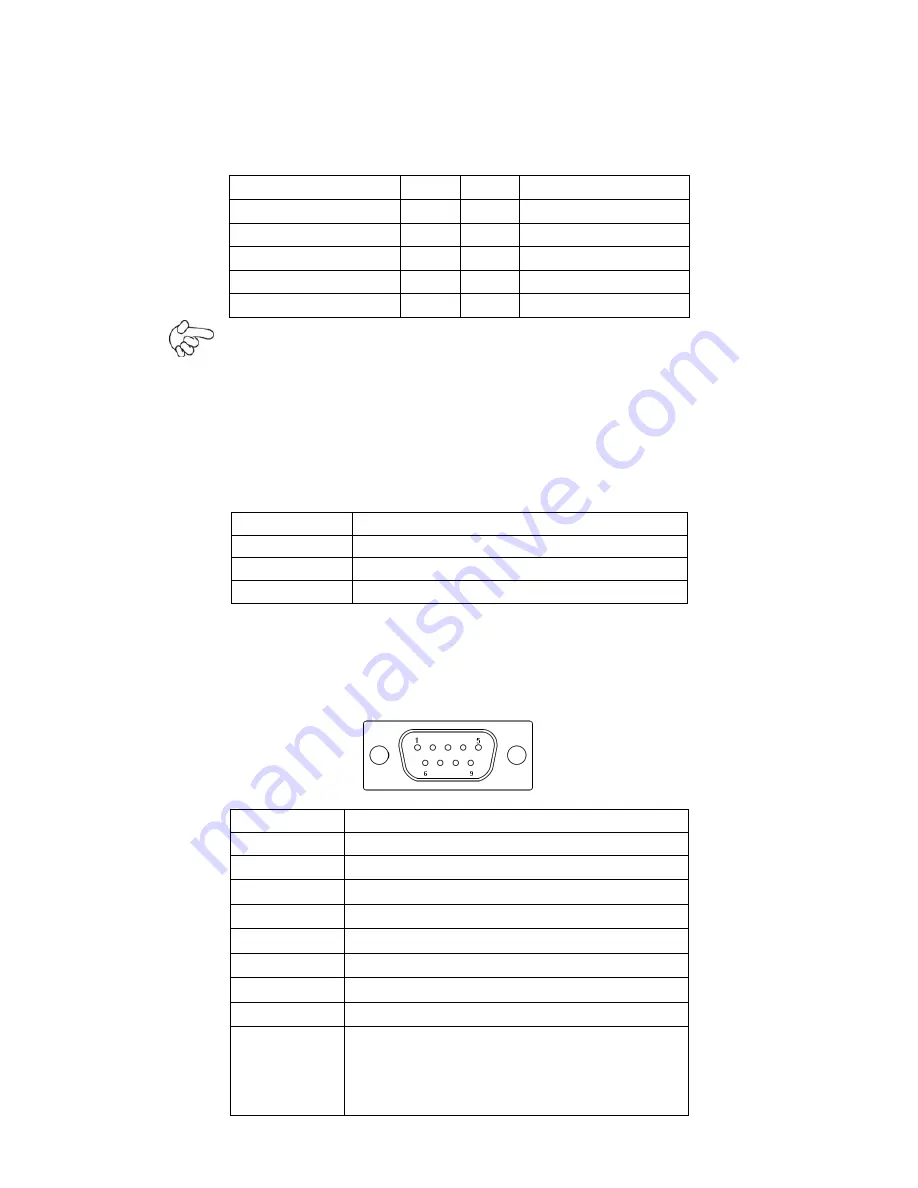
48
USB_23
(
option
):
(2.0mm Pitch 2x5 Pin Header) ,Front USB connector, it provides one USB port via a dedicated
USB cable, speed up to 480Mb/s.
Signal Name
Pin#
Pin#
Signal Name
5V_USB23
1
2
5V_USB23
USB3_N
3
4
USB2_N
USB3_P
5
6
USB2_P
Ground
7
8
Ground
NC
9
10
Ground
Note:
Before connection, make sure that pinout of the USB Cable is in accordance with that of the
said tables. Any inconformity may cause system down and even hardware damages.
JP5
:
(2.0mm Pitch 2x3 Pin Header),COM5 setting jumper, pin 1~6 are used to select signal out of
pin 9 of COM5 port.
JP3 Pin#
Function
Close 1-2
RI (Ring Indicator)
(default)
Close 3-4
COM5 Pin9=+5V
(option)
Close 5-6
COM5 Pin9=+12V (option)
COM5
:
(Type DB9),serial port, standard DB9 serial port is provided to make a direct connection to serial
devices. COM5 port is controlled by pins No.1~6 of
JP5
,select output Signal RI or 5V or 12v, For
details, please refer to description of JP3.
Pin#
Signal Name
1
DCD# (Data Carrier Detect)
2
RXD (Received Data)
3
TXD (Transmit Data)
4
DTR (Data Terminal Ready)
5
Ground
6
DSR (Data Set Ready)
7
RTS (Request To Send)
8
CTS (Clear To Send)
9
JP5 Setting:
Pin1-2 : RI (
Ring Indicator
)
(default)
Pin3-4 : 5V Standby power
(
option
)
Pin5-6:12V Standby power
(option)
Содержание ARCHMI-7XX
Страница 8: ...8 ...
Страница 9: ...9 1 2 Dimensions Figure 1 1 Dimensions of ARCHMI 707 ...
Страница 10: ...10 Figure 1 2 Dimensions of ARCHMI 708 ...
Страница 11: ...11 Figure 1 3 Dimensions of ARCHMI 710 ...
Страница 12: ...12 Figure 1 4 Dimensions of ARCHMI 712 ...
Страница 13: ...13 Figure 1 5 Dimensions of ARCHMI 715 ...
Страница 14: ...14 Figure 1 6 Dimensions of ARCHMI 721 ...
Страница 16: ...16 Figure 1 8 Rear View of ARCHMI 707 ARCHMI 708 Figure 1 9 Rear View of ARCHMI 710 ...
Страница 17: ...17 Figure 1 10 Rear View of ARCHMI 712 ARCHMI 715 Figure 1 11 Rear View of ARCHMI 721 ...
Страница 25: ...25 units mm Figure 2 1 Mainboard Dimensions ...
Страница 27: ...27 Board Bottom Figure 2 3 Jumpers and Connectors Location_ Board Bottom ...
Страница 31: ...31 Step 2 Remove the storage cover Step 3 Unscrew the storage tray Step 4 Remove the storage tray ...
Страница 75: ...ARCHMI 7XX User Manual 75 Step 3 Read license agreement Click Yes Step 4 Click Next ...
Страница 82: ...ARCHMI 7XX User Manual 82 Step 2 Select Resistive Touch Step 3 Click Next to continue ...
Страница 86: ...ARCHMI 7XX User Manual 86 Step 2 Select Projected Capacitive Step 3 Click Next to continue ...
Страница 89: ...ARCHMI 7XX User Manual 89 Step 9 Go to C Program Files eGalaxTouch Click Next Step 10 Click Next ...
Страница 96: ...ARCHMI 7XX User Manual 96 Setting ...
Страница 108: ...ARCHMI 7XX User Manual 108 Hardware Saturn Hardware Configuration ...
Страница 109: ...ARCHMI 7XX User Manual 109 About To display information about eGalaxTouch and its version ...