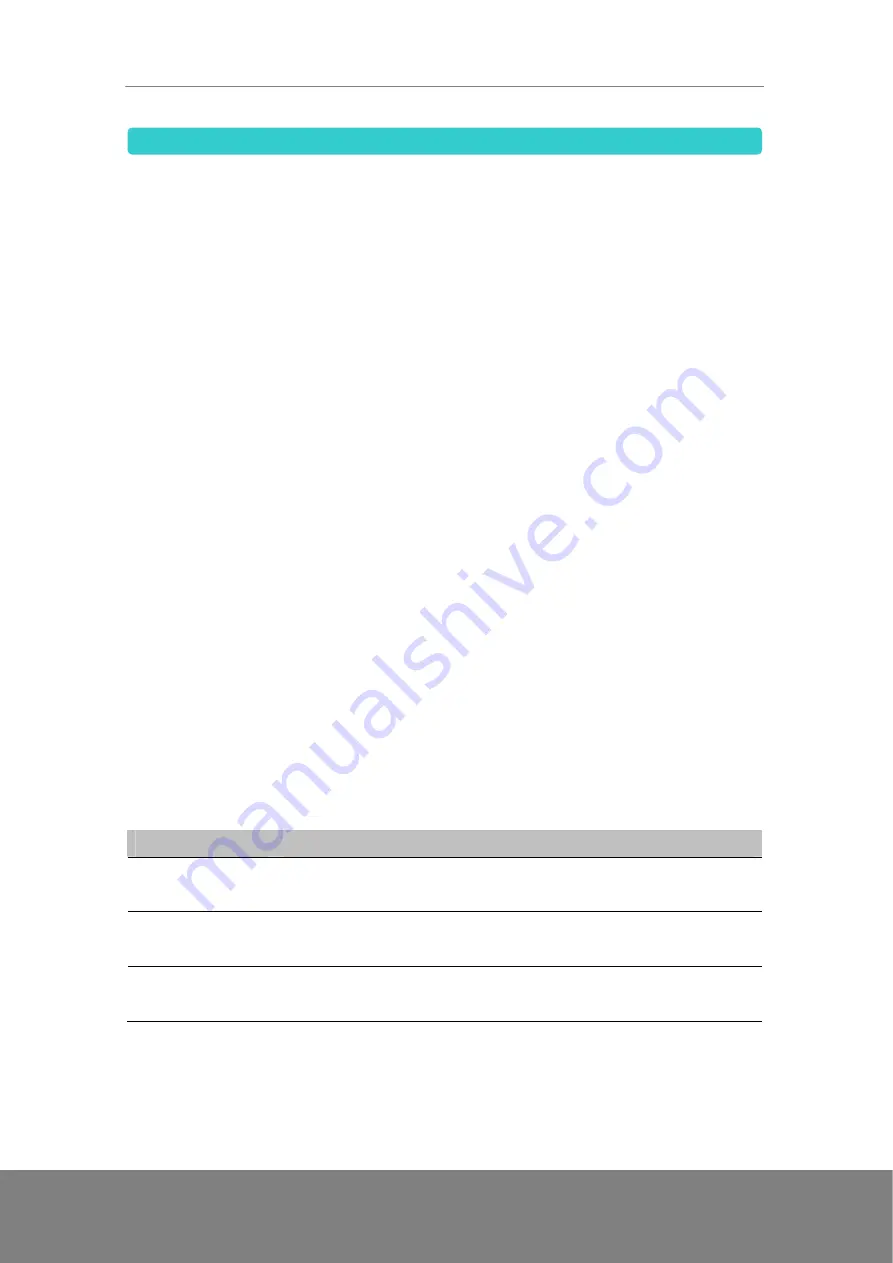
ASP-500GA User Manual AnyDATA
78/161
3.2 Synchronizing Information
While the device is connected to the PC with a USB data cable connection or Bluetooth
connection, ActiveSync immediately synchronize. ActiveSync synchronizes every time you
make a change on either the PC or your device while connected.
How to manually start and stop synchronization
1.
Connect the device to the PC.
•
Connect the device to the PC via a USB data cable or Bluetooth to synchronize Outlook
information and other local information on the PC.
•
In case that you are synchronizing directly with Exchange Server, you can use this
connection to the PC to "pass through" to the network, or you can synchronize without
connecting to the PC over the mobile phone network (GPRS or EVDO).
2.
Tap
Sync
to start synchronization in ActiveSync.
3.
Tap
Stop
to end synchronization before it completes.
Synchronize Outlook information with the PC
If a synchronization relationship has been set up between the device and the PC,
synchronization keeps Outlook information up-to-date on both the device and PC.
Synchronization can be set up with more than one PC or with a combination of one or more
PCs and Exchange Server. When you synchronize with multiple computers, the items that you
synchronize will appear on all of the computers with which they are synchronized. In case that
you have set up synchronization with two PCs (PC1 and PC2), for example, and you
synchronize Contacts and Calendar on the device with both computers, the result is as follows:
Location
New State
PC1
All Outlook contacts and calendar appointments that were on PC2 are
now also on PC1.
PC2
All Outlook contacts and calendar appointments that were on PC1 are
now also on PC2.
Pocket PC Phone
All Outlook contacts and calendar appointments from both PC1 and
PC2 are on the device.
[Note]
Ú
Outlook e-mail can be synchronized with only one computer.






























