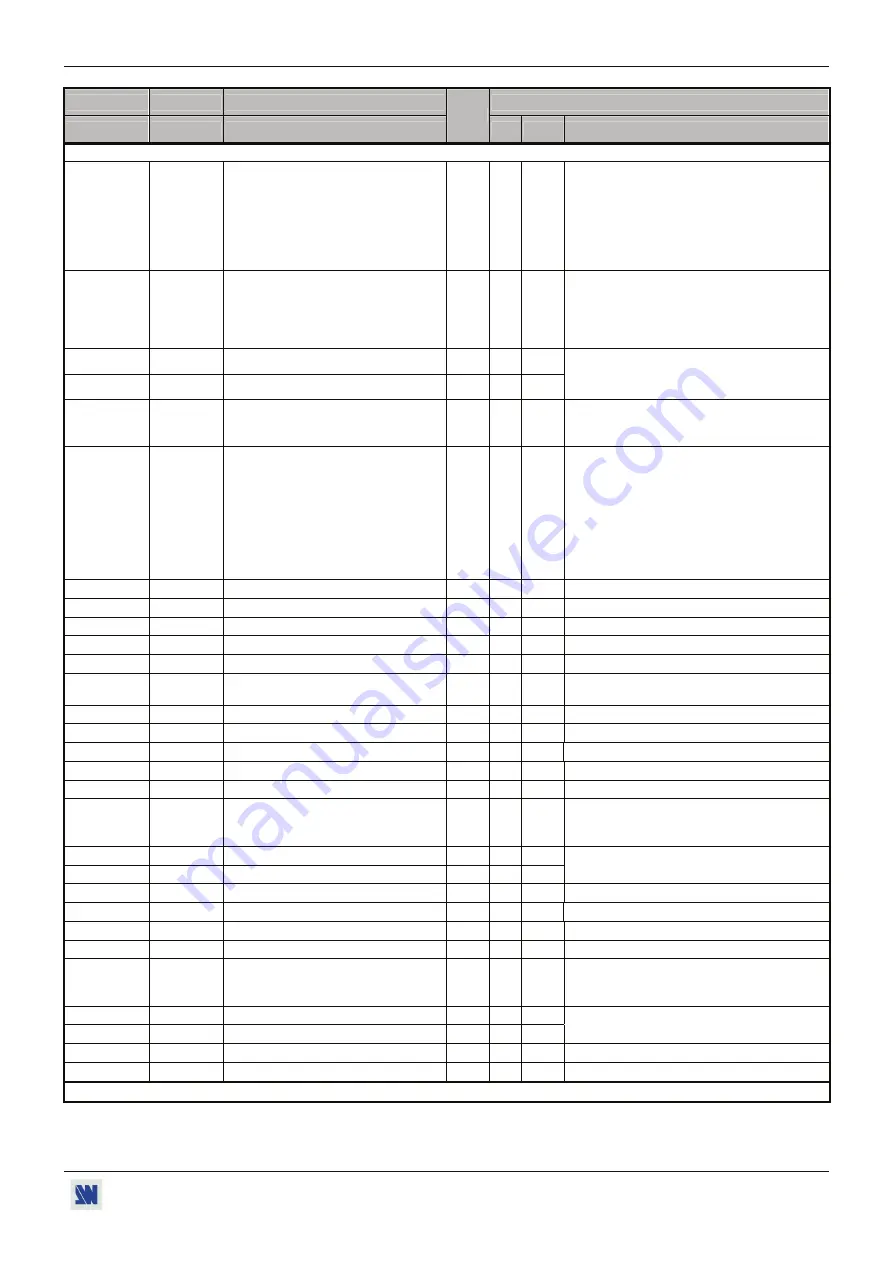
OCTO
²
/ QFX402
APPENDIX A / ANNEXE A
PAGE 47
COMMAND RESPONSE
COMMAND DESCRIPTION
VALUE /
VALEUR
COMMANDE RÉPONSE
DESCRIPTION DE LA COMMANDE
TYPE
MIN MAX
DESCRIPTION
FRAME & LOGOS COMMANDS /
COMMANDES DU MENU LOGO & FRAME
LM LM
Frame/logo
mode.
Rd/Wr
0
6
0 = use & assignment mode.
1 = logo recording mode.
2 = animated logo recording mode
3 = frame recording mode.
4 = erasing logo mode.
5 = erasing frame mode.
6 = logo transfer mode.
LX
LX
Status of the logo programmer
Rd
0 4
0 = free.
1 = logo/frame in recalling process.
2 = logo/frame in storing process.
3 = output format incompatible with the logo.
4 = logo/frame in erasing process.
LA
LA
Logo index #1 assignment.
Rd/Wr
0
9
LB
LB
Logo index #2 assignment.
Rd/Wr
0
9
0 = no logo
1 = logo 1................... 8 = logo 8
9 = animated logo
LF LF
Frame
assignment.
Rd/Wr
0
4
0 = no frame
1 = frame 1
2 = frame 2
3 = frame 3
4 = frame 4
LC LC
•
In logo recording mode: Number of
the logo to be store (1 to 8).
•
In frame recording mode: Number of
the frame to be store (1 to 4).
•
In erase logo mode: number of the
logo to be erase (1 to 8)
•
In erase frame mode: number of the
frame to be erase (1 to 4).
Rd/Wr
0
8
In erase mode: 0 = erase all
LD
LD
Display logo (according to PCH)
Rd/Wr
0
1
0 = Display OFF
1 = Display ON
LU
LU
Horiz. position of the logo storing area. Rd/Wr
0
255
Lu
Lu
Vert. position of the logo storing area. Rd/Wr
0
255
LK
LK
Horizontal size of the logo storing area. Rd/Wr
5
255 5 = 3%
255 = 100%
Lk
Lk
Vertical size of the logo storing area.
Rd/Wr
5
255 5 = 3%
255 = 100%
LQ LQ
Pixels number in a line of the storing
area.
Rd
0 65535
Lq
Lq
Lines number of the storing area.
Rd
0 65535
LH
LH
Horizontal position of the logo 1.
Rd/Wr
0
255
LV
LV
Vertical position of the logo 1.
Rd/Wr
0
255
LW
LW
Logo 1 horiz. size % output format.
Rd
5
255 5 = 3%
255 = 100%
LS
LS
Logo 1 vert. size % output format.
Rd
5
255 5 = 3%
255 = 100%
LT
LT
Logo 1 type (
M
).
Rd
0 2
0 = incrusting logo
1 = cutting logo
2 = animating logo
LP
LP
Pixels number in a line of logo 1.
Rd
0 65535
LL
LL
Lines number in a logo 1.
Rd
0 65535
These 2 commands allow calculating the
duration of the storing.
Lh
Lh
Horizontal position of the logo 2.
Rd/Wr
0
255
Lv
Lv
Vertical position of the logo 2.
Rd
0 255
Lw
Lw
Logo 2 horiz. size% output format.
Rd
5
255 5 = 3%
255 = 100%
Ls
Ls
Logo 2 vert. size % output format.
Rd
5
255 5 = 3%
255 = 100%
Lt Lt
Logo
2
type.
Rd
0 2
0 = incrusting logo
1 = cutting logo
2 = animating logo
Lp
Lp
Pixels number in a line of logo 2.
Rd
0 65535
Ll
Ll
Lines number in a logo 2.
Rd
0 65535
These 2 commands allow calculating the
duration of the storing.
LN LN
Pixels
number
in a line of a frame.
Rd
0 65535
Ln
Ln
Line number of a frame.
Rd
0 65535
NOTE:
Rd/Wr = Read and write command /
Commande de lecture et d'écriture.
Rd
= Read only command /
Commande de lecture uniquement.






































