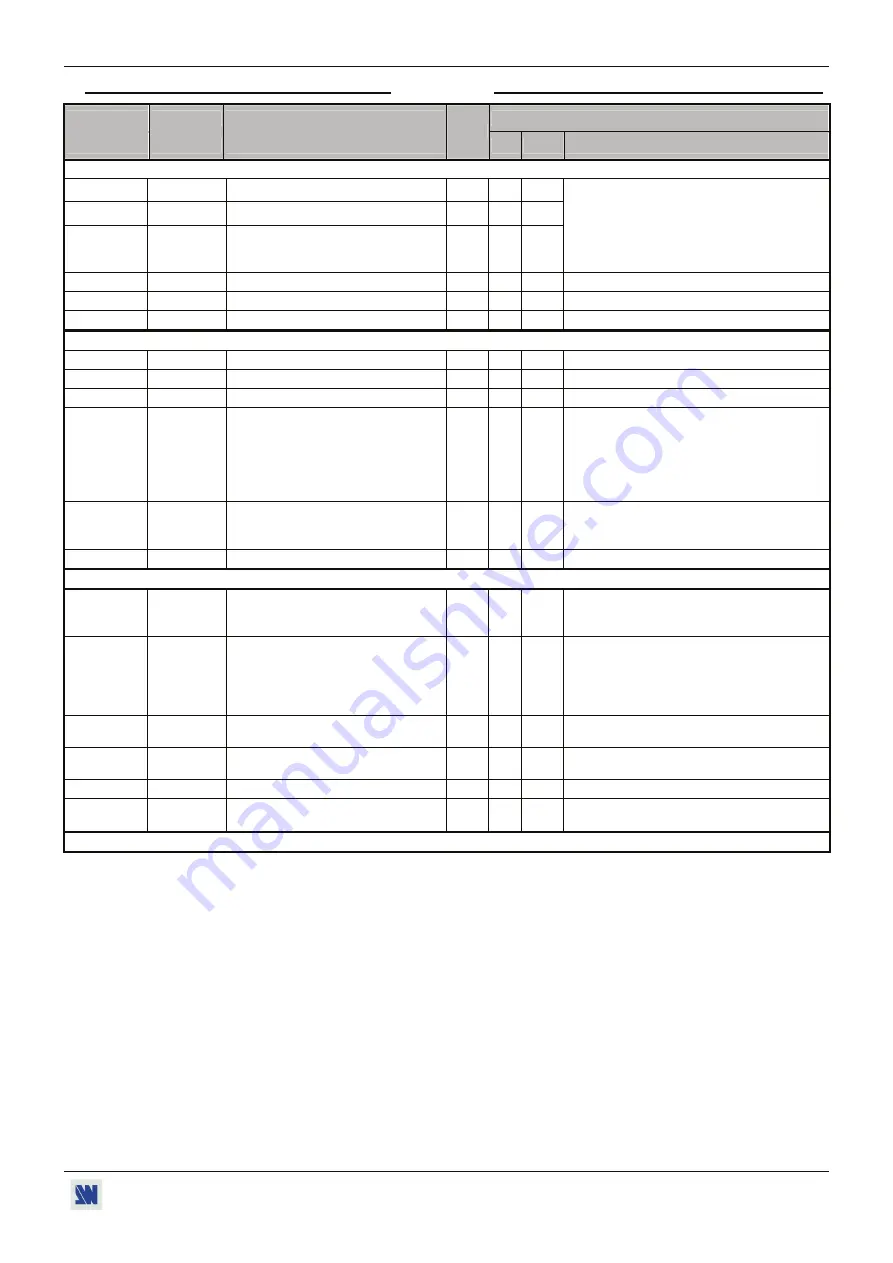
OCTO
²
/ QFX402
APPENDIX A / ANNEXE A
PAGE 45
A-4: COMMANDS AND RESPONSES TABLE
A-4: TABLE DES COMMANDES ET RÉPONSES
COMMAND RESPONSE
COMMAND DESCRIPTION
VALUE /
VALEUR
COMMANDE RÉPONSE
DESCRIPTION DE LA COMMANDE
TYPE
MIN MAX
DESCRIPTION
SELECTION COMMANDS /
COMMANDES DE SÉLECTION
CC
CC
Selected input (read only).
Rd
0 12
cn
cn
Input selection
Rd/Wr
0
12
CN CN
Input selection during an effect
(TITLE)
Rd/Wr
0 12
1 = input #1
2 = input #2
3 = input #3
4 = input #4
5 = input #5
6 = input #6
7 = input #7
8 = input #8
9 = frame #1
10 = frame #2
11 = frame #3
12 = frame #4
OB
OB
Black screen output
Rd/Wr
0
1
1 = black output
TV TV
Transition
availability.
Rd
0
1
1 = New input ready to commute.
FZ
FZ
FREEZE.
Rd/Wr
0
1
0 = inactive
1 = active.
INPUT COMMANDS /
COMMANDES D'ENTRÉE
PC
PC
Input selection for adjustment.
Rd/Wr
0
8
0 = all inputs.
1 = input #1.... 8 = input #8
PE
PE
Input disabling (works with PC)
Rd/Wr
0
1
0 = disable
1 = enable.
PL
PL
H sync load selection (works with PC). Rd/Wr
0
1
0 = Hi-Z load
1 = 75
Ω
load.
PR PR
RGB input type selection (works with
PC command).
Rd/Wr
0 10
0 = composite
1 = S.VIDEO
2 = YUV
3 = RGBS (TTL)
4 = RGsB (SOG)
5 = RGBS (ana)
6 = computer (SOG) 7 = comp (HV or C.)
8 = computer DVI
9 = HDTV YUV
10 = audio only
PI PI
Input standard selection (works with
PC command).
Rd/Wr
0 4
0 = NTSC/PAL/SECAM.
1 = NTSC.
2 = PAL.
3 = SECAM
4 = Black & White.
PP
PP
VCR mode
Rd/Wr
0
1
0 = OFF
1 = ON.
OUTPUT COMMANDS /
COMMANDES DE SORTIE
XR XR
Switching
mode
selection. Rd/Wr
0
10
0 = internal rate
1 = follow input #1
2 = follow input #2... 8 = follow input #8
9 = seamless #1
10 = seamless #8
OF
OF
Output formats selection.
Rd/Wr
0
9
0 = 800x600 4/3
1 = 1024x768 4/3
2 = 1280x1024 4/3
3 = 1400x1050 4/3
4 = 1600x1200 4/3
5 = 852x480 16/9
6 = 1280x720 16/9
7 = 1280x768 16/9
8 = 1366x768 16/9
9 = 1080p 16/9
OR
OR
Output rate selection.
Rd/Wr
0
3
0 = 50 Hz
1 = 60 Hz
2 = 72 Hz
3 = 75 Hz
OY
OY
Output sync selection.
Rd/Wr
0
2
0 = H &V sync.
1 = Composite sync.
2 = SOG
OS
OS
Type of screen selection
Rd/Wr
0
1
0 = 4/3 screen
1 = 16/9 screen
OP
OP
Test pattern selection.
Rd/Wr
0
5
0 = no pattern 1 = centering 2 = color
3 = grey scale 4 = grid.
5 = burst
NOTE:
Rd/Wr = Read and write command /
Commande de lecture et d'écriture.
Rd
= Read only command /
Commande de lecture uniquement.








































