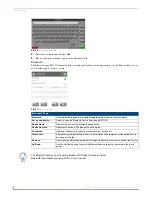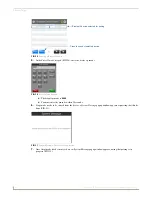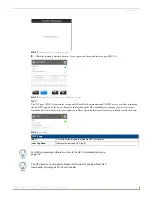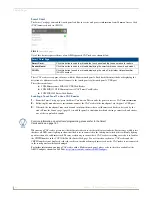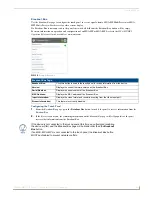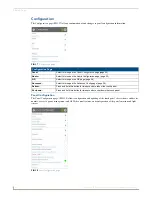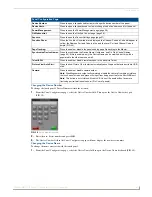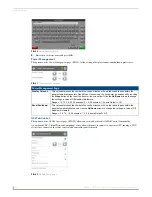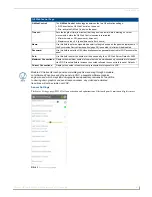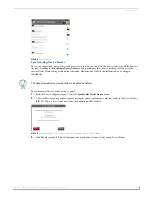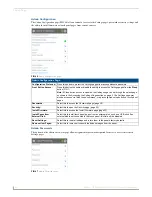Settings Pages
15
Modero G4 Touch Panels - Configuration and Programming
Changing the Master IP/URL
To change the IP address or URL for the chosen Master:
1.
From the
Master Connection
page, press the
Master IP/URL
field to open the
Master IP Address
keyboard
(FIG. 20).
2.
Enter the IP address or the URL in the keyboard field and press
OK
.
3.
The new IP address/URL is now displayed in the
Master IP/URL
field.
4.
When finished, press
Back
to return to the
Settings
page.
Changing the Master Port Number
To change the Master Port Number from its default:
1.
From the
Master Connection
page, press the
Master Port Number
field to open the
Master Port Number
keypad
(FIG. 21).
2.
Enter the new Master Port Number and press
OK
.
3.
The new Master Port Number is now displayed in the
Master Port Number
field.
Changing the Master Username and Password
To change the current username used by the touch panel to access the Master:
1.
From the
Master Connection
page, press the
Username
field to open the
Master User
keyboard (FIG. 22).
FIG. 20
Master IP Address keyboard
FIG. 21
Master Port Number keypad
Содержание Modero G4
Страница 12: ...Modero G4 Configuration and Programming 2 Modero G4 Touch Panels Configuration and Programming ...
Страница 134: ...Appendix A Text Formatting 124 Modero G4 Touch Panels Configuration and Programming ...
Страница 139: ...Appendix B Video Streaming Troubleshooting 129 Modero G4 Touch Panels Configuration and Programming ...