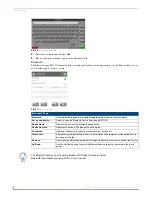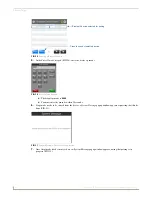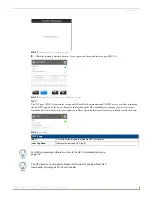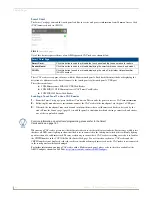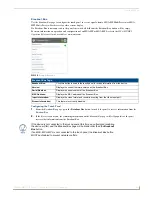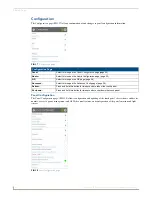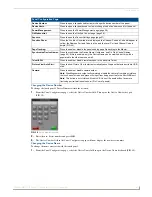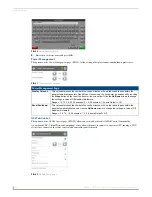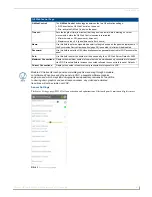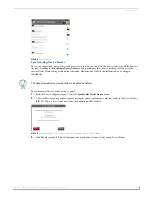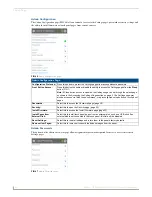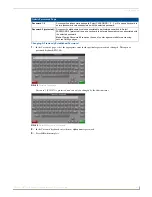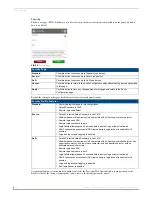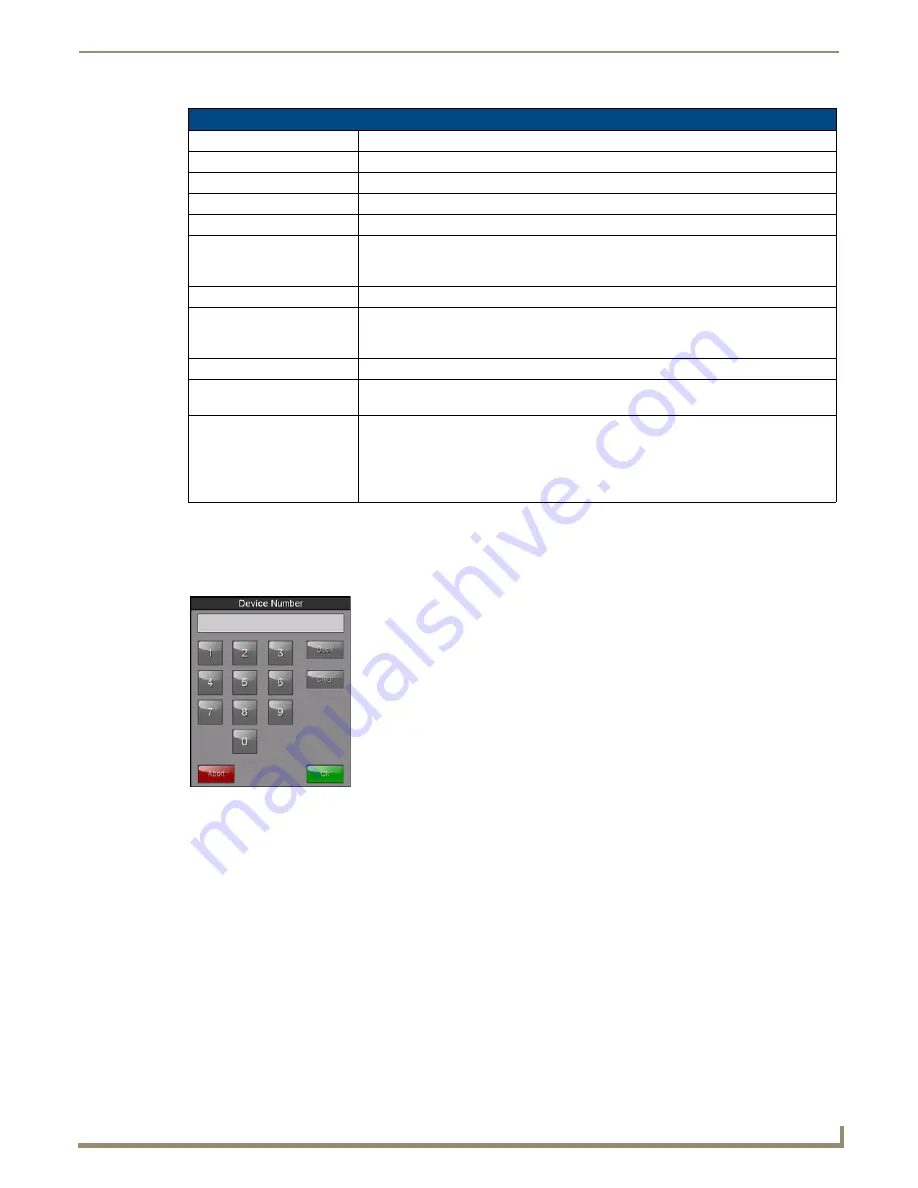
Settings Pages
25
Modero G4 Touch Panels - Configuration and Programming
Changing the Device Number
To change the touch panel’s Device Number within the network:
1.
From the
Panel Configuration
page, select the
Device Number
field. This opens the
Device Number
keypad
(FIG. 39).
2.
Enter the new device number and press
OK
.
3.
The
Device Number
field in the
Panel Configuration
page will now display the new device number.
Changing the Device Name
To change the name associated with the touch panel:
1.
From the
Panel Configuration
page, select the
Device Name
field to open the
Device Name
keyboard (FIG. 40).
Panel Configuration Page
Device Number:
Press to open a keypad used to view or change the device number of the panel.
Device Name:
Press to open a keyboard used to view or change the device name used for the panel.
Power Management:
Press to open the
Power Management
page (page 26).
G4 Webcontrol:
Press to open the
G4 Web Control
page (page 26).
Sensors:
Press to open the
Sensor Settings
page (page 27).
Function Show:
When the
Function Show
feature is displayed, the Channel Port and Code will appear in
yellow, the Address Port and Code in blue, and the Level Port and Channel Code in
purple (FIG. 44).
Page Tracking:
Press to enable or disable the panel sending page flip tracking to the Master.
Synchronize Device Names:
Press to synchronize the Device Name, Hostname, and G4 Web Control Names
(page 29). If this is enabled, only the Device Name can be modified, but this will be
populated to the other names as well.
Telnet/SSH:
Press to enable or disable remote access to the panel via Telnet.
Picture View Auto Start:
Press to allow Picture View to start automatically once the panel detects a suitable USB
stick.
Camera:
Press to enable or disable camera output.
Note: Disabling camera output will completely disable the camera from being visible on
the touch panel screen and prevent its input from being exported to the MicroUSB port.
Note: This button is not visible on Modero X/S Series G4 panels without a camera
(including portrait wall panels and all "No Comm" panels).
FIG. 39
Device Number keypad
Содержание Modero G4
Страница 12: ...Modero G4 Configuration and Programming 2 Modero G4 Touch Panels Configuration and Programming ...
Страница 134: ...Appendix A Text Formatting 124 Modero G4 Touch Panels Configuration and Programming ...
Страница 139: ...Appendix B Video Streaming Troubleshooting 129 Modero G4 Touch Panels Configuration and Programming ...