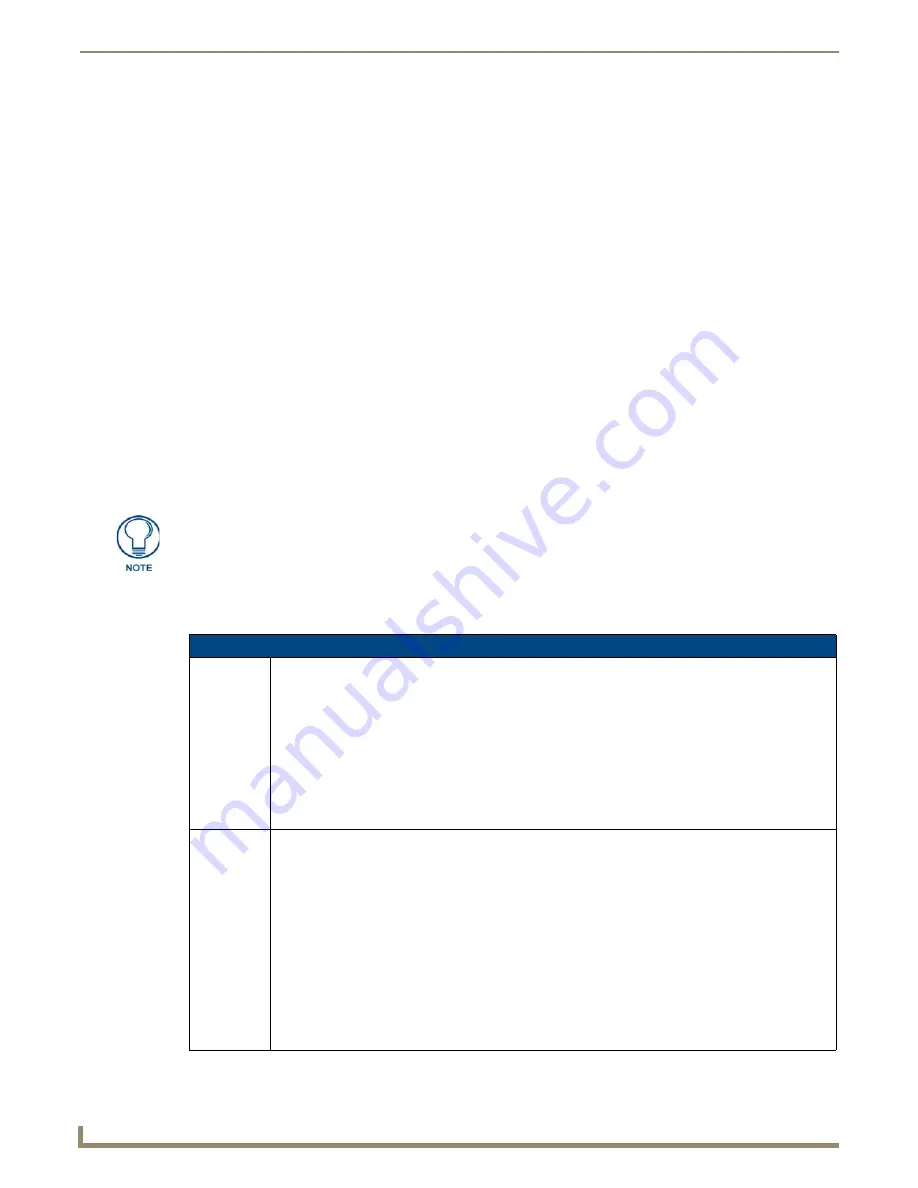
Programming
112
Modero G4 Touch Panels - Configuration and Programming
Notes on Using the ^SDM and ^SLT Commands
Based on the user’s pages, the touch panel receiving video from an MXA-MPL will initiate that video feed as necessary,
based on the button receiving the video. However, if you are changing video resolution or mode, using the
^SDM
or
^SLT
commands may be necessary to start and stop the video. To do so:
1.
Use the
^SDM
command first, with an empty URL value to stop the video.
2.
If this does not work, use
^SDM
with the URL value of "169.254.11.12:5700".
3.
If neither of these options, work, then and only then use
^SLT
to start and stop the video.
In early firmware versions,
^SLT-1,start
and
^SLT-1,stop
were used to start and stop video coming from the MXA-MP.
These commands are still available but using them is not recommended, as the stream is started and stopped
automatically when a button that contains MXA-MPL video fill is displayed, and stopped when it is no longer in view.
Showing/hiding the button state containing MXA-MPL video (e.g. via page flip, popup hide, or button state change) is
the recommended way to start and stop MXA-MPL video. However, if it becomes necessary to stop video while the
button is displayed on screen (for example, if resolution needs to be changed), then the
^SDM
command should be used
to start and stop the video.
If a button containing MXA-MPL video must be left on screen, try the following options:
SEND_COMMAND 10001:1:0,"'^SDM-10,1,'"
(stops MXA-MPL video)
SEND_COMMAND 10001:1:0,"'^SLT-1,videomode=hdmi,640x480p@30'"
(changes MXA-MPL video resolution to 640x480 with a frame rate of 30fps)
SEND_COMMAND 10001:1:0,"'^SDM-10,1,udp://169.254.11.12:5700'"
(restarts MXA-MPL streaming)
Subpages Commands
The following are commands that control subpages:
When using the MXA-MPL for displaying live motion streams, make sure to use the
supported resolutions with the video input type. While the MXA-MPL is capable of
supporting up to 60 Hz, the Modero X panels that use MXA-MPL only support 25-30 Hz.
Subpages Commands
^EPR
Execute Push on Release - This sets the subpage viewer in a mode where a push will not be sent to the
master until a touch release is received. Any movement of the finger during the screen press will cause
neither the press nor the release to be sent.
Syntax:
^EPR-<addressArray>,<state>
Variable:
State 0 is off,
State 1 is on.
Example:
SEND_COMMAND 10001:1:0,'^EPR-401,1'
^SCE
Configures subpage custom events. This command can be used to enable or disable the transmission of
custom events to the master whenever certain operations occur. For example, the system programmer
may want to be notified whenever a subpage enters the anchor position. The notification mechanism is a
custom event.
The ^SCE command takes the form of a vt addr range specifying one or more subpage viewer buttons
followed by a comma separated list of custom event numbers. If the number is 0 or blank for a given event
type then no custom event will be transmitted when that event occurs. If a number is specified, then it is
used as the EVENTID value for the custom event. The range of 32001 to 65535 has been reserved in the
panel for user custom event numbers. A different value could be used but might collide with other AMX
event numbers. Event configuration is not permanent and all event numbers revert to the default of 0
when the panel restarts.
Syntax:
"'^SCE-<vt addr range>,<optional anchor event num>,<optional onscreen event
num>,<optional offscreen event num>,<optional reorder event num>'"
Содержание Modero G4
Страница 12: ...Modero G4 Configuration and Programming 2 Modero G4 Touch Panels Configuration and Programming ...
Страница 134: ...Appendix A Text Formatting 124 Modero G4 Touch Panels Configuration and Programming ...
Страница 139: ...Appendix B Video Streaming Troubleshooting 129 Modero G4 Touch Panels Configuration and Programming ...






























