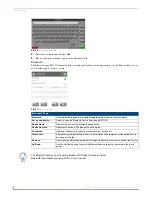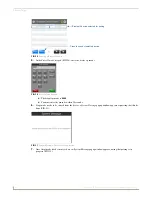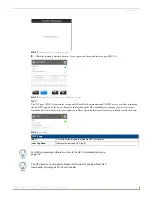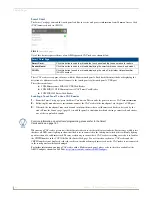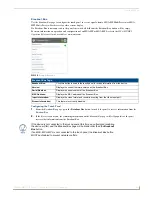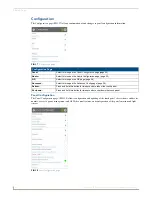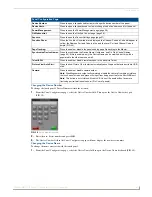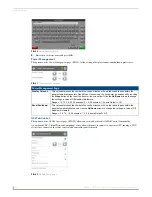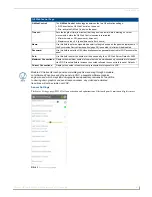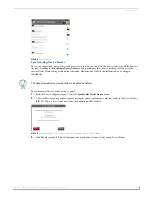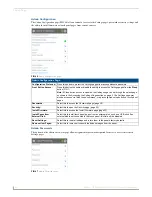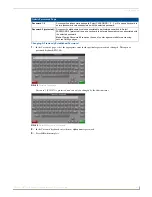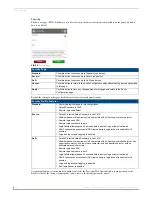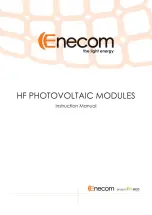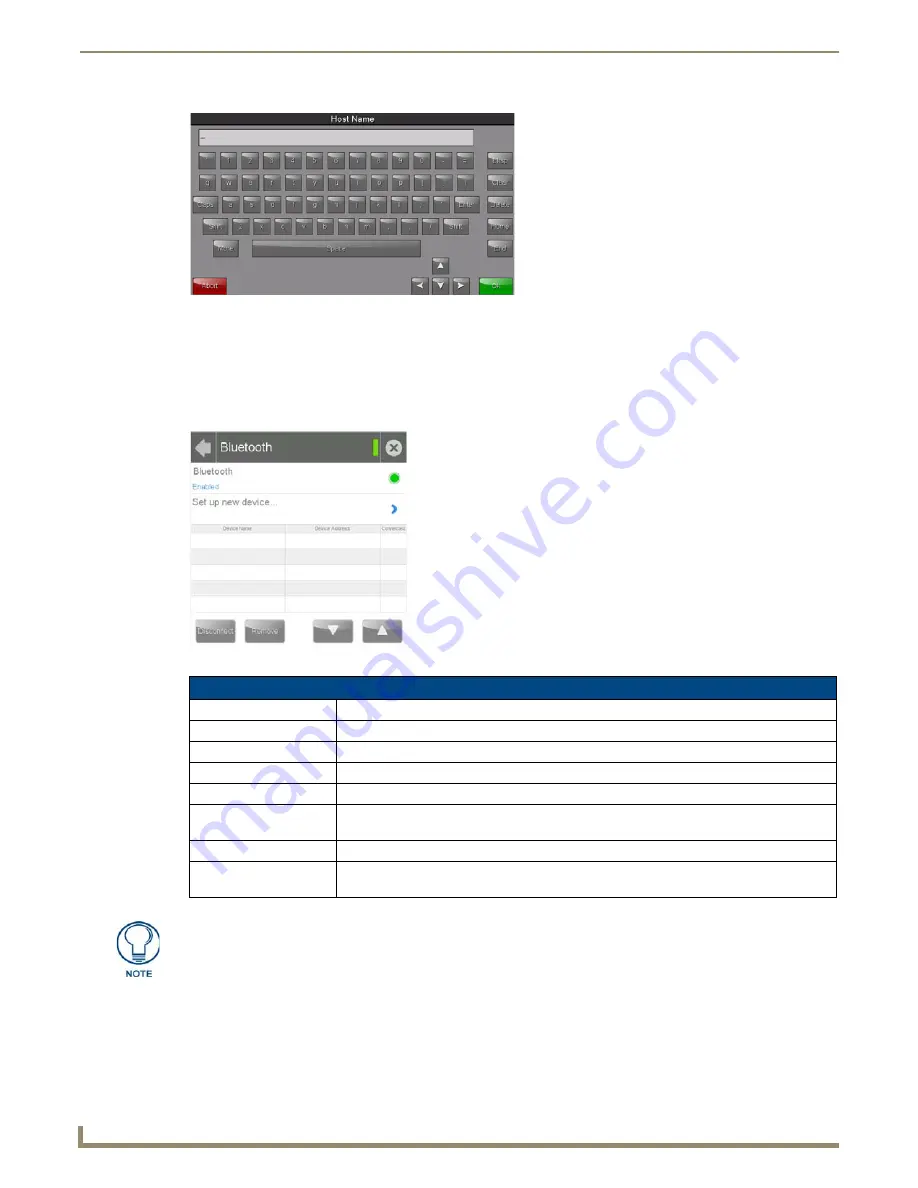
Settings Pages
18
Modero G4 Touch Panels - Configuration and Programming
3.
Enter the new hostname and press
OK
.
4.
The new hostname will now appear in the
Hostname
field.
Bluetooth
The
Bluetooth
page (FIG. 27) controls whether a touch panel allows access to previously selected Bluetooth devices, as
well as allowing new devices’ access.
FIG. 26
Host Name keyboard
FIG. 27
Bluetooth page
Bluetooth Page
Bluetooth:
Click this button to enable or disable Bluetooth device access to the touch panel.
Set up new device...:
Select to open the
Bluetooth Device Search
page (FIG. 28).
Device Name:
Displays the name of the Bluetooth paired device.
Device Address:
Displays the device of the Bluetooth paired device.
Connected:
Displays if the device is currently connected to the touch panel.
Disconnect:
After choosing a Bluetooth paired device, select this button to disconnect the paired device
but keep it in the list.
Remove:
After choosing a Bluetooth paired device, select this button to remove the device from the list.
Up/Down:
Use the Up/Down arrows to select the Bluetooth device currently connected to the touch
panel.
The Bluetooth options do not apply to Modero X/S Series G4 panels without
Bluetooth functionality (including all "No Comm" panels).
Содержание Modero G4
Страница 12: ...Modero G4 Configuration and Programming 2 Modero G4 Touch Panels Configuration and Programming ...
Страница 134: ...Appendix A Text Formatting 124 Modero G4 Touch Panels Configuration and Programming ...
Страница 139: ...Appendix B Video Streaming Troubleshooting 129 Modero G4 Touch Panels Configuration and Programming ...