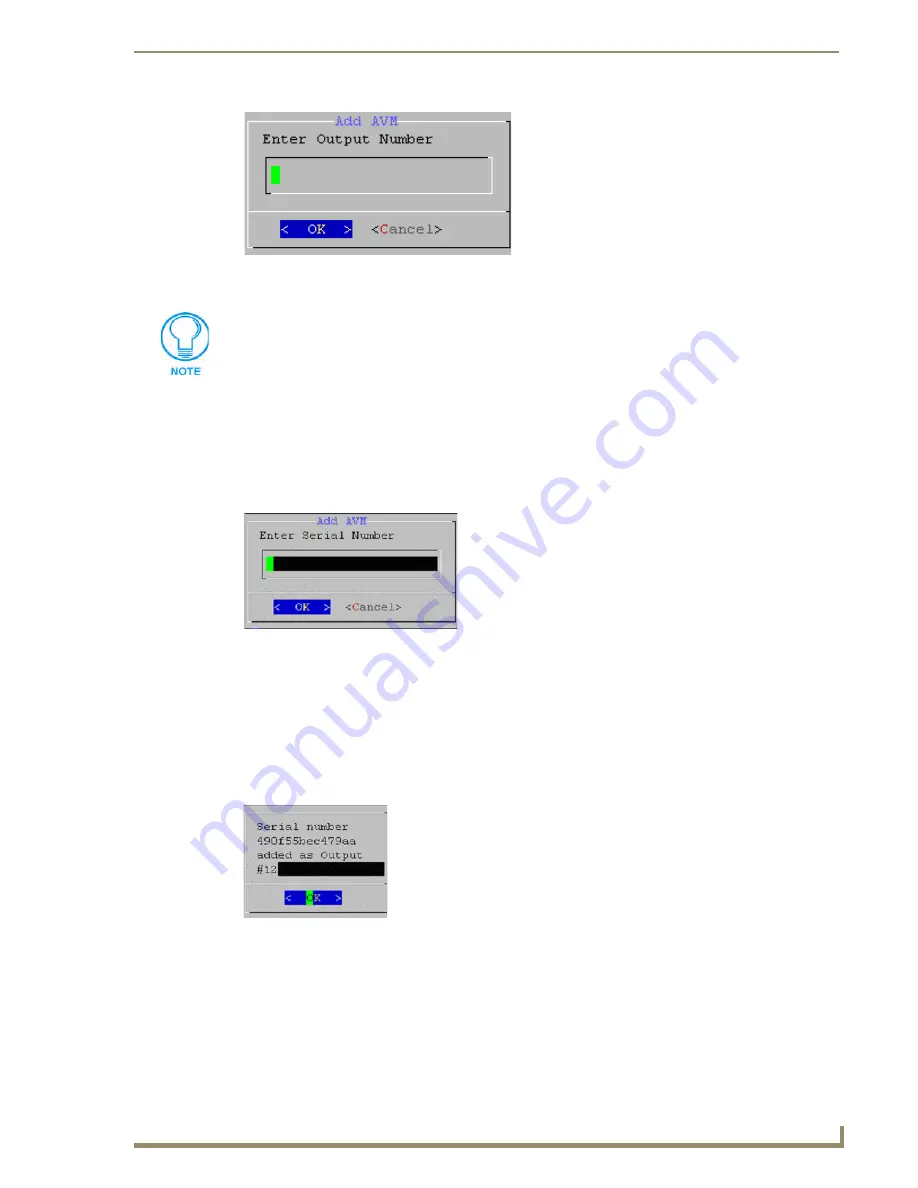
Step 4: Adding 4 MAX-AVPs to the HT Server
17
MAX HT Four-Zone System Setup Guide
3.
Enter the OUTPUT NUMBER that you want to assign to this MAX-AVP unit.
Since this is the first device we're adding to the server, we'll you assign this AVP to Output # 1:
Type a "1" in the Enter Output Number field.
Press Enter to proceed to the next Add AVM dialog where you will enter the SETUP KEY
Number for this AVP unit (FIG. 25).
4.
Enter the SETUP KEY number for this AVP unit in the
Enter Serial Number
field.
The SETUP KEY number is printed on a decal located on the bottom of each AVP enclosure
(see FIG. 20 on page 15).
5.
Press Enter to finish. The server will notify you that the AVP has been added to the system
(FIG. 26).
6.
Select OK to return to the Output Module Setup menu, select OK again to return to the main MAX
Admin Menu.
Repeat these steps for the three remaining AVPs that you intend to connect to the server. Remember to
assign a different Output Number to each one, starting with the first available output number - in this
case "2".
FIG. 24
Add AVM dialog - ENTER OUPUT NUMBER
HT servers treat MAX-AVPs the same as MAX-AVM modules in terms of how these
devices are added and recognized by the server. That's why the selection is named
"AVM" in this dialog.
FIG. 25
Add AVM dialog - ENTER SERIAL NUMBER
FIG. 26
Notification dialog - Serial Number X Added as Output 1
Содержание MAX-AOM
Страница 4: ......
Страница 12: ...Introduction MAX HT System Setup 6 MAX HT Four Zone System Setup Guide ...
Страница 18: ...Step 2 Setting Up The 2 Ethernet Switches 12 MAX HT Four Zone System Setup Guide ...
Страница 20: ...Step 3 Power Up The HT Server 14 MAX HT Four Zone System Setup Guide ...
Страница 40: ...Step 7 Connecting the MAX AVPs 34 MAX HT Four Zone System Setup Guide ...
Страница 48: ...Testing the MAX Setup 42 MAX HT Four Zone System Setup Guide ...
Страница 49: ...Testing the MAX Setup 43 MAX HT Four Zone System Setup Guide ...






























