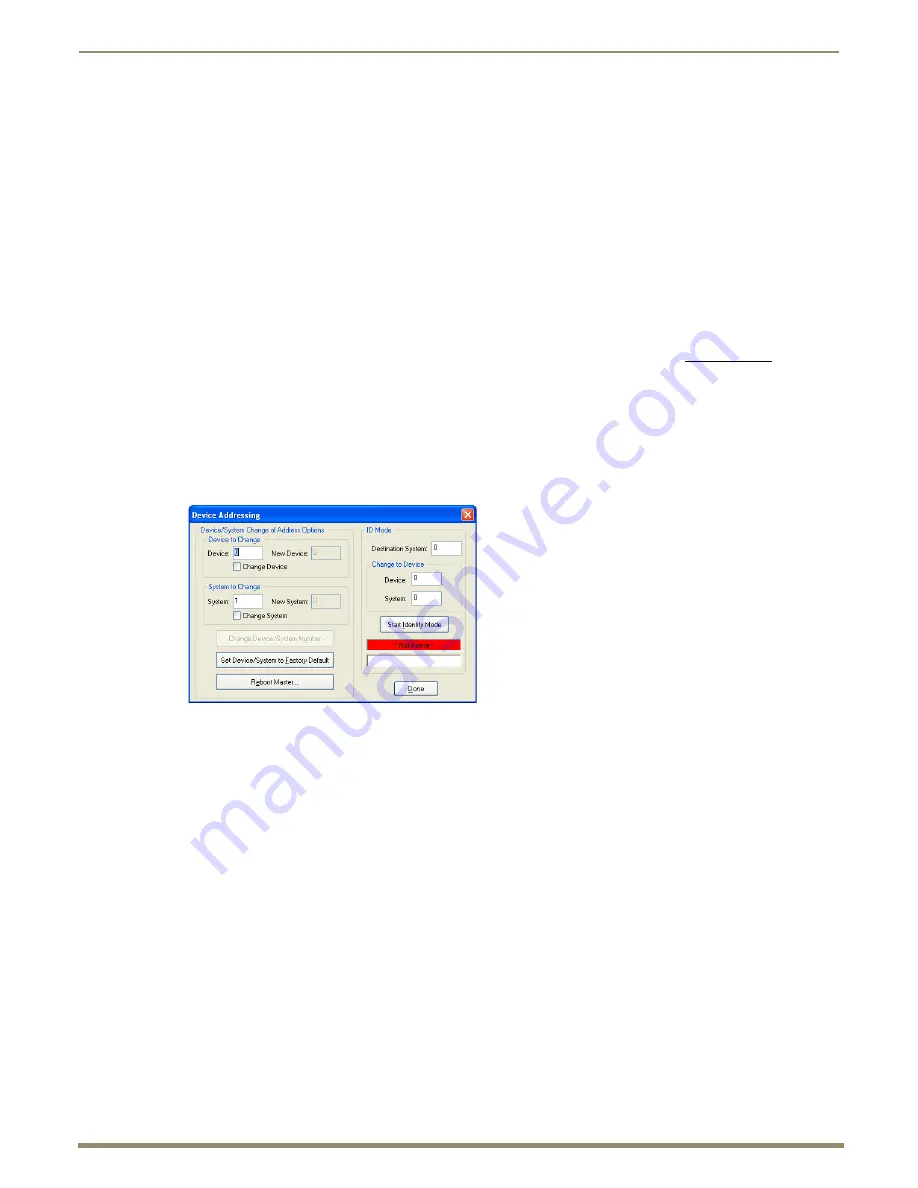
Network Configuration
69
Instruction Manual – DXLink Fiber Transmitters and Receivers
To toggle between DHCP and Static IP Modes:
1.
Once the TX/RX unit has booted up,
press and hold the ID Pushbutton until the Control/NetLinx LEDs toggle
back and forth in unison approximately 10 times.
2.
Release when the LED starts to blink faster.
When the ID Pushbutton is released, the unit toggles either from static to dynamic (DHCP) IP addressing or
vice versa and remains in that mode until the ID Pushbutton is used to set it again or a factory reset is
performed.
The DXLink Fiber unit automatically reboots to complete the process.
Assign a Device Address (ID Mode)
The ID Pushbutton can be used in conjunction with the ID (Identify) Mode feature in NetLinx Studio. A momentary
press of the ID Pushbutton assigns a device address to the Transmitter or Receiver (which must be bound to the Master).
The device
must
first be placed in ID Mode in NetLinx Studio or the momentary press will be ignored.
Note:
The latest version of NetLinx Studio is available to download and install from www.amx.com. Refer to
the NetLinx Studio Online Help for instructions on using the application.
To set the device address on a Transmitter or Receiver:
1.
Check to be sure #3 Toggle on the bottom of the Transmitter or Receiver is set to ON.
2.
In NetLinx Studio’s OnLine Tree, select the Master to which the unit is bound.
3.
From the Diagnostic menu, select Device Addressing.
The Device Addressing dialog box opens.
4.
In the ID Mode section, enter the Device and System numbers that you want assigned to the device in the
appropriate text boxes.
5.
Click Start Identify Mode to place the named system in ID Mode.
The button changes to “Cancel Identify Mode” (click if you want to cancel ID Mode).
The text box below the button displays a “Waiting...Press Cancel to Quit” message.
Note:
When in ID Mode, the entire system is put on hold while it waits for an event from any NetLinx device in
the named system (e.g., pressing the ID Pushbutton on the Receiver). The device that generates the first
event is the device that will be “identified.”
6.
Briefly press and release the ID Pushbutton on the Transmitter or Receiver.
The unit will exhibit the following behavior:
Respond with an ID Mode address response.
Report its old address offline.
Report its new address online.
The OnLine Tree will refresh to display the new device address for the Transmitter or Receiver.
Note:
NetLinx Studio (v4.0 or later) provides the ability to auto-increment IP Addresses and Hostnames as
well as Device and System Numbers. Refer to the NetLinx Studio Online Help for details.
















































