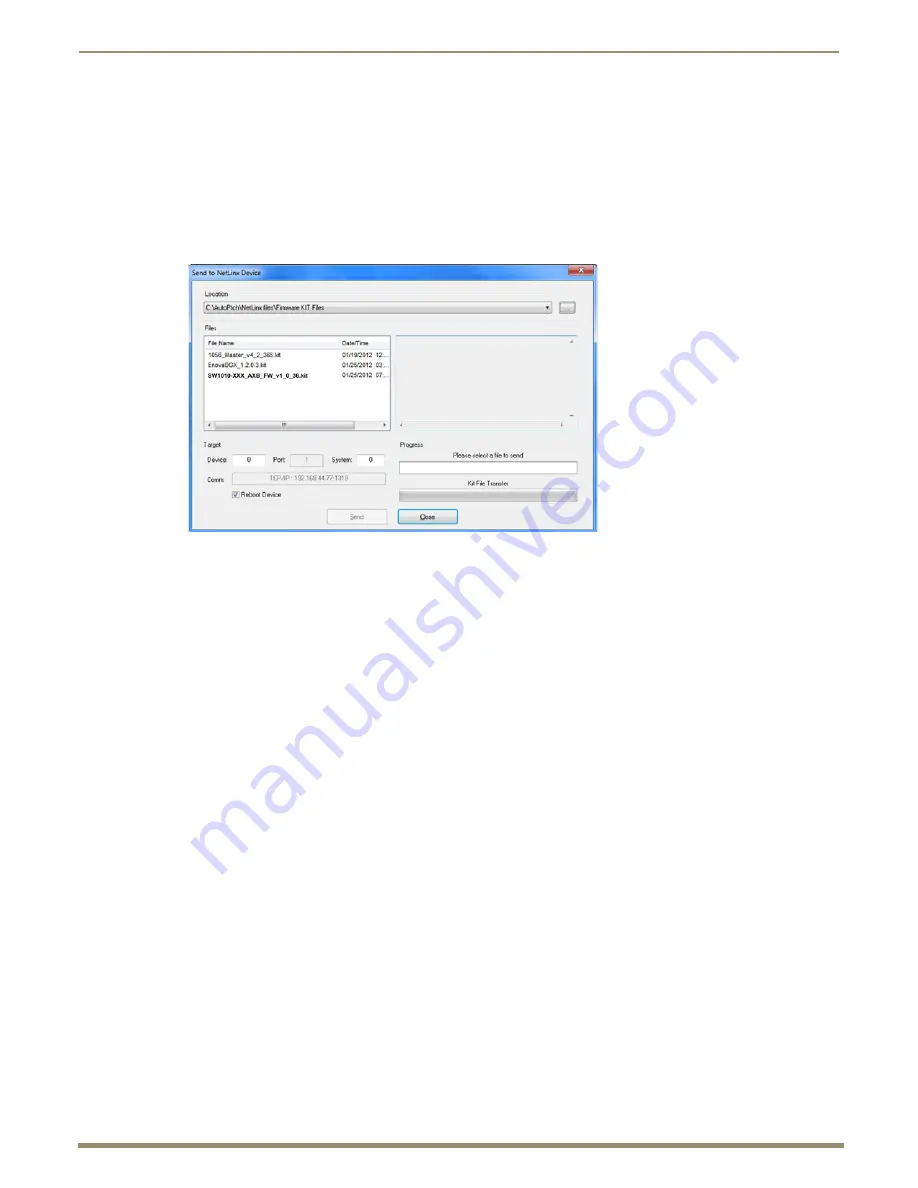
Appendix A – Upgrading the Firmware
103
Instruction Manual – DXLink Fiber Transmitters and Receivers
Transferring KIT Files
The system will be non-operational during the upgrade procedure below.
The
Firmware Transfers
tool in NetLinx Studio is used to map KIT files to DXLink Fiber Transmitters and Receivers.
The instructions below assume that the preparations on the previous page have been completed.
To send a KIT file to a DXLink Fiber Transmitter or Receiver:
1.
In NetLinx Studio from the Tools menu, select “Firmware Transfers > Send to NetLinx Device” to open the Send to
NetLinx Device dialog box.
2.
Click Browse (...) to navigate to the target directory. The selected directory path is displayed in the Location text
box. KIT files in the target directory display under Files.
3.
Select the appropriate KIT file from the list.
4.
Enter the Device and System numbers (see FIG. 32 on page 100) for the target unit in the Device and System text
boxes.
5.
Review the File, Connection, Address, and Target Device information for accuracy before you send.
6.
Click Send to upgrade the firmware on the DXLink Fiber Transmitter or Receiver.
The Power LED blinks during the process for upgrading the firmware (this is normal).
The progress of the upgrade displays in the Upload Status field. Status is also indicated in the Status bar at the
bottom. The success of the upgrade or any errors that occur will be reported.*
* If an incorrect file has been selected or if the upgrade has failed, the Power LED will briefly illuminate solid green then
change to a slow blink. To recover (in either case), reboot the Transmitter or Receiver and browse to select the correct
file and then re-send.
7.
Close the window when the transfer is complete.
8.
When the process is complete, cycle power using the new image on the DXLink Fiber unit (i.e., unplug the desktop
power supply from the AC power source and plug it back in).
9.
Wait 60 seconds and refresh the System OnLine Tree, and check to be sure the firmware version matches the
version selected for the upgrade.
Reminder
If you set the PC to Static IP Mode for a Virtual NetLinx Master file transfer – when the file transfer is complete,
remember to return the setting to “Obtain an IP address automatically” (see page 122).
















































