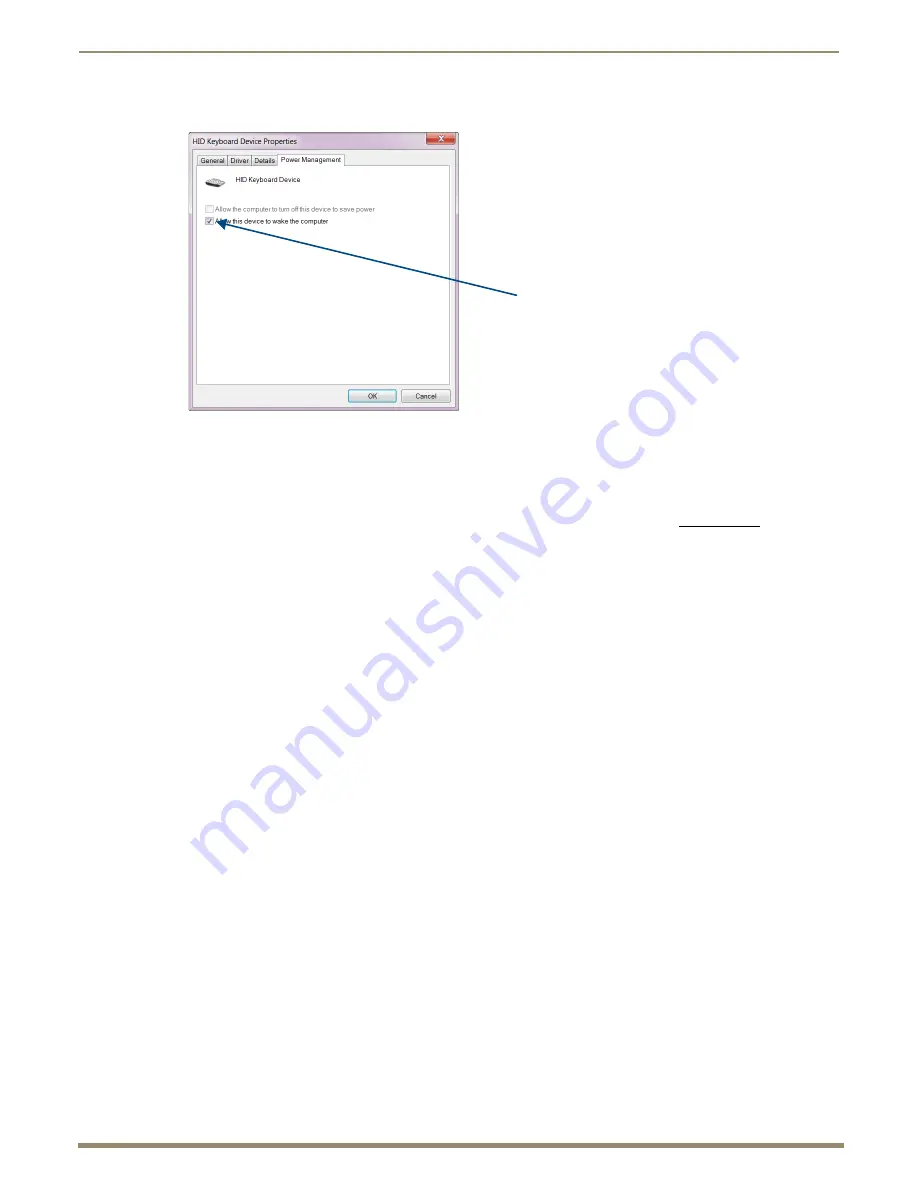
Overview DXLink Fiber
28
Instruction Manual – DXLink Fiber Transmitters and Receivers
3.
Select the Power Management tab and click “Allow this device to wake the computer.”
4.
Click OK.
5.
Repeat steps for HID mouse (in the Device Manager dialog box, expand “Mice”).
HID Devices
A list is available of HID devices which have been tested and found to be working well with the latest firmware
(see “DXLink - HID Supported Devices” on the DXLink Fiber Receiver’s product page at www.amx.com).
USB LED
The USB LED on the front of a Transmitter or Receiver monitors the USB port on the rear of the unit. The USB LED
illuminates (yellow) when a USB device is detected (the port default is “Enable”).
To disable the port on the Transmitter, either disconnect the cable or send the following SEND_COMMAND:
USB_HID_SERVICE-DISABLE
. The Enable/Disable command persists through power cycling. To enable the port,
send:
USB_HID_SERVICE-ENABLE
.
The USB ports support a limited number of SEND_COMMANDs; see page 93.
Note:
Configuration of USB HID in Unidirectional or Data Link-lost Mode requires additional information found
in “Unidirectional Mode LAN Configuration” on page 60.
IR Control on DXLink Fiber Transmitters and Receivers, Duplex (Optional)
The following two items are required for IR control. In addition, a compatible remote control unit can be used with the
system. (The two items listed are not included with the units.)
IR03
– External IR Receiver Module (FG-IR03). The IR03 can be connected to the IR RX port on the
Transmitter or to the IR RX port on the Receiver, allowing IR signals to be received from a compatible
IR remote control. The IR03 allows the Transmitter to be placed behind the display device if desired.
CC-NIRC
– NetLinx IR Emitter Cable (FG10-000-11). The CC-NIRC can be connected to the IR TX port
on the Transmitter or to the IR TX port on the Receiver. This allows IR signals to be sent to the source
device from the Transmitter
or to the display device from the Receiver.
Note:
Configuration of IR communication in Unidirectional or Data Link-lost Mode requires additional
information found in “Unidirectional Mode LAN Configuration” on page 60.
Select this option






























