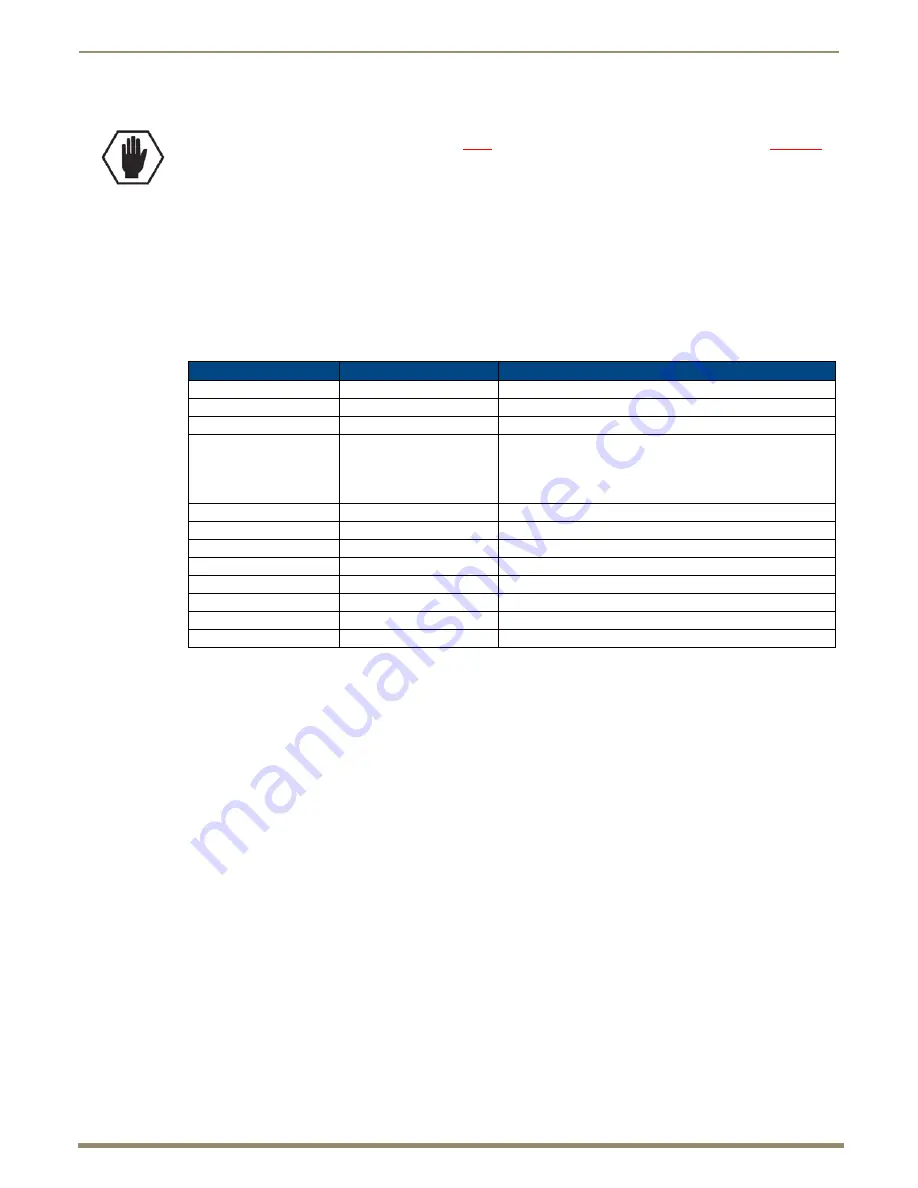
Installation and Setup
55
Instruction Manual – DXLink Fiber Transmitters and Receivers
DXLink Fiber RX – Applying Power
To apply power to the DXLink Fiber RX:
1.
Plug the cord from the desktop power supply (provided) into the power jack on rear of the DXLink Fiber RX
(2.1 mm DC jack for 12 V local power).
2.
Plug the desktop power supply into an AC external power source.
The Power LED on the front of the DXLink Fiber RX illuminates a constant green, which indicates a ready state.
Some LEDs turn a turn a constant color while some blink first. For normal LED display, see the table below.
DXLink Fiber Receivers – Indicator LEDs
The LED indicators are listed in the table as they appear on the front of the RX from left to right.
* When the HDMI output cable is disconnected from the DXLink Fiber RX or if no EDID is found on the destination device,
the Auto LED is ON. In both cases, the DXLink Fiber RX will revert to a resolution of 1280x1024 @ 60 Hz until a different
EDID is detected.
DXLink Fiber Receivers – LED Troubleshooting
If the indicator LEDs for the units do not respond with a normal display as stated in the table on the previous page:
Check all power connections.
Check the “Detailed NetLinx (Link/Act and Status) LED Behavior” section on page 63.
Try the suggestions in the “Troubleshooting” chapter (page 97).
For information on restoring the unit’s default settings on power up, see page 70.
Caution:
The provided desktop power supply must be used to power the DXLink Fiber RX, and it must not
be altered in any way.
DXLink Fiber RX LEDs
Normal Display
Indicates
Power
Green
Power is applied to the Receiver
Video
Green
A video signal is present through the Receiver
Audio
Green
An embedded audio signal is present through the Receiver
Scaling:
– Bypass
– Auto
– Manual
One LED is green.
The other two are off.
Receiver is in one of the three modes for scaling
• At power up, the Receiver defaults to Auto Mode, unless a
different Scaling Mode has been persisted*
• Press the Scaling button to turn on Bypass or Manual
IR TX
Red
IR TX active communication
IR RX
Yellow
IR RX active communication
Serial TX
Red
Serial TX active communication
Serial RX
Yellow
Serial RX active communication
NetLinx Link/Act
Green
Active LAN connection to an AMX Network
NetLinx Status
Green
LAN connection is active
CEC
OFF
CEC is not currently supported
USB
Yellow
USB port connection is established






























