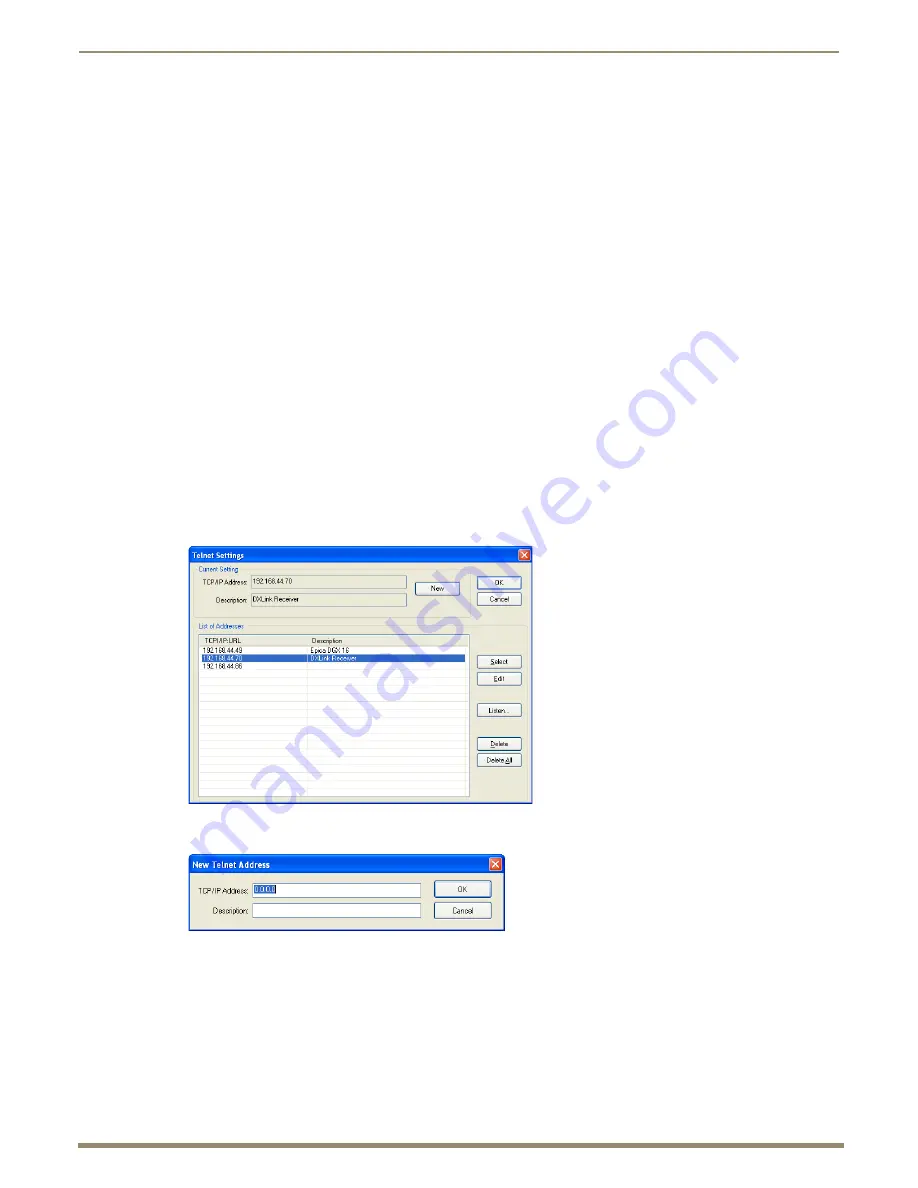
Appendix C – Virtual NetLinx Master
125
Instruction Manual – DXLink Fiber Transmitters and Receivers
Preparing a TX/RX to Work with a Virtual Master
Preparing the DXLink Fiber Transmitter or Receiver to work with a Virtual Master requires placing the unit in Static IP
Mode, assigning it a device ID, and setting the connection type to TCP.
Note:
When using the first set of instructions below, only one DXLink Fiber TX/RX can be connected to the
Virtual Master at a time because the static IP address is the same for all DXLink Fiber units.
To place a DXLink Fiber unit in Static IP Mode:
1.
Connect the DXLink Fiber unit via its ICS LAN 10/100 port to the PC acting as a Virtual Master.
2.
Set the DIP Switch’s #1 and #3 Toggles to ON.
3.
Apply power to the DXLink Fiber unit.
4.
Once the DXLink Fiber unit has booted up (the Power LED on the front of the unit turns a constant green,
indicating a ready state), press and hold the ID Pushbutton for at least 10 seconds.
5.
The NetLinx LEDs toggle back and forth during this time and then blink faster in unison; release when the faster
blink starts.
When the ID Pushbutton is released, the DXLink Fiber unit toggles either from static to dynamic (DHCP)
IP addressing or vice versa and remains in that mode until the ID Pushbutton is used to set it again.
The DXLink Fiber unit automatically reboots to complete the process.
To assign a device ID and set the connection type:
1.
From the Tools menu in NetLinx Studio, select Telnet Session.
The Telnet Settings dialog box opens.
2.
Click the New button.
The New Telnet Address dialog box opens.
3.
Enter the default static IP address for the unit: 192.168.1.2 and click OK.
4.
Select the new address in the List of Addresses.
5.
Click the Select button and click OK.
6.
A Telnet session opens.






























