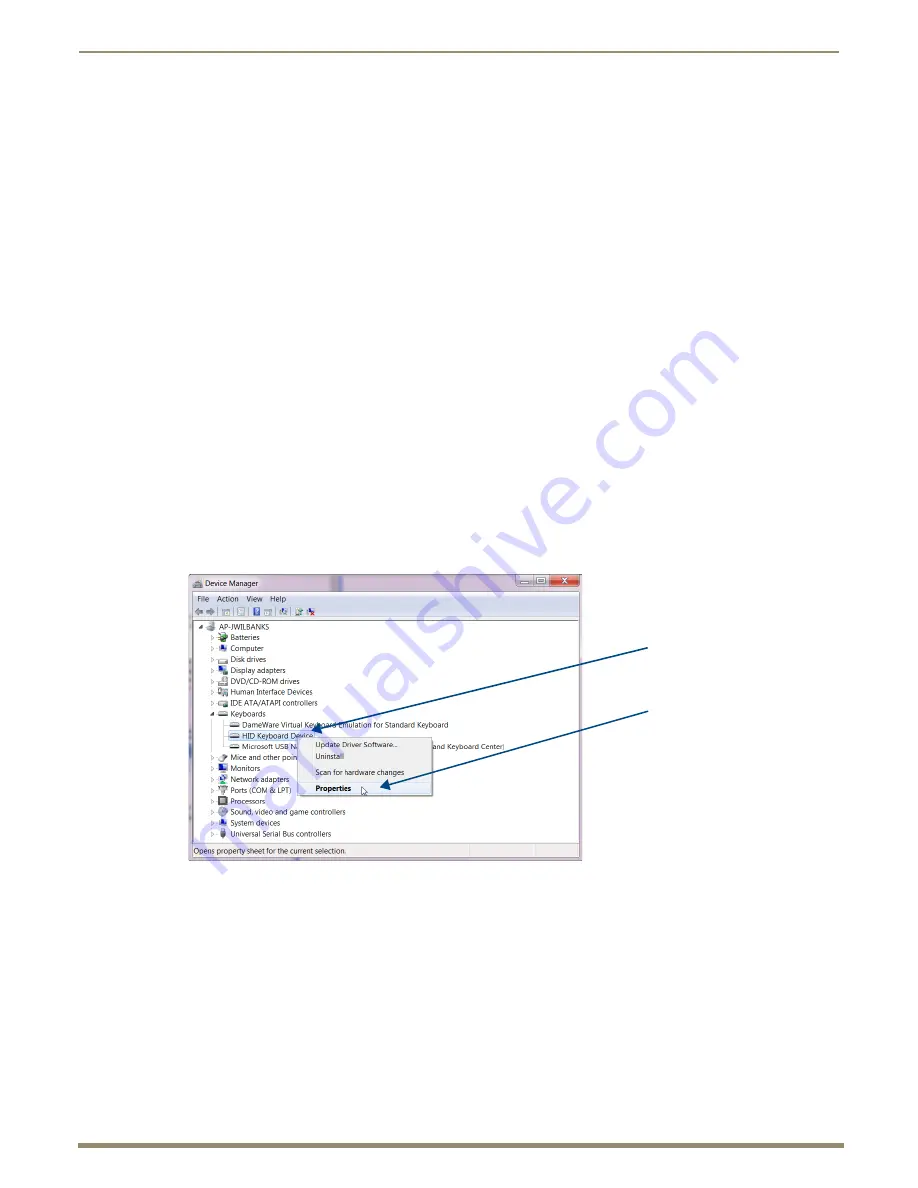
Overview DXLink Fiber
27
Instruction Manual – DXLink Fiber Transmitters and Receivers
DXLink Fiber Transmitters USB Port
The USB-mini A/B port labeled “Host” on the rear of the TX connects to a PC (which is the Host). The TX Host port
forwards HID (Human Interface Device) keyboard and mouse data received via the switcher or directly from a DXLink
Receiver’s USB port (the Receiver can be either Fiber or Twisted Pair).
DXLink Fiber Receivers USB Port
The USB-mini A/B port on the rear of the Receiver supports keyboard/mouse commands. The HID keyboard and mouse
data is sent via the switcher or directly to the Transmitter (which supports the USB connection) and on to the PC. (The
TX can be either Fiber or Twisted Pair.)
This port can be connected using one of the following methods:
By using a cable with a USB mini-A plug to connect a USB hub (to which a keyboard and mouse can be
attached).
By connecting directly to a keyboard or mouse using the appropriate mini-A plug adapter cable.
Note:
Configuration of USB HID in Unidirectional or Data Link-lost Mode requires additional information found
in “Unidirectional Mode LAN Configuration” on page 60.
HID Devices and Windows 8
Windows 8 will not wake up from a DXLink connected keyboard or mouse unless the properties for the HID device are
set to allow the device to wake the computer. (Note that even a hot plug of the USB cable will not restore connectivity.)
To set Windows 8 to work with DXLink Fiber units and HID devices:
1.
On the PC, go to Start > Control Panel > Device Manager and expand “Keyboards.”
2.
Right-click the HID Keyboard Device and select Properties.
The HID Keyboard Device Properties dialog box opens.
Select Properties
HID Keyboard Device






























