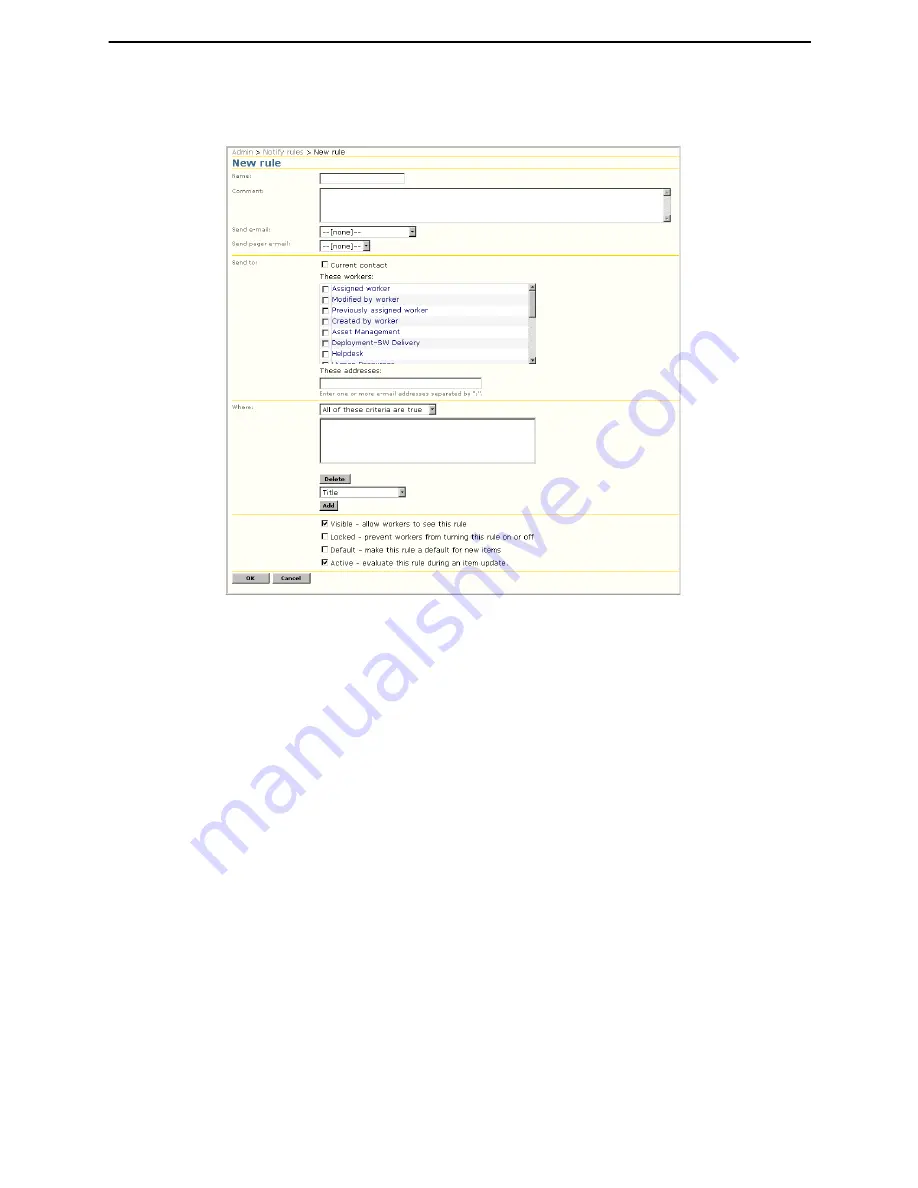
Chapter 7: Administration
Notify Rules
Altiris Helpdesk Solution User Guide
113
New Notify Rule
1
Click
Admin>Notify rules>New rule
.
2
Type the name of the
Rule
in the box.
3
Type a description of the rule in the
Comment
box.
4
Select the
Send e-mail
template from the drop-down list.
The template is used to generate an e-mail message that gets delivered when the rule runs. An e-
mail message template or a pager e-mail message template or both, are required when creating a
notify rule.
5
Select the
Send pager e-mail
template from the drop-down list.
The template is used to generate the pager e-mail message that gets delivered when the rule runs.
An e-mail message template or a pager e-mail message template or both are required when
adding a notify rule.
6
Select or type the following
Send to
information:
a
Select the check box next to
Current contact
to send an e-mail to the current contact when this
rule runs.
b
These workers:
Select the check box next to the worker or queue to whom e-mail should be
delivered when this rule runs. Use the scroll-bar to view the list, select all that apply.
c
These addresses:
Workers or queues not listed in the “
These Workers
” list can still receive
notification by entering additional e-mail addresses in the box. Use a “;” to separate multiple
e-mail entries. (
Example
[email protected];[email protected].)
7
Where:
Select the
criteria value
from the drop-down list which determines how the rule is
evaluated when it runs.
Each criteria consists of a
field
, an
operator
,
evaluation conditions
and a
value
.
•
“All of these criteria are true”
means that all of the criteria must evaluate to true in order
for this rule to run.






























