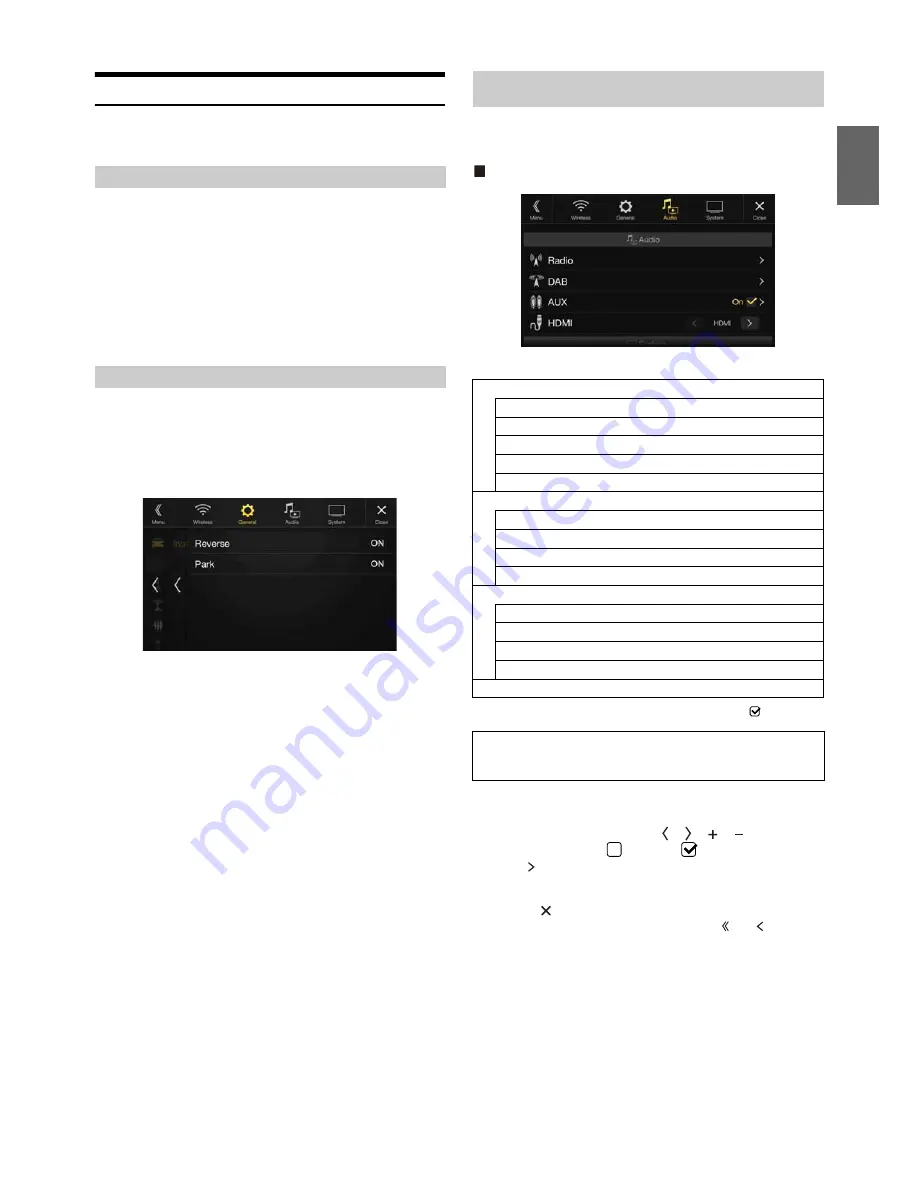
41
-EN
Car Setup
[Car]
is selected on the General Setup Menu screen in step 1. See
“General Setup” (page 31).
You can choose the type of your vehicle by this setting. The Park sensor
screen will provide more accurate information based on your vehicle
type.
Setting item:
Vehicle type
Setting contents:
Saloon (Initial setting) / Hatchback / Pickup
• You can make this setting only when the optional CAN Interface box is
connected.
Vehicle Setup enables you to check the connection status of Reverse
Lead/Parking Brake Lead.
Setting item:
Installation Status
The Installation check screen is displayed.
[Audio]
is selected on the Setup main screen in step 3. See “Setup
Operation” (page 28).
Audio Setup Menu screen
<Setting items>
*
This setting is only available when “AUX” is set to “On” (
).
1
Select the desired item.
2
To switch the setting, touch
[ ]
,
[ ]
,
[ ]
,
[ ]
, or mark the
checkboxes “Off” (
) or “On” (
).
• If “ ” appears, there is a further hierarchy. Touch the desired
item.
3
Touch
[
]
to return to the main source screen.
• To return to the previous List screen, touch
[ ]
or
[ ]
in the
previous page. For details, see “About Basic Operation for List
Screen” (page 17).
Setting the Vehicle type
Installation Setup
Audio Setup
Radio
PI Seek
RDS Regional
PTY Language
PTY31
FM Tuner Setting
DAB
Alarm
Announcement Mode
FM Linking
DAB Antenna Power
AUX
AUX Source Select*
AUX Name*
Direct Touch*
Signal
HDMI
The following steps 1 to 3 are common to each “Setting
item” of Audio Setup. See each section for details.






























