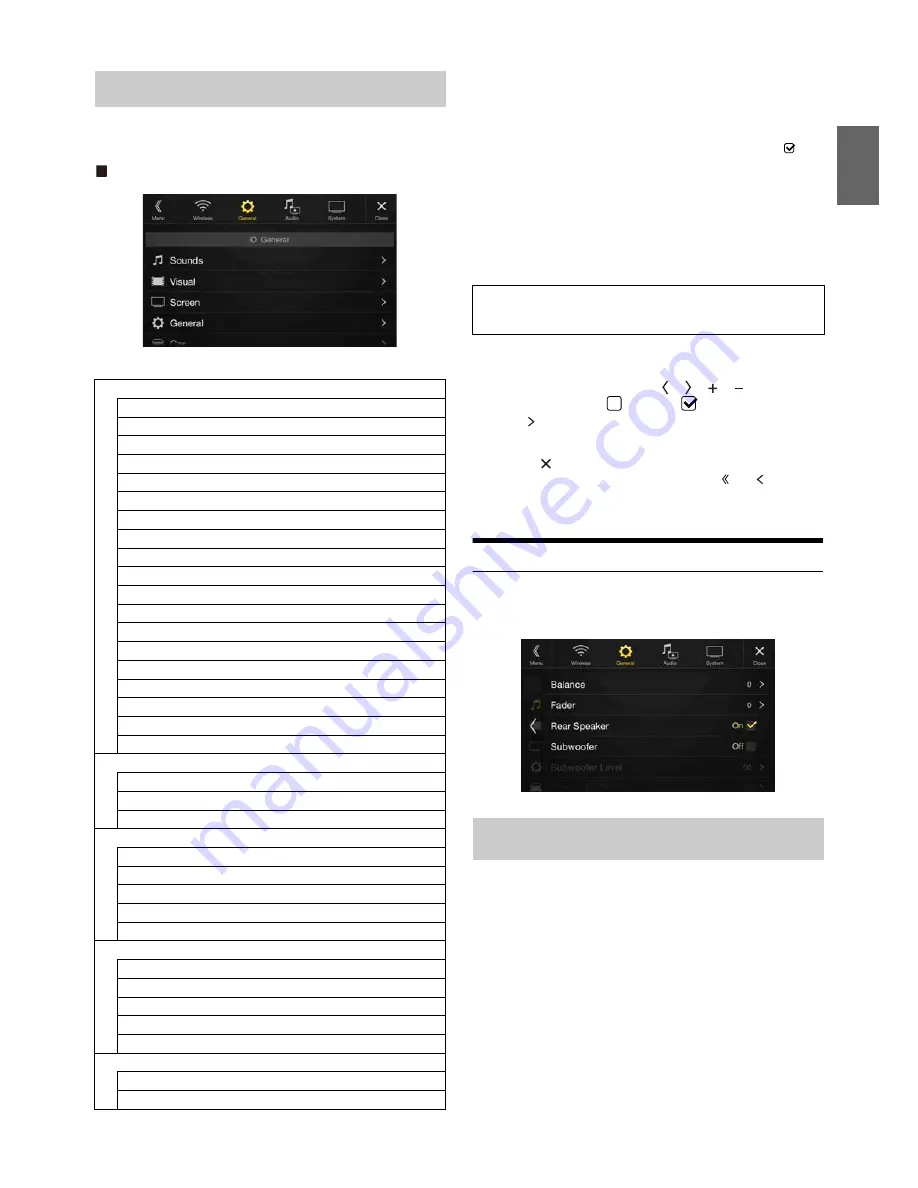
31
-EN
[General]
is selected on the setup main screen in step 3. See “Setup
Operation” (page 28).
General Setup Menu screen
<Setting item>
*1
You can make this setting in the Sound Setup screen of the Shortcut
Setup. For details, see “Sound Setup Function” (page 18).
*2
You can also make the setting in the Bal./Fad. screen.
For details on how to adjust, see “Setting the Balance/Fader/Rear
Speaker/Subwoofer” (page 31).
*3
This setting is only available when “Subwoofer” is set to “On” (
).
*4
When the Defeat setting is “On,” you cannot perform the set up.
*5
When the Sound Setup of the Shortcut Setup is selected to ”BASS
ENGINE SQ,” you cannot perform the set up.
*6
“Video” can be selected while a video is playing.
*7
The camera names are not displayed when Camera Select (page 45) is
set to “Off.”
*8
You can make this setting only when the optional CAN Interface box is
connected.
1
Select the desired item.
2
To switch the setting, touch
[ ]
,
[ ]
,
[ ]
,
[ ]
, or mark the
checkboxes “Off” (
) or “On” (
).
• If “ ” appears, there is a further hierarchy. Touch the desired
item.
3
Touch
[
]
to return to the main source screen.
• To return to the previous List screen, touch
[ ]
or
[ ]
in the
previous page. For details, see “About Basic Operation for List
Screen” (page 17).
Sounds Setup
[Sounds]
is selected on the General Setup Menu screen in step 1. See
“General Setup” (page 31).
You can set up items related to the sound quality.
Set Balance/Fader/Rear Speaker/Subwoofer/Subwoofer Level/
Subwoofer Phase in the Bal./Fad. screen.
Setting item:
Balance / Fader / Rear Speaker / Subwoofer* / Subwoofer Level* /
Subwoofer Phase*
*
When the Sound Setup of the Shortcut Setup is selected to “BASS
ENGINE SQ,” you cannot perform the set up.
• When selecting either of the above setting items, the Bal./Fad. screen is
displayed.
General Setup
Sounds
Balance / Fader *
1
Rear Speaker*
2
Subwoofer*
2
Subwoofer Level*
1, 2, 3, 5
Subwoofer Phase*
2, 3, 5
MX HD*
1, 4, 5
EQ Presets*
4, 5
Dual HD EQ*
4, 5
X-OVER*
5
Time Correction (TCR)
Defeat
Source Volume Setup
Caller Level
Microphone Level
Ring Tone Level
Key Sound
Auto Volume
Mute while backing up
Default Sound Settings
Visual
Video*
6
Camera*
7
Navigation
Screen
Screen/Lighting
Screen Colour
Illumination Colour (X801D-U/INE-W997D only)
Text Scroll
Artwork Position
General
Language
Format Sel.
Security Code
About
Demo Mode
Car
Vehicle Type*
8
Installation Status
The following steps 1 to 3 are common to each “Setting
item” of General Setup. See each section for details.
Setting the Balance/Fader/Rear Speaker/
Subwoofer






























