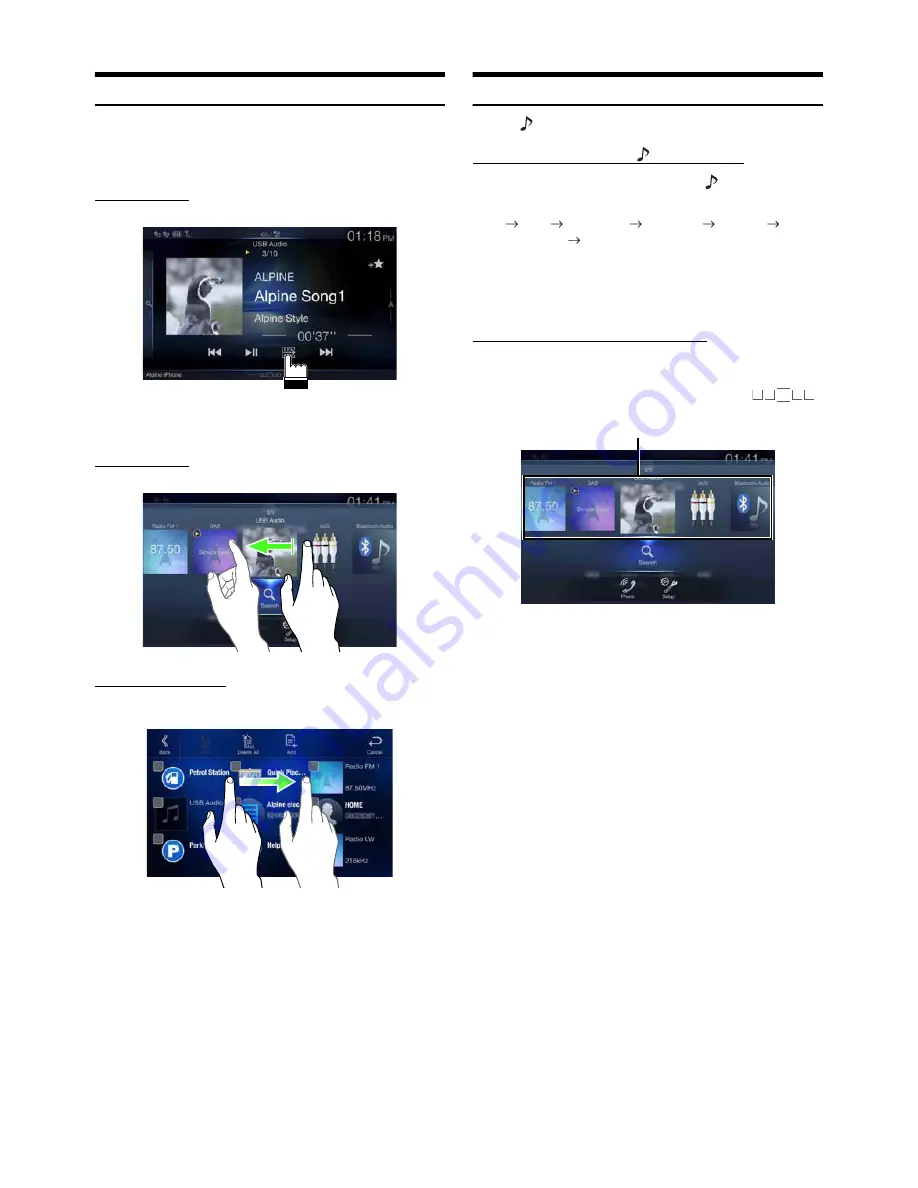
16
-EN
Touch Screen Operation
You can operate the system by using the touch panel on the screen.
• Be sure to touch the onscreen button lightly with the pad of your finger
to avoid scratching the display.
Touch operation
Touch a button or list item on the screen lightly.
• If you touch a button and there is no reaction, remove your finger.
• Onscreen buttons that cannot be operated are dimmed.
Swipe operation
Move your finger lightly with a swipe.
Drag & Drop operation
Touch and hold the desired item, then drag it to its new location by
moving your finger, then release your finger to place the item.
• It is not possible to narrow the screen with two fingers (pinch in) or
spread the screen (pinch out).
Switching Sources
Press the
(AUDIO)
button to change the source.
Switching sources using the
(AUDIO)
button
During audio/visual playback, press the
(AUDIO) button
repeatedly to switch to the desired source.
Radio
DAB
USB/iPod
*
1
HDMI
*
1, 2
AUX
*
2, 3
Bluetooth Audio
*
1
Radio
*1
When no USB flash drive/iPod/HDMI device/Smartphone/Bluetooth
compatible device is connected, this option is not available.
*2
The name set for “HDMI Setup (page 44)/AUX Setup” is displayed.
*3
When AUX is set to “Off,” this option is not available. (page 44)
Switching Sources from the Menu screen
1
Press the
MENU
button.
The menu screen is displayed.
• You can also display the menu screen by touching
[
]
on the lower part of the Audio source screen or by swiping upward.
2
Touch your desired source in the Audio source selecting
area.
• In the menu screen, you can change the Audio source directly or change
the order in which sources change. For details, see “About the Menu
Screen” (page 19).
The Audio source selecting area






























