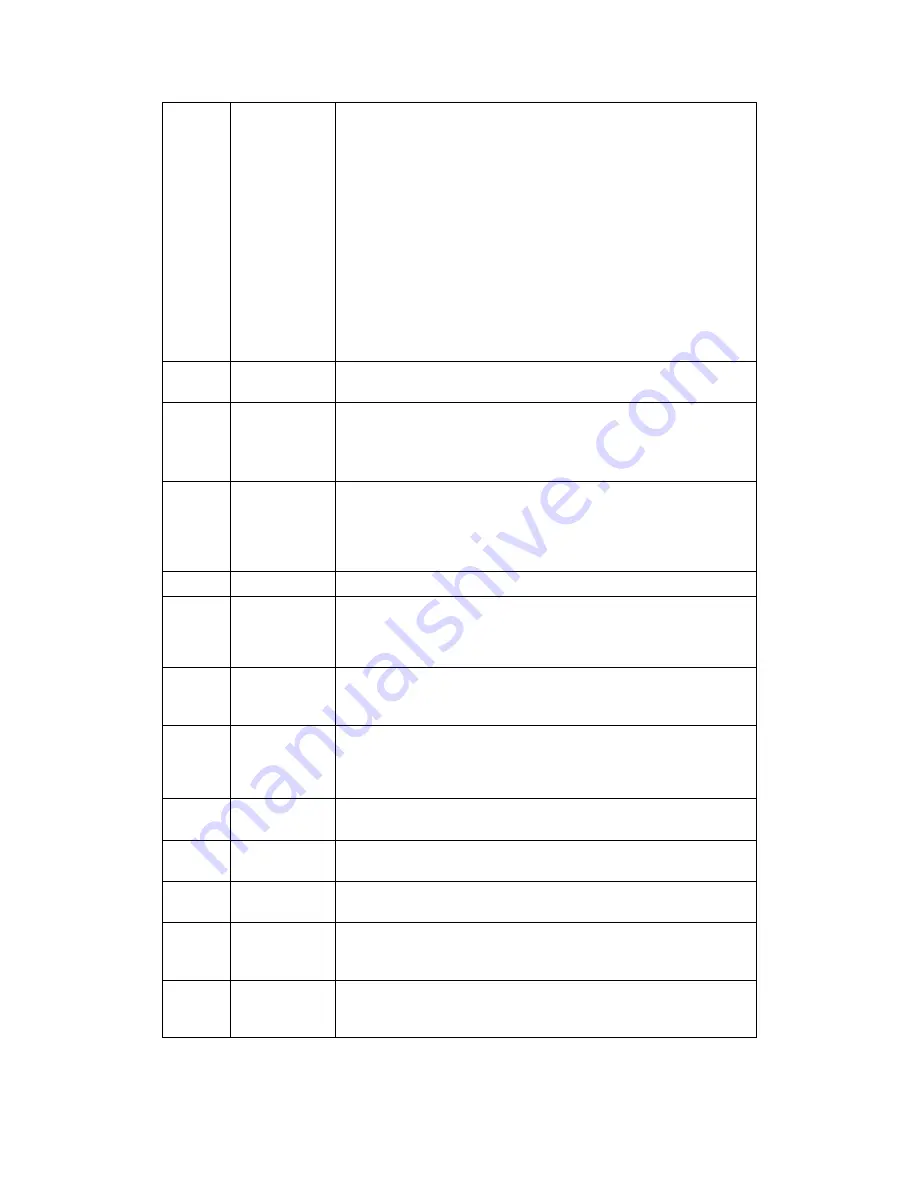
4
Data fields
Three data fields show the following information:
The estimated time of the arrival at the destination
The remaining time of the trip
The remaining distance to the destination.
By tapping and holding it, you can access additional information
about the current trip on a dashboard screen and in the Trip
Summary.
You can change the default values in Setup (page 71) or by
tapping the area where the data fields appear.
If you have not selected a destination, you can see your heading
instead of the three data fields.
5
Next turn
preview
It shows the type of the next manoeuvre and its distance. See
page 15.
6
Next street
It displays the name of the next street. See page 15.
If you have not selected a route destination, you can see nearby
house numbers.
7
2D/2D North
up/3D views
You can switch between the 3D perspective, 2D Heading up, and
2D North up map view modes. In Heading up mode the map is
rotated so its top always points in the current driving direction.
This is the default orientation in 3D map view mode. In North up
mode, the map faces North.
8
Traffic
It shows traffic-related information. See page 40.
9
Zoom
You can change how much of the map is displayed on the screen.
Alpine Navigation System uses maps that let you zoom in and out
on the map. See
Page 10
.
10
Lane
information
On multi-lane roads, it shows the lanes ahead and their
directions. The highlighted arrows represent the lanes and
direction you need to take. See page 17.
11
Alert point
warning
It shows the type of the alert points when approaching a road
safety camera or other Alert Points like school zones or railroad
crossings. You must make sure that using this feature is legal in
the country where you intend to use it. See page 70.
12
Speed limit
warning
It shows the current speed limit of the road. See page 70.
13
Warning road
sign
It shows warning for the current road (for example, dangers,
sharp curves). See page 70.
14
Signpost
It shows the available destinations and the road numbers. See
page 17.
15
Motorway
services
By tapping it, you can check the details of the next few service
stations (petrol stations, restaurants) when travelling on a
motorway. See page 18.
16
Parking
around
destination
It appears near the destination. By tapping it, you can check the
available parking facilities around your destination. See page 60.
















































