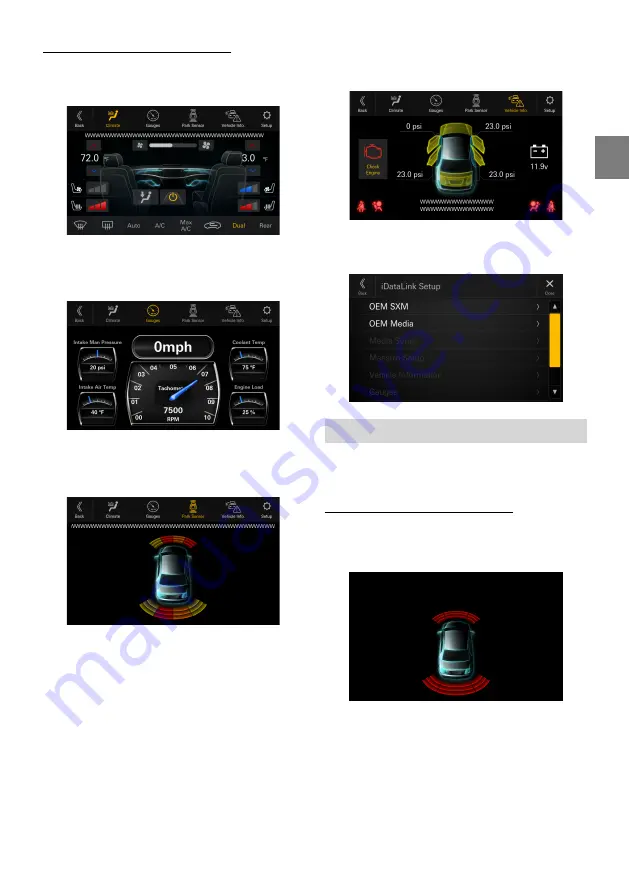
67
-EN
iDataLink Function Screen example
■
Climate screen example
You can control the temperature inside the vehicle, etc.
■
Gauges screen example
You can check the vehicle’s speed, the engine’s rotation
speed, etc.
■
Parking sensor screen example
You can check the distance from the front and rear of the
vehicle to an obstacle.
•
If the car sensor detects an obstacle, the screen automatically
changes to the Parking sensor screen. For details, see “About
Parking Sensor screen” (page 67).
■
Vehicle Information screen example
You can check for open doors, check the tire pressure, the
battery life, etc. for the vehicle.
■
iDataLink Setup screen example
Displays the iDataLink Setup Menu screen (page 23).
About Parking Sensor screen
The Parking sensor screen turns on when the front or rear
sensor on your vehicle detects an obstacle within a certain
distance.
Parking Sensor Full screen example
When the front or rear sensor detects an obstacle within a
certain distance, the Parking Sensor screen is displayed, and
the indicator that corresponds with that area lights up.
Indicator colors when an obstacle is detected.
Red: close distance
Orange: medium distance
Yellow: long distance
•
Depending on the speed of the vehicle, when moving faster
than a certain speed, the Parking Sensor screen may not be
displayed.
•
Vehicles that do not have the obstacle detection sensor cannot
use this function.
















































