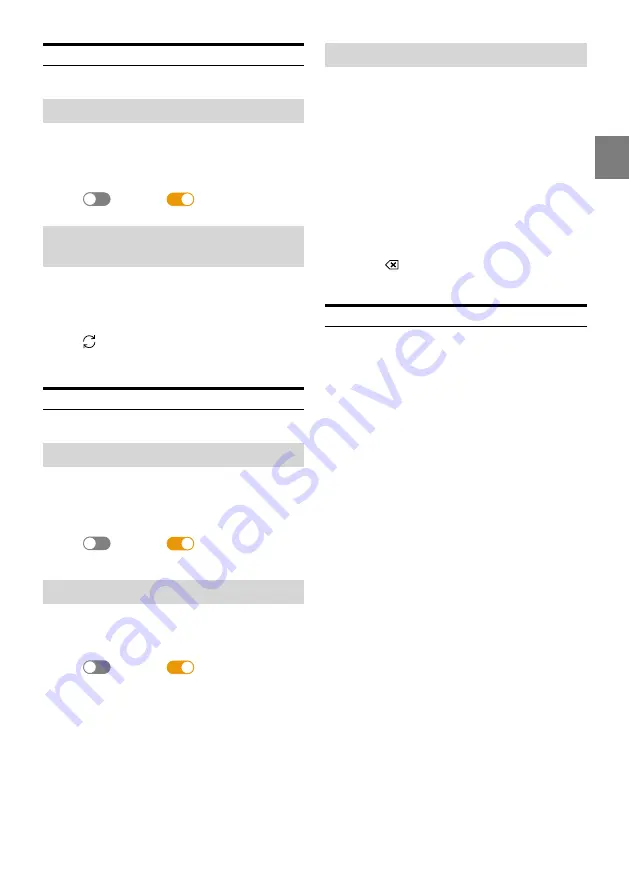
17
-EN
Wi-Fi Setup
[Wi-Fi]
is selected on the Device Setup menu screen.
Setting the Wi-Fi
Set to [
On
] when using Apple CarPlay or Android Auto with
a wireless connection.
Setting item:
Wi-Fi
Touch [
] (Off) or [
] (On) of “Wi-Fi”.
Changing the Wi-Fi password of the
unit
You can randomly change the Wi-Fi password (PSK) of the
unit.
Setting item:
PSK for Phone Link
Touch [ ] of “PSK for Phone Link”.
The Wi-Fi password (PSK) is changed.
Bluetooth Setup
[Bluetooth]
is selected on the Device Setup menu screen.
Setting the Bluetooth
Set to
[On]
when connecting the unit to the Bluetooth
compatible device.
Setting item:
Bluetooth
Touch [
] (Off) or [
] (On) of
“Bluetooth”.
Setting the Auto Connection
You can connect the last connected device automatically.
Setting item:
Auto Connection
Touch [
] (Off) or [
] (On) of “Auto
Connection”.
Setting the PIN Code
You can set the PIN code for connecting with a Bluetooth
compatible device.
Setting item:
Bluetooth PIN Code
1
Touch [Bluetooth PIN Code].
A numeric keypad screen is displayed.
2
Touch [Delete All].
The displayed PIN code is cleared, then you can enter
the new PIN code.
3
Enter a 4-digit passcode, and then touch [OK].
• The initial number is 0000.
• Touch
[
]
to delete an entered number.
• Touch
[Delete All]
to delete all entered numbers.
Displaying Device Information
You can display the Bluetooth or Wi-Fi device name and
device address of this unit.
Setting item:
Device Info






























