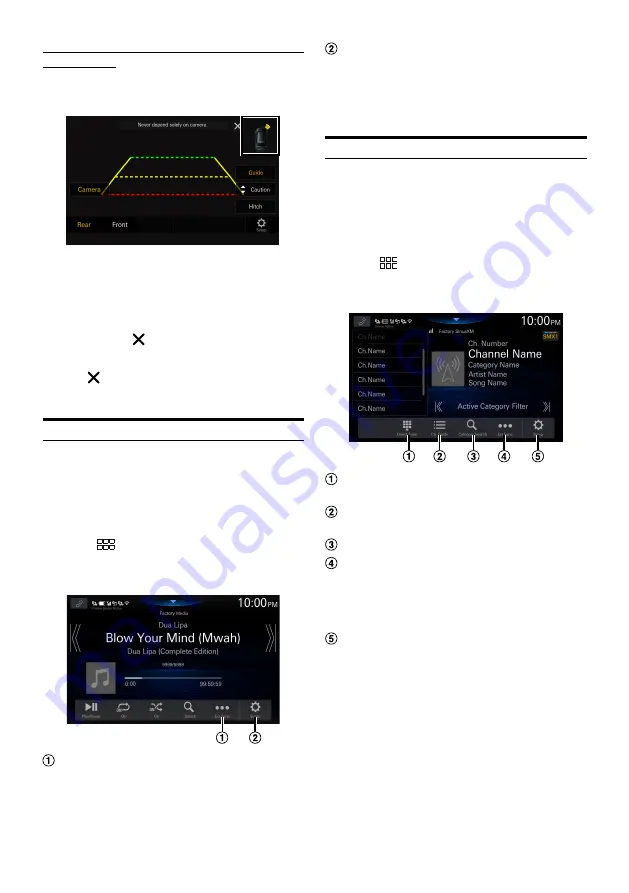
68
-EN
Parking Sensor Camera interlock screen example
(Rear camera)
You can check for obstacles through an interlocked camera
image by connecting a Camera.
•
Touch the car icon to switch to the Parking sensor full screen.
(Touch [
Back
] on the Parking Sensor full screen to return to
the Parking Sensor Camera interlock display.)
•
Touch the Camera image area to switch to the Camera full
screen.
(While displaying the Camera full screen, touch the Camera
screen, then touch [ ] to return to the Parking Sensor
Camera interlock screen.)
•
Touch the car icon to switch to the Parking sensor full screen.
(Touch [ ] on the Parking Sensor full screen to return to
the Parking Sensor Camera interlock display.)
Factory Media Operation
You can operate the Factory Audio (USB/iPod) from this
unit.
•
The [
Factory Media
] button appears on the Home screen by
making the OEM Media setting to [
On
]. For details, see
“Setting the OEM Media” (page 24).
Touch the
(HOME) button to select Factory
Media mode.
The display shows the Factory Media mode screen.
Displays up to 15 labels obtained from iDataLink.
A generic list, popup window, or current source
screen is displayed by touching the Custom1 to
15 buttons. The screen that is displayed is
determined by iDataLink.
Displays the iDataLink Setup Menu screen (page
•
For the basic operations on Factory Media mode, refer to
“USB Audio” (page 42), “iPod mode on iPhone (Optional)”
(page 46).
Factory SiriusXM Operation
For certain vehicles equipped with OEM SiriusXM, you can
operate the Factory SiriusXM from this unit.
•
The [
Factory SiriusXM
] button appears on the Home screen
by making the OEM SXM setting to [
On
]. For details, see
“Setting the OEM SXM” (page 23).
Touch the
(HOME) button to select Factory
SiriusXM mode.
The display shows the Factory SiriusXM mode screen.
You can directly select the channel number by
using the numeric keypad.
Displays the channel guide obtained from
iDataLink.
Changes to category browsing mode
Displays up to 15 labels obtained from iDataLink.
A generic list, popup window, or current source
screen is displayed by touching the Custom1 to
15 buttons. The screen that is displayed is
determined by iDataLink.
Displays the iDataLink Setup Menu screen (page
•
For the basic operations on Factory SiriusXM mode, refer to
“SiriusXM Satellite Radio Operation (Optional)” (page 48).






























