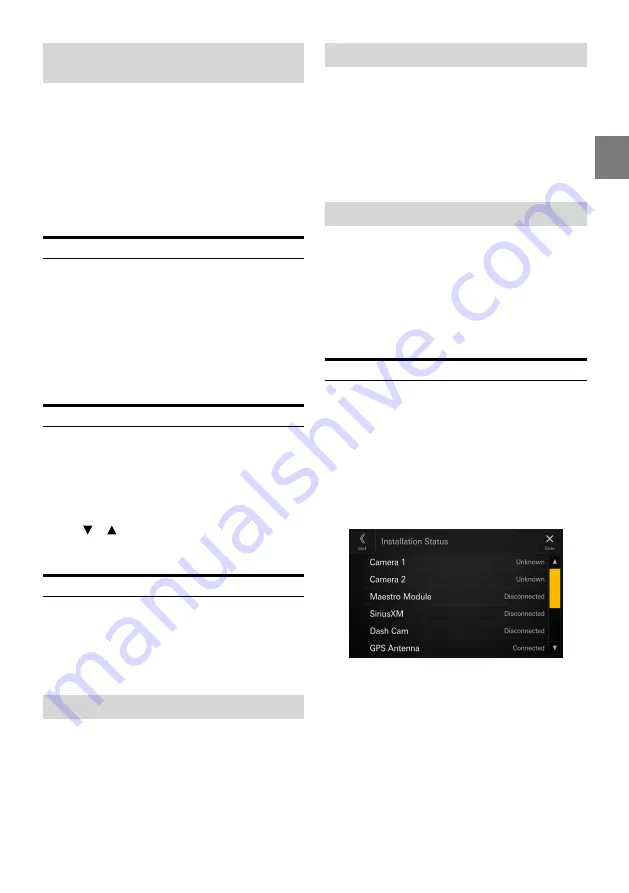
29
-EN
Adjusting the Minimum Level of
Backlight
You can adjust the brightness of the backlight. This function
could be used, for instance, to change the screen brightness
while traveling at night.
Setting item:
Screen Dimmer Level
Setting contents:
-15 to +15 (Initial setting: 0)
•
This setting is only available when “Dimmer” is set to [
On
] or
[
Auto
].
Switching the Display Color
[Screen Color]
is selected on the System Setup Menu
screen.
You can choose from 8 different display Colors.
Setting item:
Screen Color
Setting contents:
Glass Blue (Initial setting) / Glass Green / Glass Light Blue
/ Glass Red / Glass White / Steel Blue Green / Steel
Amber / Steel Red
Editing HOME screen
[Source Priority Setup]
is selected on the System Setup
Menu screen.
In the Widgets editing screen, you can change the audio
source order.
Setting item:
Source Priority Setup
Touch [ ] [ ] of the source name to change the
order.
Vehicle Type Setup
[Vehicle Types for Phone Link]
is selected on the System
Setup Menu screen.
Apple CarPlay and Android Auto require information about
the vehicle to use all functions in the best possible way.
Setting item:
Vehicle Types for Phone Link
Steering wheel Setting
Set this item when Apple CarPlay is used or Android
smartphone which installed Android Auto App is
connected.
This setting influences Apple CarPlay/Android Auto mode.
Setting item:
Steering wheel
Setting contents:
Left (Initial setting) / Right
Fuel Type Setting
Set the Fuel type of your car.
Setting item:
Fuel Type
Setting contents:
Unknown / Unleaded gasoline (Initial setting) /
Leaded gasoline / Diesel #1 / Diesel #2 / Biodiesel /
85% ethanol/gasoline blend / Liquified petroleum gas /
Compressed natural gas / Liquified natural gas / Electric
/ Hydrogen fuel cell / Other
EV Connector Type Setting
When [Electric] is selected for “Fuel Type Setting” (page
29), set EV Connector Type.
Setting item:
EV Connector Type
Setting contents:
Unknown (Initial setting) / J1772 / Mennekes / Chademo
/ Combo_1 / Combo_2 / Tesla roadster / Tesla HPWC /
Tesla Supercharger / GBT / Other
Installation Setup
[Installation Status]
is selected on the System Setup Menu
screen.
Vehicle Setup enables you to check the installation status of
Camera 1, Camera 2, Maestro Module, SiriusXM Tuner, Dash
Cam, GPS Antenna, GPS Information, Park, Vehicle Speed,
Reverse, Battery Voltage.
Setting item:
Installation Status
The Installation check screen is displayed.
•
Depending on your vehicle, some installation status may not
be checked via this function.






























