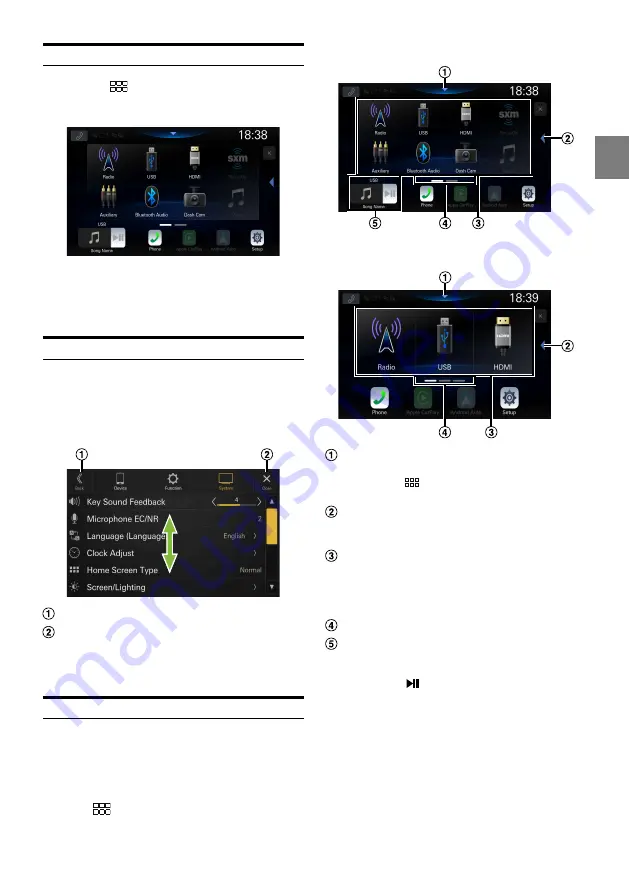
13
-EN
Switching Sources
1
Press the
(HOME) button.
The HOME screen is displayed.
2
Touch your desired source icon.
•
You can change the audio source icon location on the screen.
For details, see “Editing HOME screen” (page 29).
Selecting an Item in a List
To scroll through a list, perform the following operations.
Touch the screen and slide your finger up and
down.
The screen will scroll along with your finger movement.
Returns to the previous screen.
Closes the window.
•
After touching the screen, move your finger away from the
screen before dragging and that item will be selected.
About the HOME Screen
In the HOME screen, select the audio source to perform
various settings and operations of the function.
•
The HOME screen can be switched between Normal mode
and Enhanced Text mode. For details, see “Setting the Home
Screen Type” (page 28).
Press the
(HOME) button.
The HOME screen is displayed.
■
Normal mode screen example
■
Enhanced Text mode screen example
Touch to display the Sound Setup screen.
•
The Sound Setup screen can also be displayed by
pressing the
(HOME) button while the HOME
screen is displayed.
Touch to change the page.
•
Pages can also be changed by swiping the HOME
screen horizontally with your finger.
Audio source select area
Touch your desired source icon to change the audio
source.
•
The order of source icons can be changed. For details,
see “Editing HOME screen” (page 29).
HOME screen navigation
Thumbnail window for the current source
Source name, artwork and title information are
displayed. Touch the artwork to display the source
screen. Touch [ ] to play/pause a track or video.






























