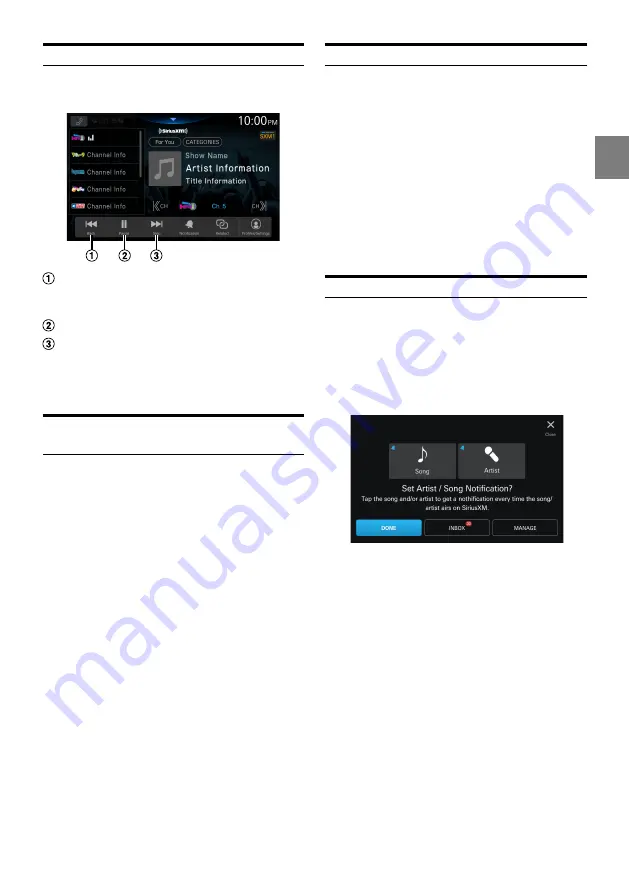
51
-EN
Replay Function
In SiriusXM mode, you can pause, skip track and replay live
Satellite Radio.
Each tap of the Back button will skip to the
beginning of the prior song/talk segment. Press
and hold to rewind through the content.
Pause and Play
Each tap of the Skip button will skip to the
beginning of the next song/talk segment until
you reach live broadcast. Press and hold the Skip
button to fast-forward through the content.
Listening to the Recommended
Channels “For You”
The “For You” list will display up to 8 channels that are
recommended by SiriusXM based on your listening history.
The more you listen, the better the recommendations.
1
Touch [For You].
The “For You” screen appears.
• A message will appear if the “For You” channel list is
not ready. You may need to wait a few minutes and
try again.
2
Touch the desired channel.
The channel you selected is received.
•
Swipe left or right to scroll through the screen.
•
The channel currently being listened to is not included in the
“For You” channel list.
•
When a Contextual Banner appears, touch the title to operate
according to the banner.
Listening to Related Channels
You can quickly discover other channels that are related to
the channel you are listening to.
1
Touch [Related].
The Related Content screen appears.
• A message will appear if the related channel list is not
ready. You may need to wait a few minutes and try
again.
2
Touch the desired channel.
The channel you selected is received.
•
Swipe left or right to scroll through the screen.
•
A message will be displayed when there is no related content.
Setting Notifications
You can easily set alert notifications for your favorite songs,
artists, or sports teams while listening to them live. Once
stored, you will be notified whenever that song, artist or
sports team is playing on other channels.
1
Touch [Notification].
The Notification screen appears.
2
Touch the artist name, song name, or team
name.
3
Touch [DONE].
Selected item is added to the notifications.
•
When you touch [
INBOX
], the notifications list screen is
displayed.
•
When you touch [
MANAGE
], the Manage Notifications
screen is displayed. For details, see “Managing Notifications”
(page 52).






























