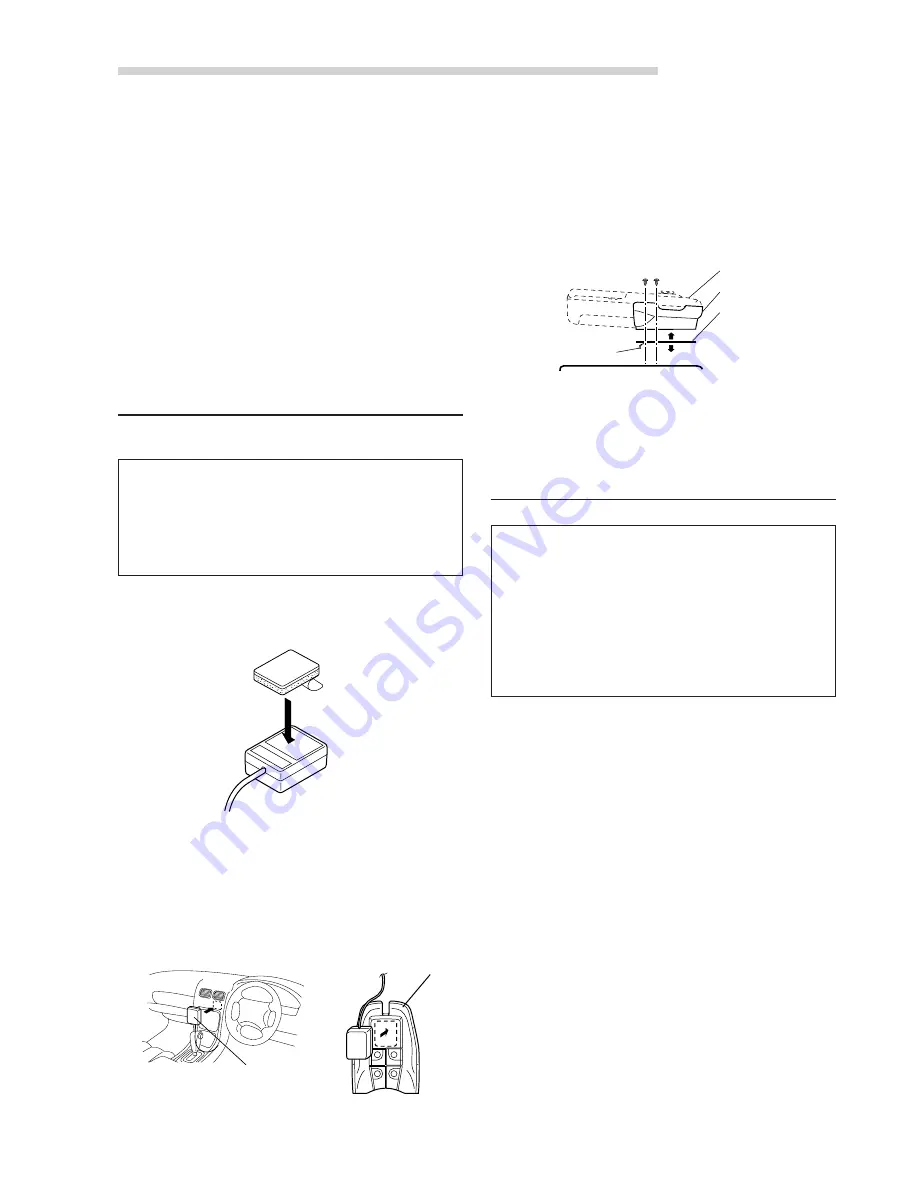
44
-EN
Installation and Connections
Mounting
Mounting the remote control sensor unit
NOTES
• When using a monitor with a built-in remote control
sensor, such as the CVA-1006R, the external sensor
is not used.
• When mounting the unit with double-sided adhesive
tape, make sure the mounting surface is dry and
free from dirt or grease.
Press the double-sided adhesive tape onto the
back of the remote control sensor unit.
Before completing the sensor mounting, make
sure the location selected is within the operating
range of the remote control. Peel off the backing
of the adhesive tape and press the sensor onto
the selected mounting location, or inside of the
remote control holder.
Remote Control
Sensor Unit
Remote Control
Holder
Remote Control
Reinforcement Screws
Console Box etc.
Remote Control Holder
*
Blue Protective
Paper
Installation
Caution
Be careful that the vehicle’s cords do not touch
the DHA-S680P.
If the cords are in contact with the DHA-S680P,
their sheaths may be damaged due to vibrations
generated while the vehicle is running, resulting
in short-circuits. Leave enough space when
routing wires to prevent contact between the
vehicle’s wires and the DHA-S680P.
NOTES
To prevent external noise from entering the audio
system.
• Locate the unit and route the leads at least 10 cm
away from the car harness.
• Keep the battery power leads as far away from other
leads as possible.
• Connect the ground lead securely to a bare metal
spot (remove any paint, dirt or grease if necessary) of
the car chassis.
• If you add an optional noise suppressor, connect it as
far away from the unit as possible. Your Alpine dealer
carries various noise suppressors. Contact them for
further information.
• Your Alpine dealer knows best about noise prevention
measures so consult your dealer for further
information.
When the DHA-S680P is connected with an
Alpine Ai-NET products (AV head unit, regular
head unit, etc.), the DHA-S680P’s system
settings (Ai-NET setting and H.U. Control setting)
must be made. Before fastening the product in
place, be sure to change the system settings as
described on page 48.
Turn off the DHA-S680P’s power.
Remove the ignition key and disconnect the
battery’s minus terminal.
Mounting the remote control holder
• If the remote control is in direct sunlight,
remove it from the holder and keep it in the
glove box.
• When the holder cannot be mounted
securely with Velcro tape, mount it by using
screws.
*
Velcro tape (Before putting on the holder,
clean dirt on the mounting location.)
5
6
3
4
1
2
Содержание DHA-S680P
Страница 2: ......
















































