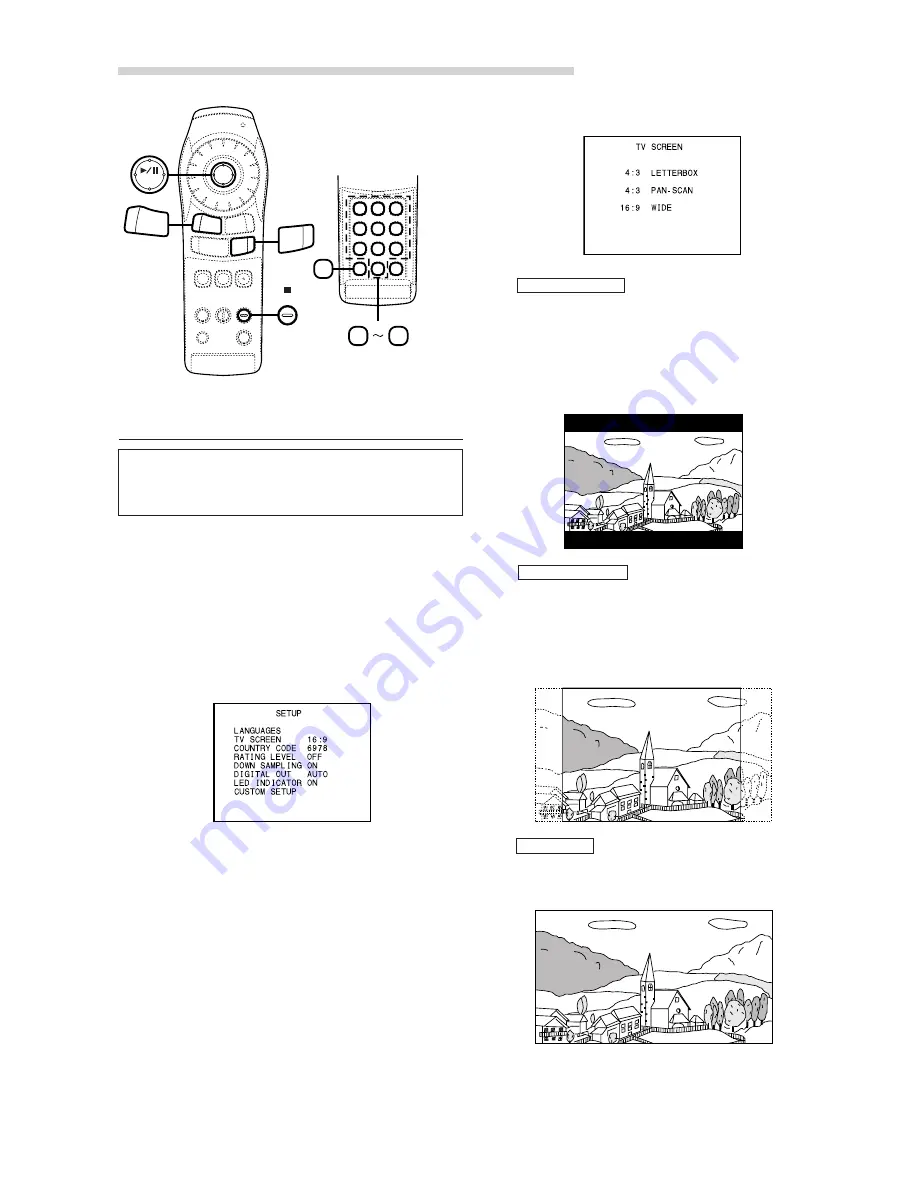
22
-EN
Default Settings (SET UP)
ENT
0
9
BAND
RTN
V.OUT
DISP
MENU
SET
DN
CLR
CHG
Changing the TV screen settings
Use the procedure described below to set the
output screen according to the type of TV
monitor being used.
NOTE
This operation cannot be performed in the PRE-STOP
mode. When the disc is being played, press the
■
button
twice to set the stop mode.
4 : 3 PAN-SCAN
4 : 3 LETTERBOX
NOTE
When the settings are changed, the old settings are
overwritten. Make a note of the current settings before
making changes. The settings are not cleared even
when the vehicle’s battery is disconnected.
1
In the stop mode, press and hold the SET button
for at least 2 seconds.
The default setting menu appears.
2
Use the Joystick to select “TV SCREEN”, then
press the ENT button.
Select this when connected to a conventional 4:3
size (normal TV aspect ratio) monitor. There may
be black stripes visible at the top and bottom of
the screen. The width of these stripes will
depend upon the original aspect ratio of the
theatrical release of the movie.
Select this when connected to a conventional 4:3
size monitor. The picture will fill the entire TV
screen. However, due to the mismatch in aspect
ratio, parts of the movie at the extreme left and
right sides will not be visible.
Select this when connected to a wide screen TV.
This is selected upon shipment from the factory.
16 : 9 WIDE
3
Use the Joystick to make the selection, then
press the ENT button.
Содержание DHA-S680P
Страница 2: ......






























