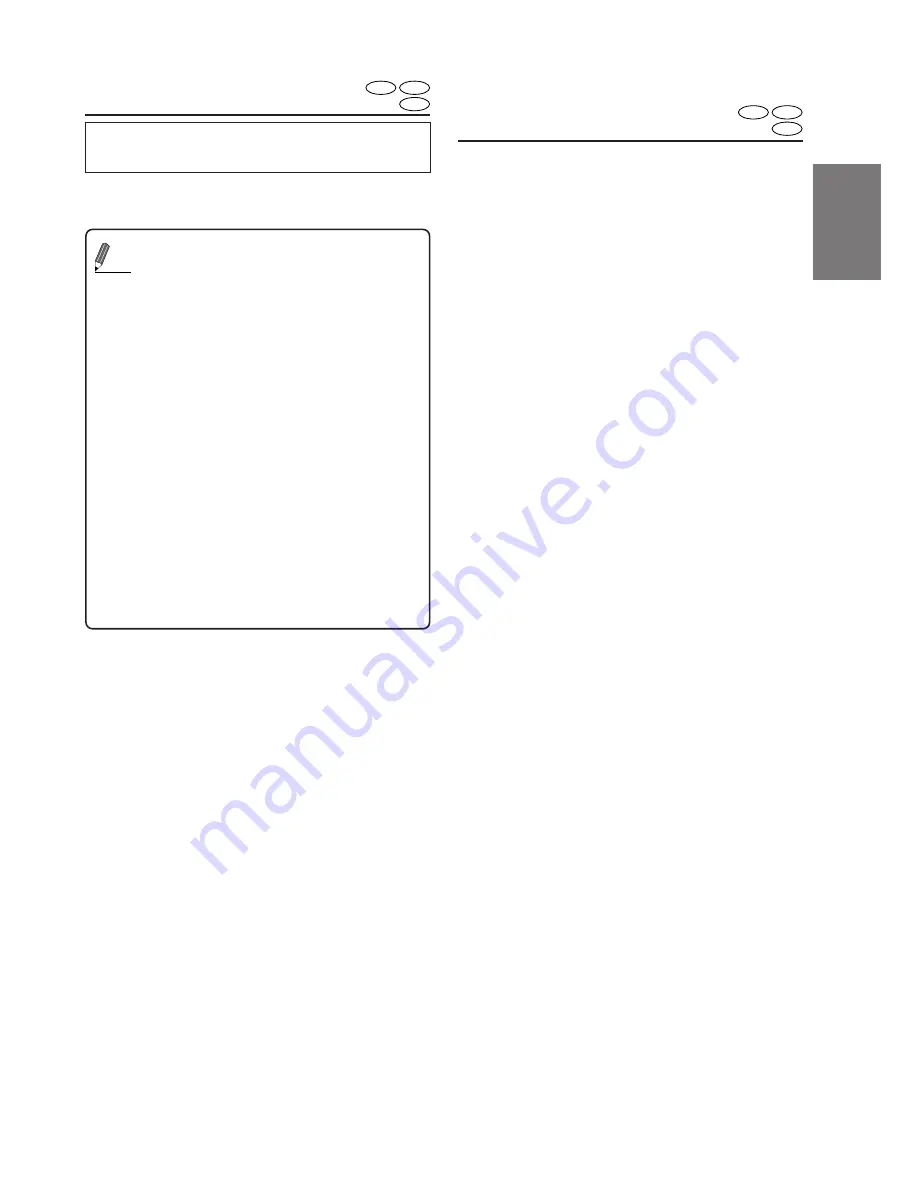
FR
ES
DE
SE
IT
13
-EN
Stopping playback
Press the stop button during playback to stop
playback. That position is stored in the memory.
1
Press the
L
button during playback.
• Using the PRE-STOP function (DVD,
Video CD only)
When the PRE-STOP function is used,
the position at which playback is stopped
is stored in the memory, and playback
resumes from that position.
1
Press the
L
button once during
playback.
“PRE-STOP” is displayed.
2
Press the
:
:
:
:
:
button in the PRE-STOP
mode.
Playback starts from the position at
which it was stopped.
• Canceling the PRE-STOP function
Either press the
L
button again in the
PRE-STOP mode, remove the magazine,
switch the disc, switch the source, or turn
the ignition key off to clear the memory.
NOTES
• For some discs, the position at which playback was
stopped may not be accurate.
• Playback starts at the beginning of the disc whenever
ignition is turned off or another Ai-NET source is
selected.
DVD
CD
Video CD
Tips
Fast-forwarding/
fast-reversing
1
During playback, press and hold the
.;;
(fast-
reverse) or
::.
(fast-forward) button for at least
2 seconds.
2
Press the
:
button to return to normal playback.
NOTES
• No sound or subtitles are played during fast-
forwarding/fast-reversing.
• For DVDs and video CDs with playback control
(PBC), the menu screen may reappear during fast-
forwarding/fast-reversing.
DVD
CD
Video CD
Содержание DHA-S680P
Страница 2: ......






























