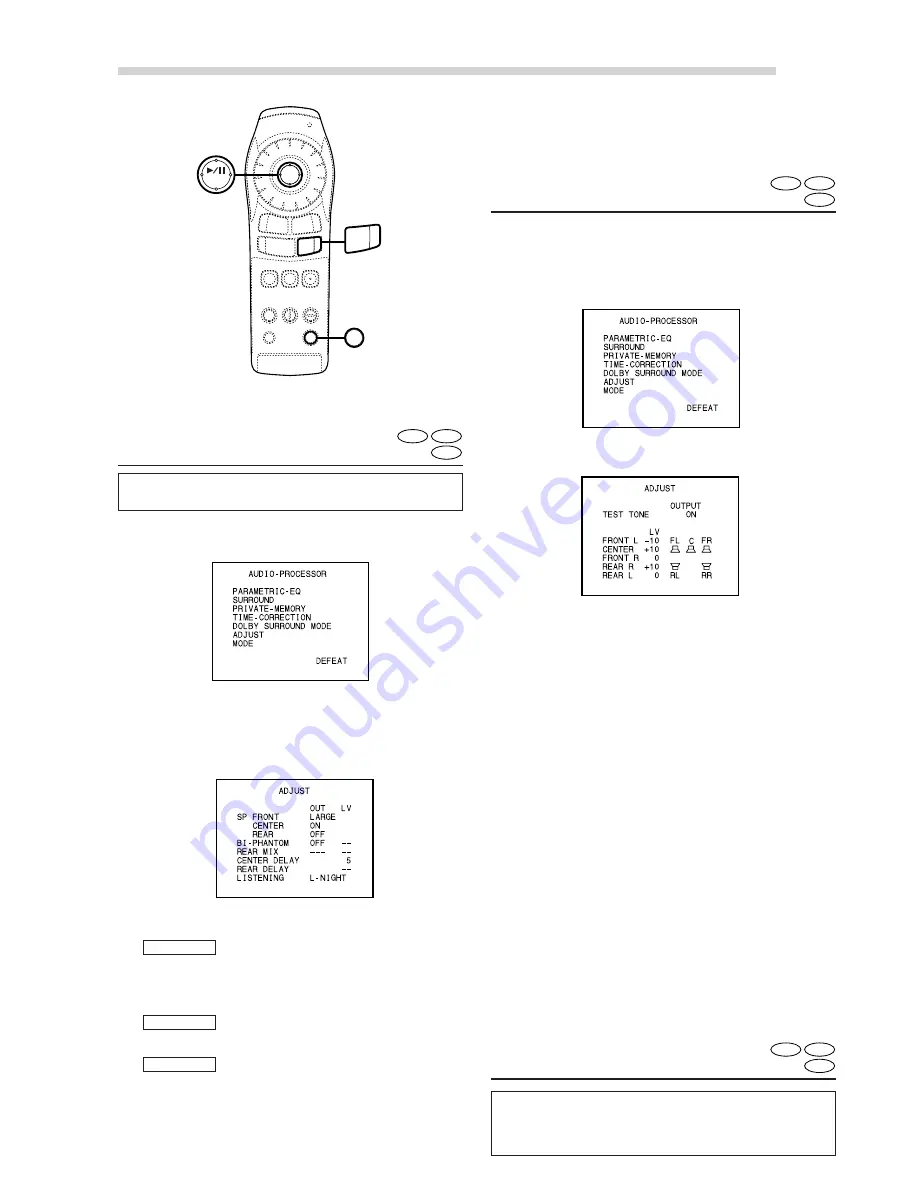
38
-EN
Digital Audio Processor (Optional)
MODE – Adjusting the
volume, fader and balance
When a head unit is connected using Ai-NET
connections, adjust the volume, fader and
balance from the head unit.
DVD
CD
Video CD
L-NIGHT
STANDARD
MAXIMUM
ADJUST – Achieving powerful
sound at low volumes
NOTE
This setting is only possible with Dolby Digital outputs.
1
During playback, press the A.PROC button.
The setting menu appears.
DVD
CD
Video CD
2
Use the Joystick to select “ADJUST”, then
press the ENT button.
3
Use the Joystick to select “LISTENING”, then
press the ENT button.
4
Use the Joystick to select the mode.
For powerful sound at low volumes (to
compensate for high levels of background noise
such as road noise)
For more powerful sound at regular volumes
For the regular sound
NOTE
Press the RTN button to return to the previous screen.
3
Press and hold the BAND button for at least 2
seconds to switch the “ADJUST” screen.
ADJUST –
Adjusting the speaker level
1
During playback, press the A.PROC button.
The setting menu appears.
2
Use the Joystick to select “ADJUST”, then
press the ENT button.
4
Use the Joystick to select “TEST TONE”, then
press the ENT button.
5
Use the Joystick to select “ON”, then press the
ENT button.
Test tones are produced for two seconds from
each speaker.
NOTE
Test tones are not produced from the center and rear
speakers when these speakers are set to “OFF”.
6
Use the Joystick to select the speaker, then
press the ENT button.
Adjust so that the volume level from the different
speakers is the same.
7
Use the Joystick to adjust the level, then press
the ENT button.
NOTE
Press the RTN button to return to the previous screen.
8
Once the levels of all the speakers have been
adjusted, either set “TEST TONE” to “OFF” or press
the A.PROC button to close the digital audio
processor screen and return to the playback screen.
DVD
CD
Video CD
ENT
BAND
RTN
V.OUT
A. PROC
BAND
5
Press the A.PROC button to close the digital
audio processor screen and return to the
playback screen.
Содержание DHA-S680P
Страница 2: ......






























