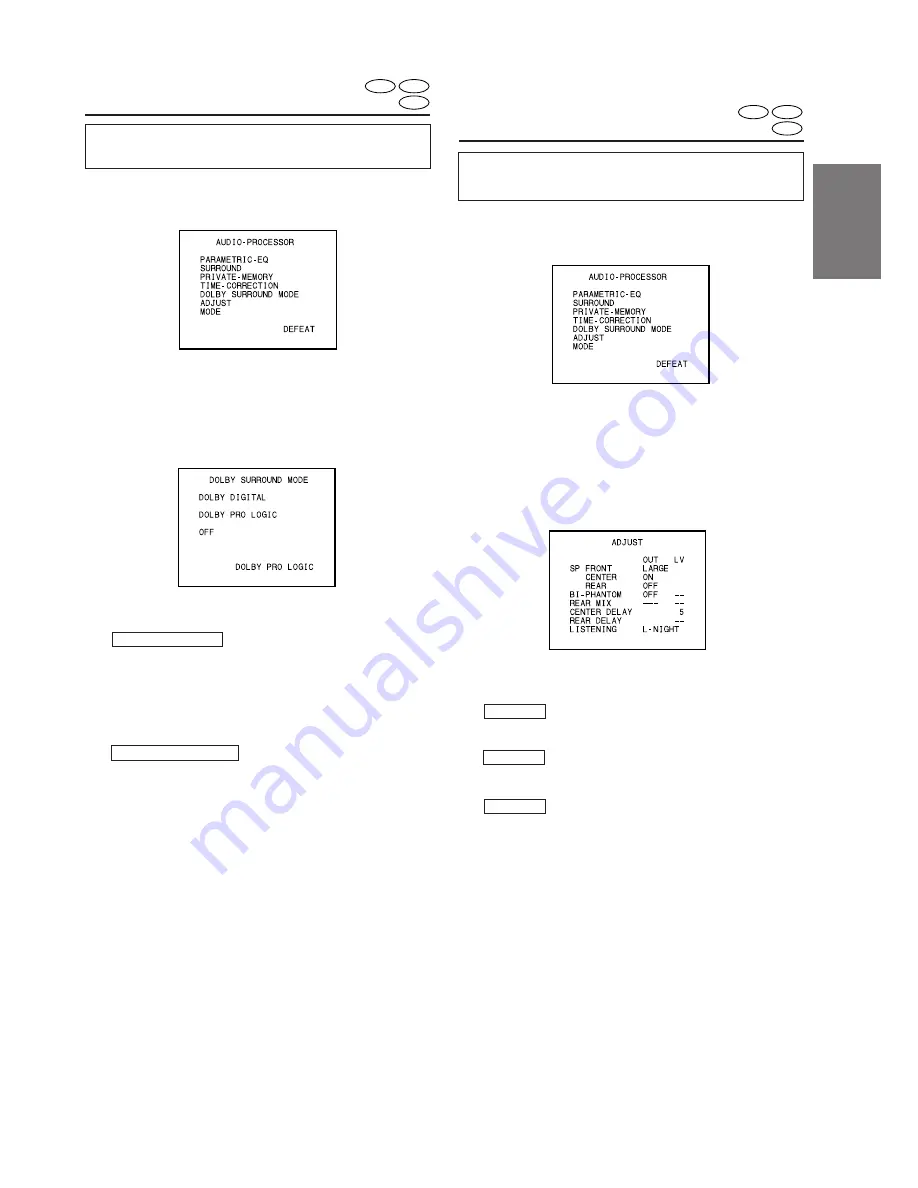
FR
ES
DE
SE
IT
35
-EN
Using the Pro Logic mode
Switch between the Dolby Digital input and the
Pro Logic input.
1
During playback, press the A.PROC button.
The setting menu appears.
2
Use the Joystick to select “DOLBY SURROUND
MODE”, then press the ENT button.
3
Use the Joystick to make the selection, then
press the ENT button.
“DOLBY DIGITAL” is set automatically when the
disc is Dolby Digital compatible and the DVD
video player’s audio output setting is set to
“AUTO”.
“DOLBY PRO LOGIC” or “OFF” can be selected
when the disc is Dolby Pro Logic compatible and
the DVD video player’s audio output setting is set
to “LPCM”.
When “OFF” is selected, the surround settings
cannot be adjusted.
NOTE
Press the RTN button to return to the previous screen.
4
Press the A.PROC button to close the digital
audio processor screen and return to the
playback screen.
DOLBY DIGITAL
DOLBY PRO LOGIC
DVD
CD
Video CD
ADJUST –
Setting the speaker mode
NOTE
This adjustment cannot be made when Dolby Pro Logic
is set to “OFF”.
1
During playback, press the A.PROC button.
The setting menu appears.
DVD
CD
Video CD
2
Use the Joystick to select “ADJUST”, then
press the ENT button.
3
Use the Joystick to select the speaker to be set
(“FRONT”, “CENTER” or “REAR”), then press
the ENT button.
4
Use the Joystick to switch the mode.
LARGE/SMALL
OFF/LARGE/SMALL
OFF/LARGE/SMALL
NOTE
Press the RTN button to return to the previous screen.
5
Press the A.PROC button to close the digital
audio processor screen and return to the
playback screen.
FRONT
CENTER
REAR
Содержание DHA-S680P
Страница 2: ......






























