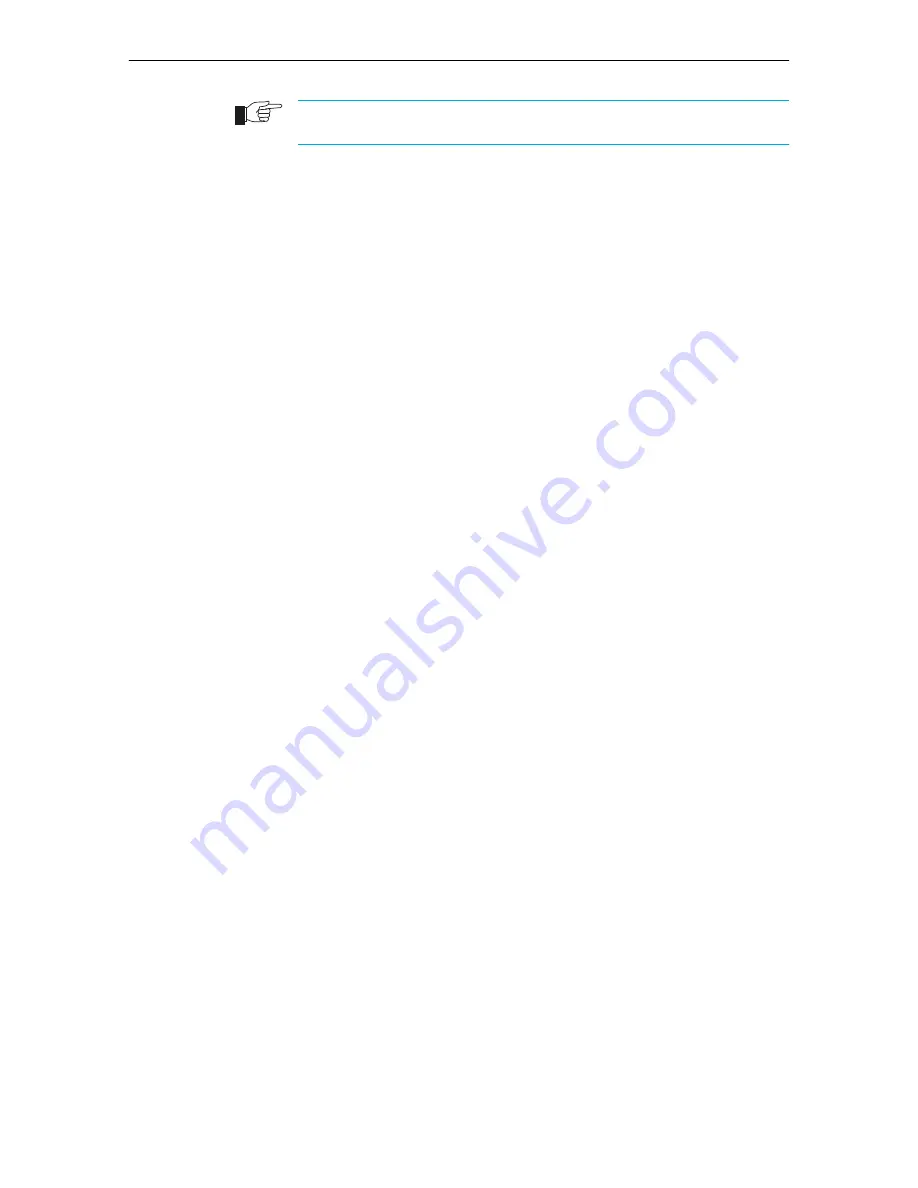
44
Rapier Series Switch
C613-03020-00 REV K
If the port is disabled, someone has used the software to manually disable it. You should
find out why the port was disabled before enabling it.
Power LED is off
This can indicate:
■
A loose power cord or DC power crimp
■
A power supply failure
Perform the following steps in sequence:
1.
Check that the power cord connections are secure.
2.
Check that all switches and circuit protection devices are in the ON position.
3.
Ensure that the supply voltage is within the operational range (110–240VAC
50–60Hz for AC models, 40–60VDC for DC models).
Fault LED is on
This can indicate:
■
There is a problem with the switch or RPS PSU.
■
The switch or management software is malfunctioning.
■
A hardware fault is preventing switch start-up.
Perform the following steps in sequence:
1.
Check
Table 11 on page 34
for descriptions and explanations of LED
flashing sequences.
2.
Reset the switch by pressing the recessed RESET button on the front panel.
3.
If you were attempting to download software or manage the switch via the
RS-232 terminal Port, check that connections between the Terminal Port and
local terminal or PC are secure.
If you cannot access the switch’s software because of a faulty RS-232
Terminal Port connection, you can still manage the switch via Telnet or
SNMP until the problem is fixed.
4.
Unplug the switch and then plug it in again. If present, you will also have
to disconnect and reconnect the RPS unit.
5.
Download the latest software version. See the
Rapier Series Switch
AlliedWare™ Operating System Software Reference
for more information on
how to obtain the latest software version release.






























