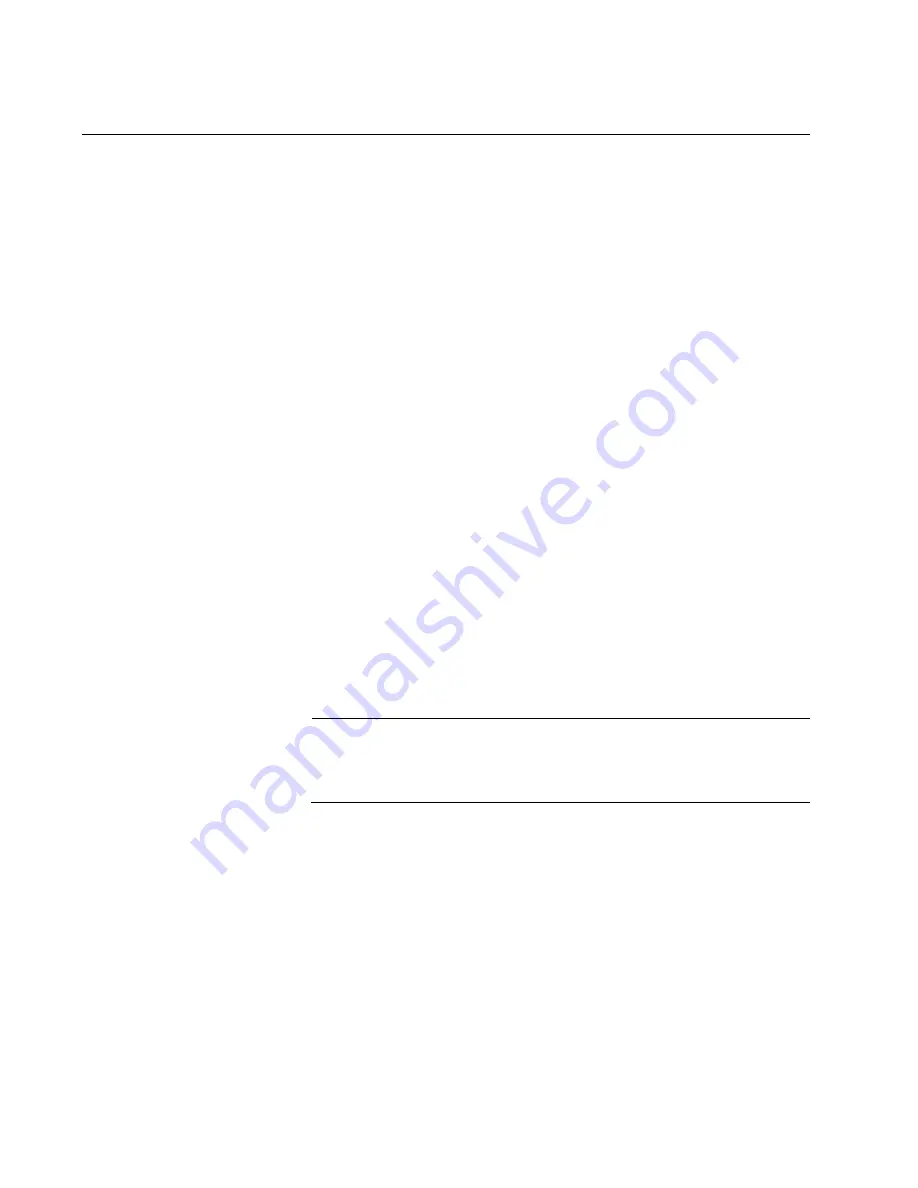
Chapter 6: Building the Trunk with Default Stacking Ports 17 and 21
130
Powering On the Switches Simultaneously
If you want the switches of the stack to use their MAC addresses to
automatically assign the ID numbers during the first power-on sequence,
all you have to do is power them on simultaneously, rather than one at a
time as in the previous procedure. Here are the steps the switches
perform:
They initialize their management software and compare their MAC
addresses.
The switch with the lowest address is designated as the master
switch of the stack.
The master switch assigns itself the ID number 1.
The master switch assigns ID numbers to the other switches.
The other switches reset and initialize their management software
again, with their new ID numbers.
This procedure assumes the following:
This is the initial power-on sequence of the stack.
You cabled ports 17 and 21 for the stack trunk on the switches. For
background information, refer to “Stack Trunk” on page 54, For
cabling instructions, refer to “Installing AT-QSFPSR4 or AT-
QSFPLR4 Transceivers” on page 176 or “Installing AT-QSFPCU
Cables” on page 177.
The ID numbers are set to the default 1.
All the switches are powered off.
Note
When cabling ports 17 and 21, remember that the cables must
cross-over to different ports. That is, port 17 on one switch has to be
connected to port 21 on the next switch.
To monitor the power-on sequence, connect a terminal or PC with a
terminal emulator program to the Console port on any of the switches. The
messages are found in “Monitoring the Initialization Process” on page 140.
To have the switches automatically assign the ID numbers, perform the
following procedure:
1. If you have not already cabled ports 17 and 21, do so now. For
background information, refer to “Stack Trunk” on page 54, For cabling
instructions, refer to “Installing AT-QSFPSR4 or AT-QSFPLR4
Transceivers” on page 176 or “Installing AT-QSFPCU Cables” on
page 177.
Содержание AT-x550-18XSPQm
Страница 8: ...Contents 8 ...
Страница 12: ...Tables 12 ...
Страница 16: ...Preface 16 ...
Страница 50: ...Chapter 1 Overview 50 ...
Страница 78: ...Chapter 2 Virtual Chassis Stacking 78 ...
Страница 90: ...Chapter 3 Beginning the Installation 90 ...
Страница 110: ...Chapter 4 Installing the Switch on a Table or in an Equipment Rack 110 ...
Страница 124: ...Chapter 5 Installing the Switch on a Wall 124 ...
Страница 190: ...Appendix A Technical Specifications 190 ...
















































