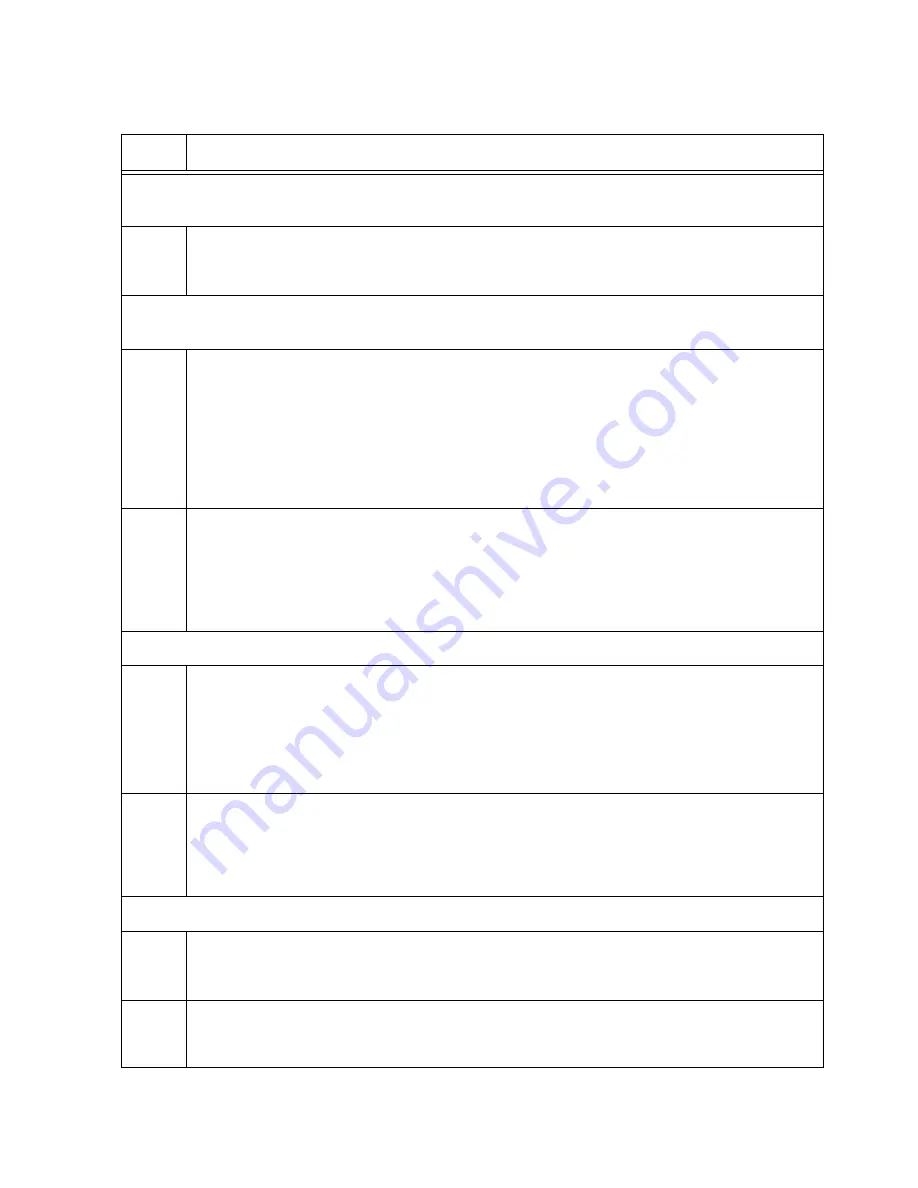
AT-x550 Series Installation Guide for Virtual Chassis Stacking
151
Step 8 assigns priority 1 to the switch with the STACK PRIORITY command, so that it functions
as the master unit of the stack.
8
Assign priority 1 to the switch with the STACK PRIORITY.
awplus(config)# stack 1 priority 1
Steps 9 to 10 remove stacking from the default stacking ports 17 and 21 so that they function
as regular networking ports.
9
Enter the Interface modes for the default stacking ports 17 and 21 on the master
switch:
awplus(config)# interface port1.0.17-1.0.21
% port1.0.17 is currently configured as a stack-port. Use caution
when altering its config.
% port1.0.21 is currently configured as a stack-port. Use caution
when altering its config.
10
Remove the stacking function from the ports with the NO STACKPORT command, so
that they function as regular networking ports:
awplus(config-if)# no stackport
% Save the config and restart the system for this change to take
effect.
Steps 11 and 12 designate the optional stacking ports as the active stacking ports.
11
Enter the Interface mode of the optional stacking ports to be used as the stack trunk.
Refer to Table 17 on page 54. If you filled out the worksheet in Table 19 on page 76,
refer there for the ports. This example assumes you want to use optional stacking
ports 15 and 16 as the stack trunk.
awplus(config-if)# interface port1.0.15-1.0.16
12
Designate the ports as the stack trunk with the STACKPORT command:
awplus(config-if)# stackport
% Save the config and restart the system for this change to take
effect.
The remaining steps save your changes.
13
Return to the Global Configuration mode with the EXIT command:
awplus(config-if)# exit
14
Return to the Privileged Exec mode.
awplus(config)# exit
Table 21. Configuring the Master Switch for Optional Stacking Ports - Part I (Continued)
Step
Description and Command
Содержание AT-x550-18XSPQm
Страница 8: ...Contents 8 ...
Страница 12: ...Tables 12 ...
Страница 16: ...Preface 16 ...
Страница 50: ...Chapter 1 Overview 50 ...
Страница 78: ...Chapter 2 Virtual Chassis Stacking 78 ...
Страница 90: ...Chapter 3 Beginning the Installation 90 ...
Страница 110: ...Chapter 4 Installing the Switch on a Table or in an Equipment Rack 110 ...
Страница 124: ...Chapter 5 Installing the Switch on a Wall 124 ...
Страница 190: ...Appendix A Technical Specifications 190 ...






























