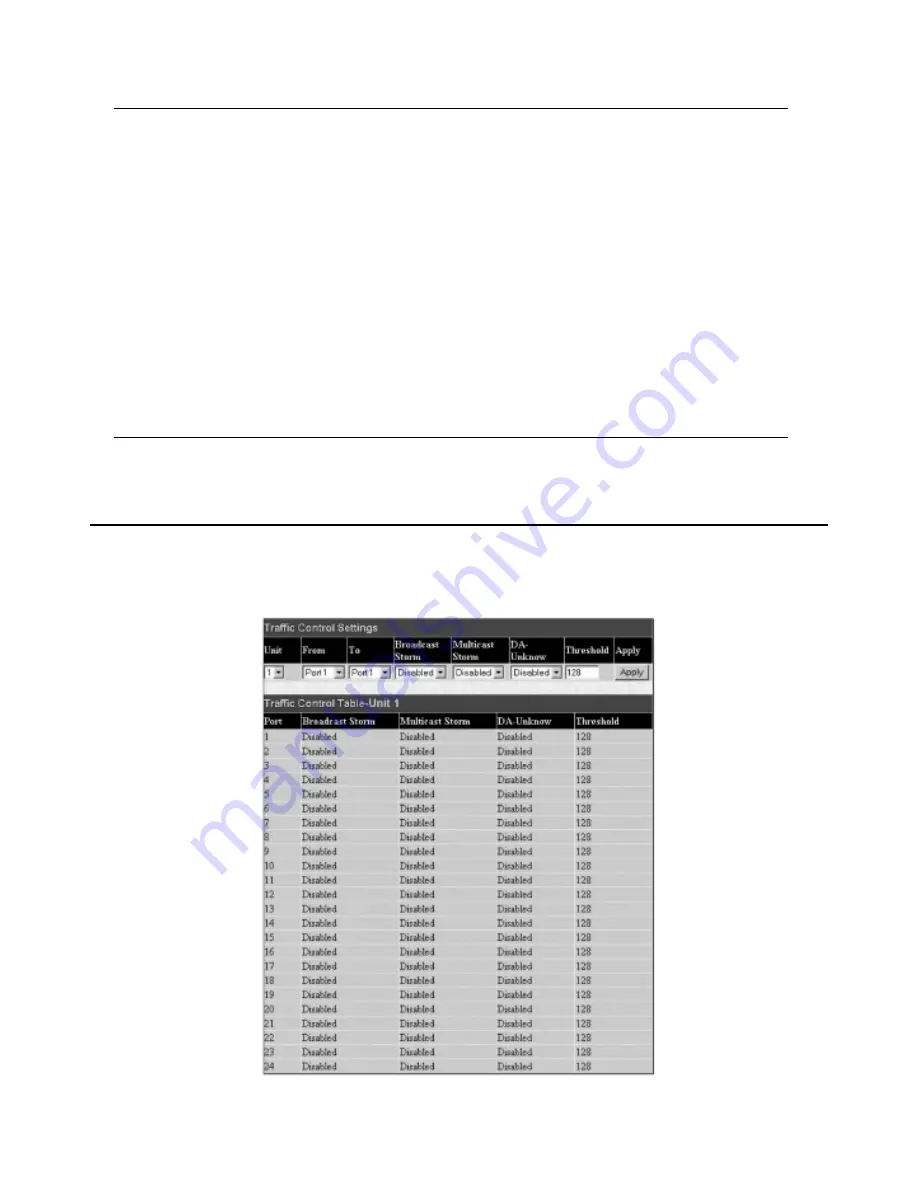
The following fields can be set:
Parameter
Description
Unit
Choose the Switch ID number of the Switch in the switch stack to be modified.
From/To
These two fields allow you to specify the range of ports that will be included in the Port-based VLAN that you
are creating using the
802.1Q Static VLANs
page.
GVRP
The Group VLAN Registration Protocol (GVRP) enables the port to dynamically become a member of a VLAN.
GVRP is
Disabled
by default.
Ingress Check
This field can be toggled using the space bar between
Enabled
and
Disabled
.
Enabled
enables the port to
compare the VID tag of an incoming packet with the PVID number assigned to the port. If the two are different,
the port filters (drops) the packet.
Disabled
disables ingress filtering. Ingress Checking is
Disabled
by default.
Acceptable Frame Type
This field denotes the type of frame that will be accepted by the port.The user may choose between
Tagged
Only
, which means only VLAN tagged frames will be accepted, and
Admit_All
, which means both tagged and
untagged frames will be accepted.
Admit_All
is enabled by default.
PVID
The read only field in the GVRP Table shows the current PVID assignment for each port, which may be
manually assigned to a VLAN when created in the 802.1Q Static VLANs table.The Switch's default is to assign
all ports to the default VLAN with a VID of 1.The PVID is used by the port to tag outgoing, untagged packets,
and to make filtering decisions about incoming packets. If the port is specified to accept only tagged frames – as
tagging, and an untagged packet is forwarded to the port for transmission, the port will add an 802.1Q tag using
the PVID to write the VID in the tag.When the packet arrives at its destination, the receiving device will use the
PVID to make VLAN forwarding decisions. If a packet is received by the port, and Ingress filtering is enabled, the
port will compare the VID of the incoming packet to its PVID. If the two are unequal, the port will drop the
packet. If the two are equal, the port will receive the packet.
Click
Apply
to implement changes made.
6-15 Traffic Control
Use the
Traffic Control
menu to enable or disable storm control and adjust the threshold for multicast and broadcast storms, as well as DLF (Destination
Look Up Failure).Traffic control settings are applied to individual Switch modules.
To view the following window, click
Configuration > Traffic Control
:
Figure 6- 44.Traffic Control Settings and Traffic Control Table window
63
Allied Telesyn AT-9724TS High-Density Layer 3 Stackable Gigabit Ethernet Switch
















































