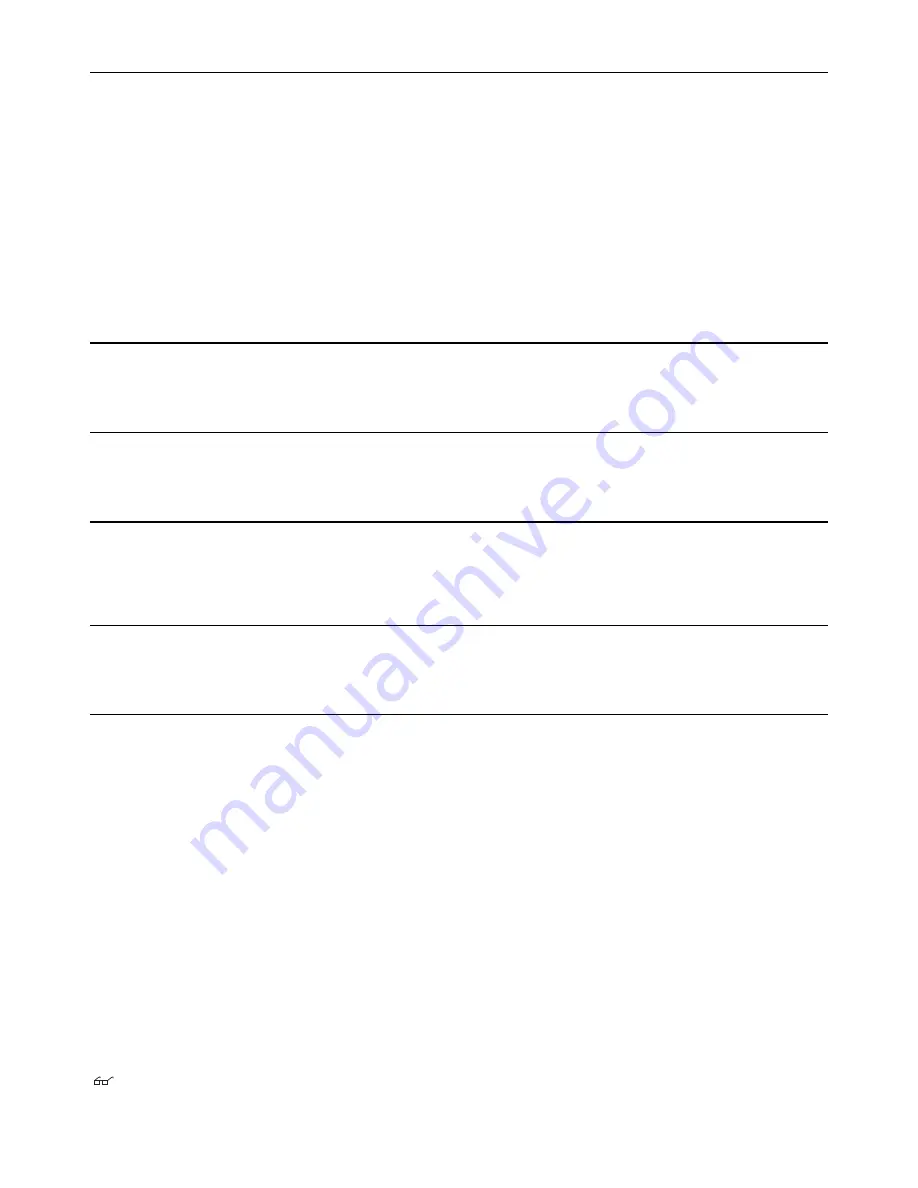
Chapter 4 - Introduction to Switch Management
4-1 AT-9724TS Gigabit Layer 3 Switch Management Options
4-2 Web-based Management Interface
4-3 SNMP-Based Management
4-4 Command Line Console Interface Through The Serial Port
4-5 Connecting the Console Port (RS-232 DCE)
4-6 First Time Connecting to The Switch
4-7 Password Protection
4-8 SNMP Settings
4-9 IP Address Assignment
4-10 Connecting Devices to the Switch
4-1 AT-9724TS Gigabit Layer 3 Switch Management Options
This system may be managed out-of-band through the console port on the front panel or in-band using Telnet.The user may also choose the web-based
management, accessible through a web browser.
4-2 Web-based Management Interface
After you have successfully installed the Switch, you can configure the Switch, monitor the LED panel, and display statistics graphically using a web browser, such
as Netscape Navigator (version 6.2 and higher) or Microsoft® Internet Explorer (version 5.0).
4-3 SNMP-Based Management
You can manage the Switch with an SNMP-compatible console program.The Switch supports SNMP version 1.0, version 2.0 and version 3.0.The SNMP agent
decodes the incoming SNMP messages and responds to requests with MIB objects stored in the database.The SNMP agent updates the MIB objects to generate
statistics and counters.
4-4 Command Line Console Interface Through The Serial Port
You can also connect a computer or terminal to the serial console port to access the Switch.The command-line-driven interface provides complete access to all
Switch management features.
4-5 Connecting the Console Port (RS-232 DCE)
The Switch provides an RS-232 serial port that enables a connection to a computer or terminal for monitoring and configuring the Switch.This port is a female
DB-9 connector, implemented as a data terminal equipment (DTE) connection.
To use the console port, you need the following equipment:
•
A terminal or a computer with both a serial port and the ability to emulate a terminal.
•
A null modem or crossover RS-232 cable with a female DB-9 connector for the console port on the Switch (supplied with the switch).
To connect a terminal to the console port:
1.
Connect the female connector of the RS-232 cable directly to the console port on the Switch, and tighten the captive retaining screws.
2.
Connect the other end of the cable to a terminal or to the serial connector of a computer running terminal emulation software. Set the terminal
emulation software as follows:
3.
Select the appropriate serial port (COM port 1 or COM port 2).
4.
Set the data rate to 115200 baud.
5.
Set the data format to 8 data bits, 1 stop bit, and no parity.
6.
Set flow control to none.
7.
Under Properties, select VT100 for Emulation mode.
8.
Select Terminal keys for Function,Arrow, and Ctrl keys. Ensure that you select Terminal keys (not Windows keys).
Note:
When you use HyperTerminal with the Microsoft® Windows® 2000 operating system, ensure that you have Windows 2000 Service Pack 2
or later installed.Windows 2000 Service Pack 2 allows you to use arrow keys in HyperTerminal's VT100 emulation. See www.microsoft.com for
information on Windows 2000 service packs.
20
Allied Telesyn AT-9724TS High-Density Layer 3 Stackable Gigabit Ethernet Switch
















































