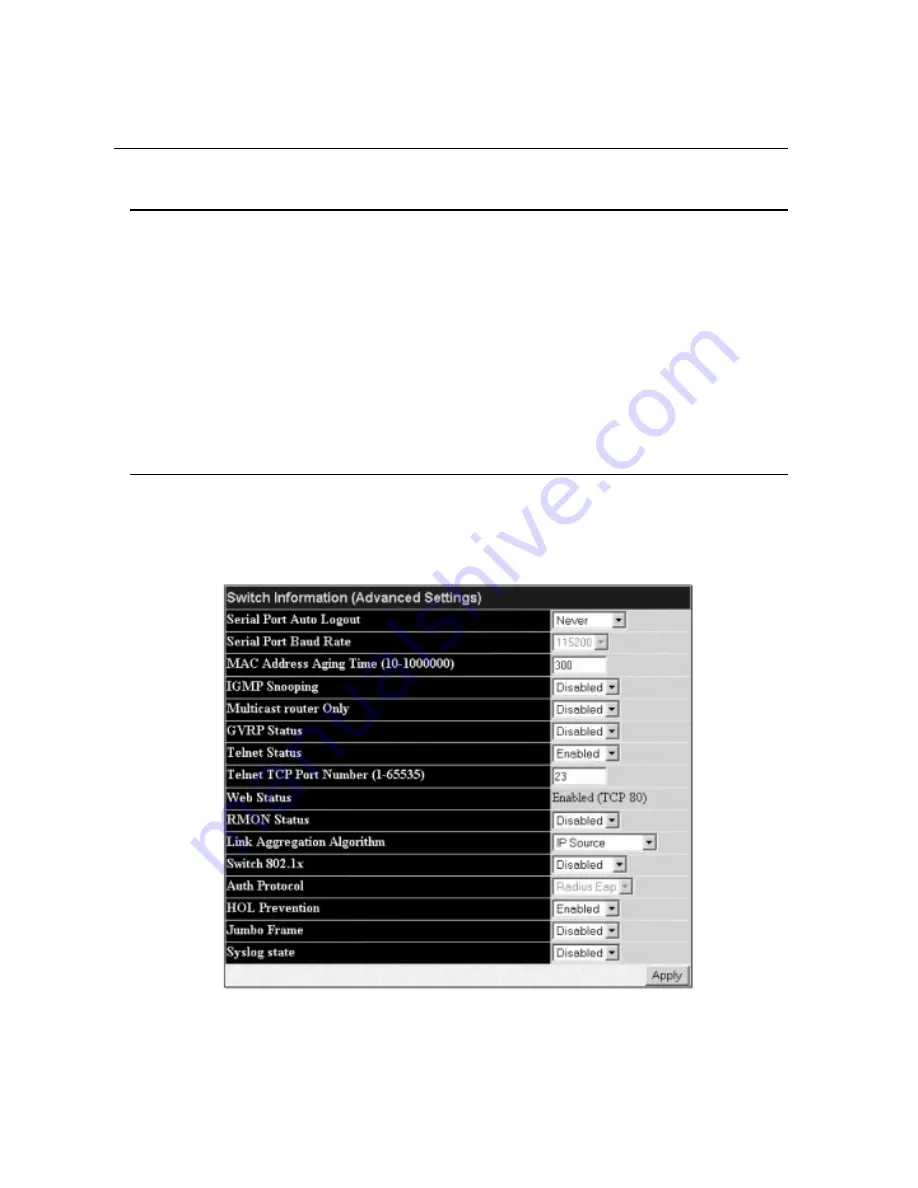
VLAN Name
This allows the entry of a VLAN Name from which a management station will be allowed to manage the Switch
using TCP/IP (in-band via web manager or Telnet). Management stations that are on VLANs other than the one
entered here will not be able to manage the Switch in-band unless their IP addresses are entered in the
Security IP Management menu. If VLANs have not yet been configured for the Switch, the default VLAN contains
all of the Switch's ports.There are no entries in the
Security IP Management
table, by default, so any
management station that can connect to the Switch can access the Switch until a management VLAN is
specified or
Management Station IP Addresses
are assigned.
Click
Apply
to let your changes take effect.
Setting the Switch's IP Address using the Console Interface
Each Switch must be assigned its own IP Address, which is used for communication with an SNMP network manager or other TCP/IP
application (for example BOOTP,TFTP).The Switch's default IP address is 10.0.0.1.You can change the default Switch IP address to meet the
specification of your networking address scheme.
The IP address for the Switch must be set before it can be managed with the Web-based manager.The Switch IP address can be automatically
set using BOOTP or DHCP protocols, in which case the actual address assigned to the Switch must be known.The IP address may be set using
the Command Line Interface (CLI) over the console serial port as follows:
Starting at the command line prompt, enter the commands config ipif System ipaddress
xxx.xxx.xxx.xxx/yyy.yyy.yyy.yyy
.Where the x's
represent the IP address to be assigned to the IP interface named System and the y's represent the corresponding subnet mask.
Alternatively, you can enter
config ipif System ipaddress xxx.xxx.xxx.xxx/z
.Where the x's represent the IP address to be assigned
to the IP interface named System and the z represents the corresponding number of subnets in CIDR notation.
The IP interface named System on the Switch can be assigned an IP address and subnet mask which can then be used to connect a management
station to the Switch's Telnet or Web-based management agent.
The system message
Success
indicates that the command was executed successfully.The Switch can now be configured and managed via Telnet
and the CLI or via the Web-based management agent using the above IP address to connect to the Switch.
Advanced Settings
The
Advanced Settings
window contains the main settings for all major functions for the Switch.To view the
Advanced Settings
window, click its link in
the
Configuration
folder.This will enable the following window to be viewed and configured.
Figure 6- 3. Switch Information (Advanced Settings)
30
Allied Telesyn AT-9724TS High-Density Layer 3 Stackable Gigabit Ethernet Switch






























