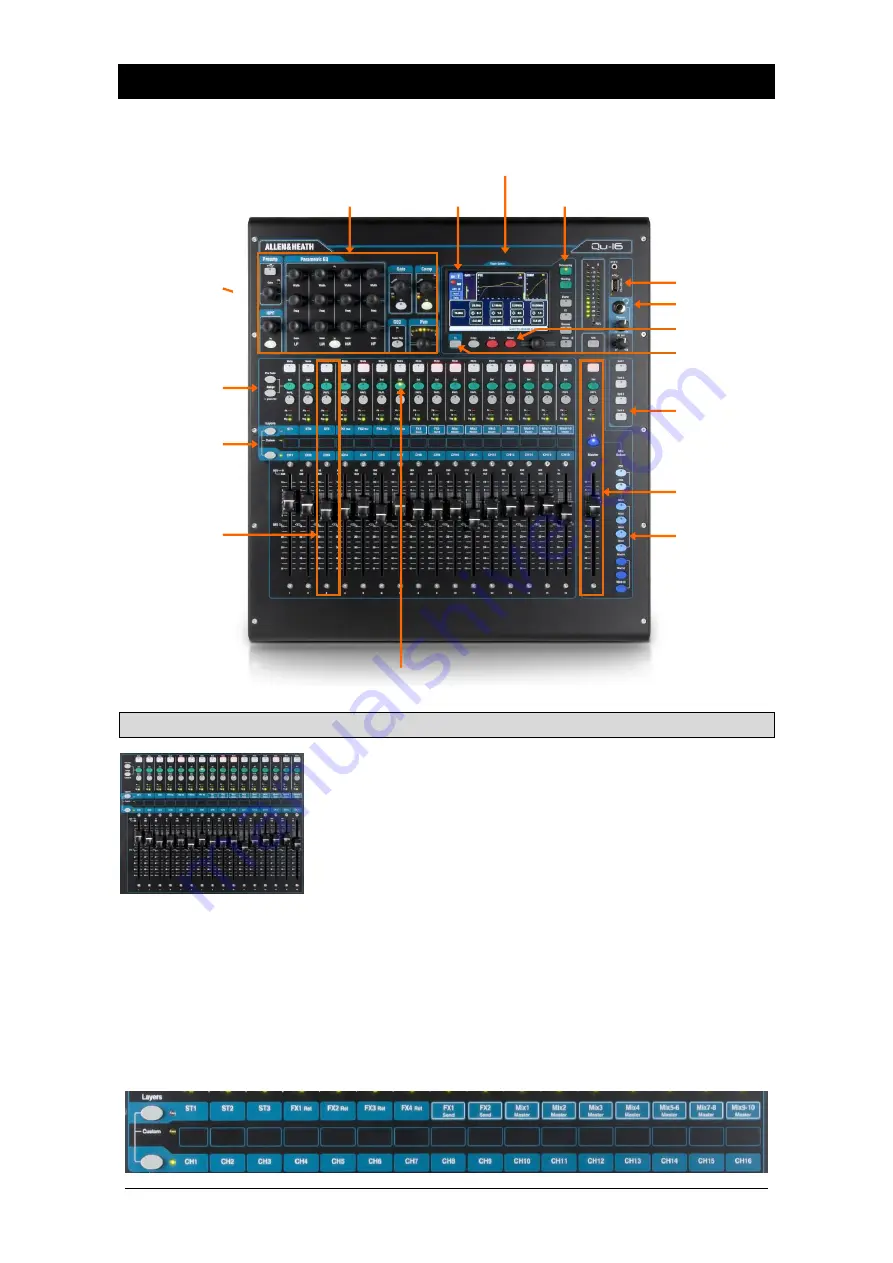
Qu Mixer Reference Guide
21
AP9372 iss.9
6.
Qu-16, 24, 32 Operational Overview
This section provides an overview of the Qu fader mixer layout and operation to help you get started
quickly. The Qu-16 mixer is shown here. Similar applies to the Qu-24 and Qu-32.
6.1
Fader Strips
The Qu mixer has a group of fader strips, one per channel. These
provide access to the input and master channel levels and
processing.
The main channel levels, master levels and all sends to the FX
and mixes can be easily viewed and adjusted using the faders.
The faders can also be used to adjust the Graphic EQ while in
Fader Flip mode.
The faders are motorised and instantly move to show the current
settings when the layer or function is changed.
Layers
– There are three Layers. These provide access to inputs and masters as identified by the labels
alongside the layer select keys. Indicators next to the keys show which layer is active.
Press the lower key to access the mono channels.
Press the upper key to access the 3 stereo channels, FX returns, FX sends and Mix masters.
Press both keys together to access the user assignable Custom layer.
There is an option in the
Setup / Control / Custom Layer
screen to enable ‘Custom Layer only’. This lets
you choose which channels the user should have access to.
Fader Flip
TouchChannel
Screen select
SuperStrip
Fader Strips
Touch Screen
Master Strip
Mix assign
SoftKeys
Layer select
Copy/Paste/reset
Mix select
Mix
keys
Channel select
Sel
key
Engineer’s monitor
Qu-Drive
Function key (
Fn
)
















































