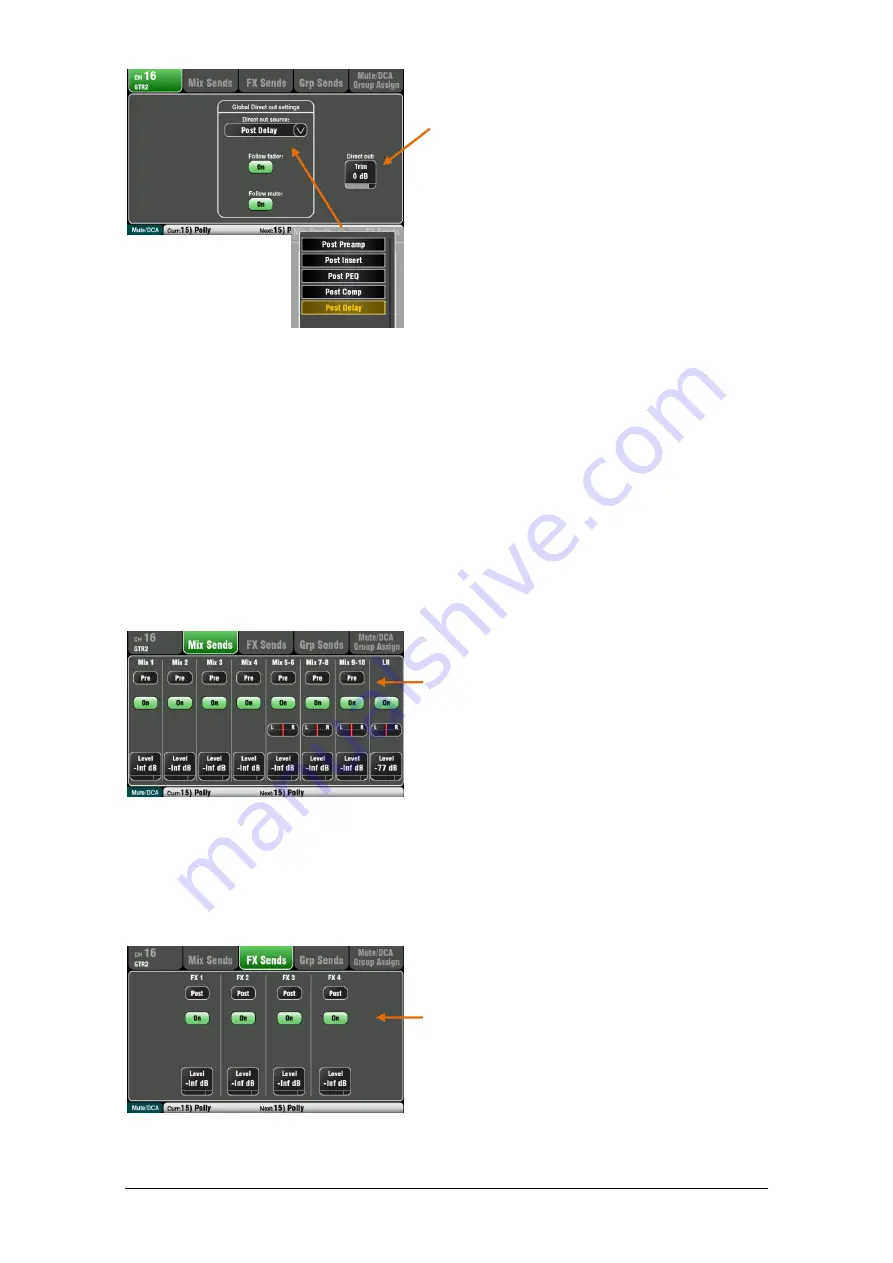
Qu Mixer Reference Guide
38
AP9372 iss.9
Channel Direct Output settings
Adjust the channel Direct Output Trim from off to
+10dB gain. The default setting is 0dB.
Choose the channel source for the Direct Outputs
using the drop-down menu. Choose whether the
outputs are affected by the faders and/or mutes. These
are global settings affecting all channels.
Qu Direct Outputs can be used for several different
applications. Typical settings are shown below:
Single channel FX send – Patch the channel to the
input of one of the 4 FX devices, for example to create
a delay effect send for a single vocal.
FX
= Post Delay, Follow fader On, Follow mute On
Ducker trigger input - Gets its source from the
selected trigger channel Direct Output.
Duck
= Post Delay, Follow fader On, Follow mute On
Monitor sends - The ME-1 personal monitor mixer
gets assigned channel sources from their Direct
Outputs.
Monitor
= Post PEQ, Follow fader Off, Follow mute On
USB audio sends - These can be sourced from the
channel Inserts (default) or from the Direct Outputs.
Live recording = Insert Sends
Qu Direct Output reset default is:
Post Delay, Follow fader On, Follow mute On
Channel Mix Sends screen
Use this screen to work with the sends and
assignments from one channel to all the mixes.
Each send can be set Pre or Post fader. It is typical to
set monitor sends pre-fade so that the channel fader
does not affect the monitor mixes, and to set effects
and fill speaker sends post-fade so that their levels do
follow the faders.
The channel can be assigned (routed) On or Off to
each mix. Touch the Level and Pan buttons and use
the screen rotary to adjust their settings.
To work with the sends and assignments from all
channels to one mix use the Qu-16, 24, 32 Master Strip
Mix
keys and the fader strips, or the Qu-Pac
Channel
screen and its Mix Select buttons..
Channel FX Sends screen
Use this screen to work with the sends and
assignments from one channel to the FX mixes. These
are for Mix>Return effects such as reverb and delay.
The sends can be set Pre or Post fader but it is usual
to leave these set post-fade so that the effects follow
the channel fader level. Each send can be assigned
On or Off. Its Level can be adjusted here.
Qu-16 FX3 and FX4 do not have dedicated sends.
However, you can assign any of the Mix1-10 buses to
feed these. To do this use the
FX / Back panel
screen.






























