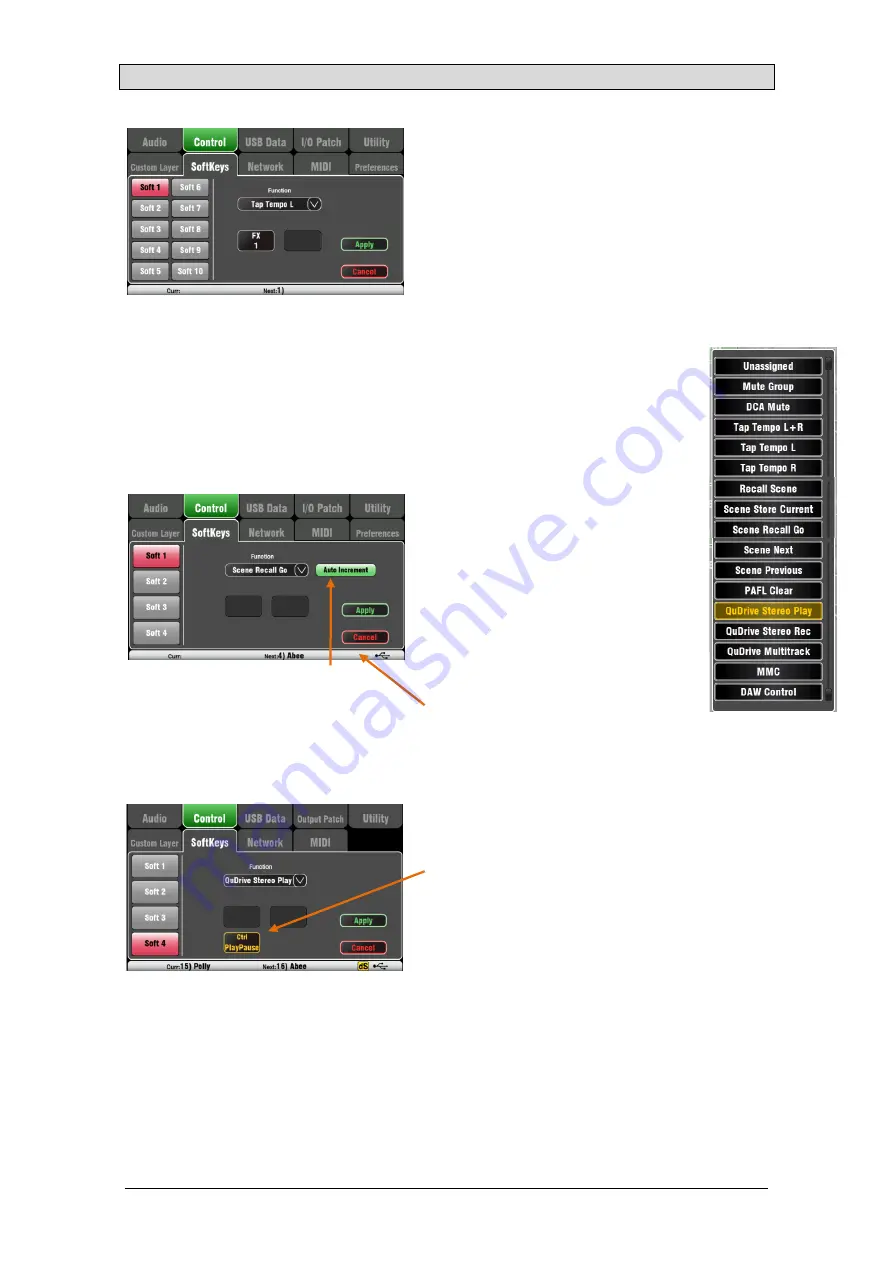
Qu Mixer Reference Guide
67
AP9372 iss.9
11.7
Control Setup - SoftKeys
Qu-16 provides 4 SoftKeys. The Qu-24 and Qu-32
provide 10. Qu-Pac provides 15. These are called
‘Soft’ because they can be assigned to different
functions by the user.
Function – Touch the box to open and choose from
the list of available functions. Touch
Apply
to confirm
the changes.
SoftKey settings are stored in scenes. They are
blocked from Scene recall by default. If you want these
settings overwritten when scenes are recalled then
unblock the ‘SoftKeys’ item in the Global Filter. Use
the
Scenes / Global Filter
screen.
Unassigned – The SoftKey does nothing.
Channel Mute – Assign any channel, FX or
mix Mute to a SoftKey.
Mute Group – Becomes the Mute master
for the assigned Mute Group. This is the
factory default setting for SoftKeys 1-4.
DCA Mute – Becomes the Mute key for the
assigned DCA Group. You could use these
as extra Mute Groups if you set the DCA
master level to 0dB.
Tap Tempo – Use the SoftKey to tap in the
time setting for Delay FX. Choose L, R or
L+R (both to follow the same tap).
Recall Scene – Instantly recalls the scene
number assigned to the SoftKey.
Scene Store Current – Instantly stores the
current mixer settings to the last recalled
scene. This is shown in the ‘Curr:’ bar.
Scene Recall Go – Instantly recalls the
Scene shown in the ‘Next:’ bar.
Scene Next – Advances to the next scene in the list.
Scene Previous – Steps back to the previous scene.
PAFL Clear – Set a SoftKey to clear any active PAFL
keys. The SoftKey lights to show when a PAFL is
currently selected.
Qu-Drive – Set SoftKeys as transport controls for
stereo and multitrack recording and playback. Touch
and scroll using the rotary to select the transport
control required.
MMC – Set SoftKeys as transport controls for MIDI.
DAW Bank Control – Set SoftKeys as DAW Bank
up/down controls.
Talkback – Assign a SoftKey as the Talk switch. This is
useful when using the Talkback function on Qu-Pac
which does not have a dedicated Talk key.
Qu-24 shown
Set Auto Increment if you want to step
through your scenes using a single key.
This recalls a scene, then advances to the
next available scene ready to recall it
when the key is pressed again. For
example, step through your cues in a
theatre show. Auto-increment skips blank
scenes.






























