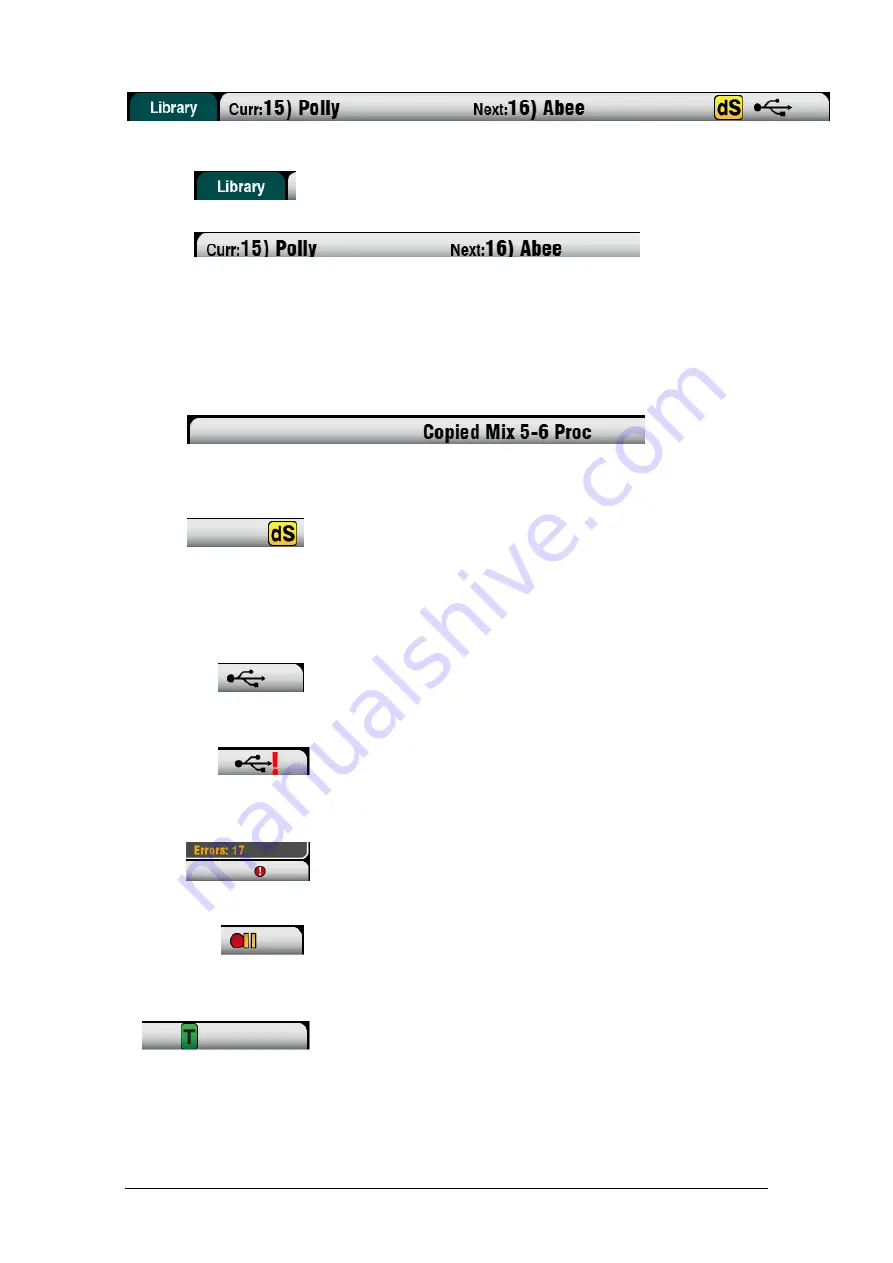
Qu Mixer Reference Guide
47
AP9372 iss.9
Status Bar
– This lower screen toolbar shows useful system information and is always visible.
Fn
key function - for example to show that the key is available to select
a Library or Options page.
Scene information – Shows the number and name of the current
(Curr:) and next (Next:) scenes.
Curr: Shows the last scene recalled. This is blank when the mixer
powers up and only appears after a scene has been recalled.
Next: Shows the scene highlighted in the Scenes list ready to be
recalled. This information is useful when using the SoftKeys for scene
recall during a theatre show.
System messages – The scene information can be overwritten by
system messages, for example when using the Copy/Paste/Reset keys.
dSNAKE device status – The yellow dS icon appears when an
AudioRack device such as the AB168, AR2412 or AR84 is connected to
the dSNAKE port and is identified as powered up and operational.
ME-1 personal monitor mixers can be used with the Qu mixer but
are not recognised by the mixer. The dS icon will only appear when
AudioRacks are connected.
USB status – A USB symbol appears when a compatible USB key or
drive is plugged into the Qu-Drive port and is recognised by the mixer.
The symbol flashes while the drive is being read. If the symbol does not
appear then the USB device may need formatting using the Qu Format
utility.
USB format error – This indicates that the USB device is not formatted
or compatible with the Qu mixer. Use the
Setup / Utility / Qu-Drive
screen to format the device. Always format a USB device on the mixer
before using it for Qu data transfer and recording.
Formatting the USB device will delete any existing data on it.
USB buffer error - A warning message displays if buffer overrun errors
are detected during recording to a USB device.
Qu-Drive transport status – The USB symbol is replaced with one or
more icons to show the transport status of the Qu-Drive Stereo or
Multitrack playback and recording. This shows Play, Record and Pause
status.
Talkback – A green symbol appears when the Talk switch is active.
This is helpful when the Talk switch Momentary Latch option has been
turned off (latched operation).
















































