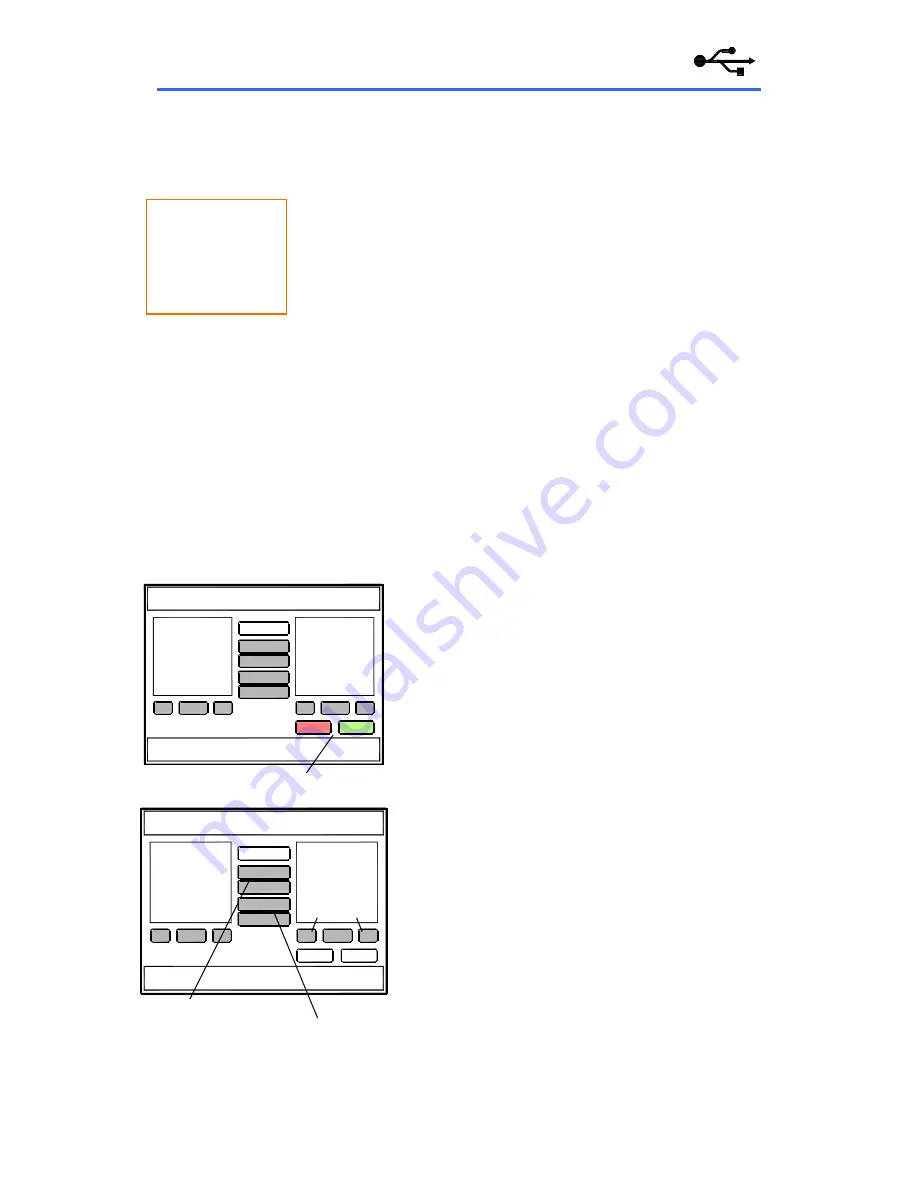
84
ALLEN
&
HEATH
iLive
Reference Guide AP6526 iss.3
Working with USB data
iLive can transfer its Show memories, libraries and log files between the onboard computer and an
external PC or another iLive system via a USB memory key. You can also recall a show directly from the
key without the need to copy it to the Surface first. Use a good quality, non-partitioned USB key. Shows
are saved as xml files.
USB directory structure
iLive sets up its directory structure in the root
directory of the key. If you use a PC to copy iLive data to a USB key always
use the directory structure shown here.
Note:
Use a good quality, non-partitioned USB key
. Make sure it has
enough space free to store your data or any files to be transferred.
Archiving your data
It is good practice to regularly archive your User
Shows and Libraries to a directory on your PC. We recommend you do this
before updating the iLive firmware, sending your iLive for service work, or
letting other users operate the system, for example in a rental or festival
situation.
Plugging in your USB key
Plug your USB key into one of the Surface
USB ports. Do not plug in more than one key. Wait a few seconds until the
system recognises the key. A USB icon displays in the lower toolbar and the
centre screen USB buttons become active.
Removing your USB key
First make sure any data transfer to USB has
stopped. Any progress popup box should have disappeared and the light on
the USB key indicating data transfer stopped flashing. Simply unplug the key.
You do not need to dismount it as you do when removing it from a PC.
Recall and delete Shows from USB key
Use the
Recall Show and Delete Show buttons below the right hand
window to recall or delete Show memories directly from the
USB key. You do not need to copy or transfer them to the
Surface first.
Copy Shows to USB key
Select a User Show from
the list in the left hand window. Touch the Multiple Select
button if you wish to select more than one to copy. Touch
the Copy To USB button. The progress popup box appears
and the Show is copied. Wait until the box disappears
before removing the key.
Note
:
The system will not let you copy a Show to the
USB key if a Show with the same name already exists on
the key.
This is to protect against accidental overwrite.
Remove or rename the show on the USB key, or rename the
show you wish to copy.
Copy Shows from USB key
Select a User Show
from the USB list in the right hand window. Touch the
Multiple Select button if you wish to select more than one to
copy. Touch the Copy To Surface button. The progress
popup box appears and the Show is copied. Wait until the
box disappears before removing the key.
Move Shows to/from USB key
This is similar to the
copy function but transfers the Show rather than copies it.
For example, it deletes the Show from the USB key if you
move it to the Surface.
SHOW MANAGER
Shows
Archive
>>
<<
stored in
Console
Shows
stored on
USB key
Tree view
+
-
Expand Collapse
+
-
Delete Recall
Copy Shows to/from USB key
>>
<<
Move Shows to/from USB key
Root
allenheath
libraries
logfiles
shows
SHOW MANAGER
Archive
>>
<<
Shows
stored on
USB key
+
-
+
-
Recall or delete Shows directly from the USB key
>>
<<
Delete Recall
















































