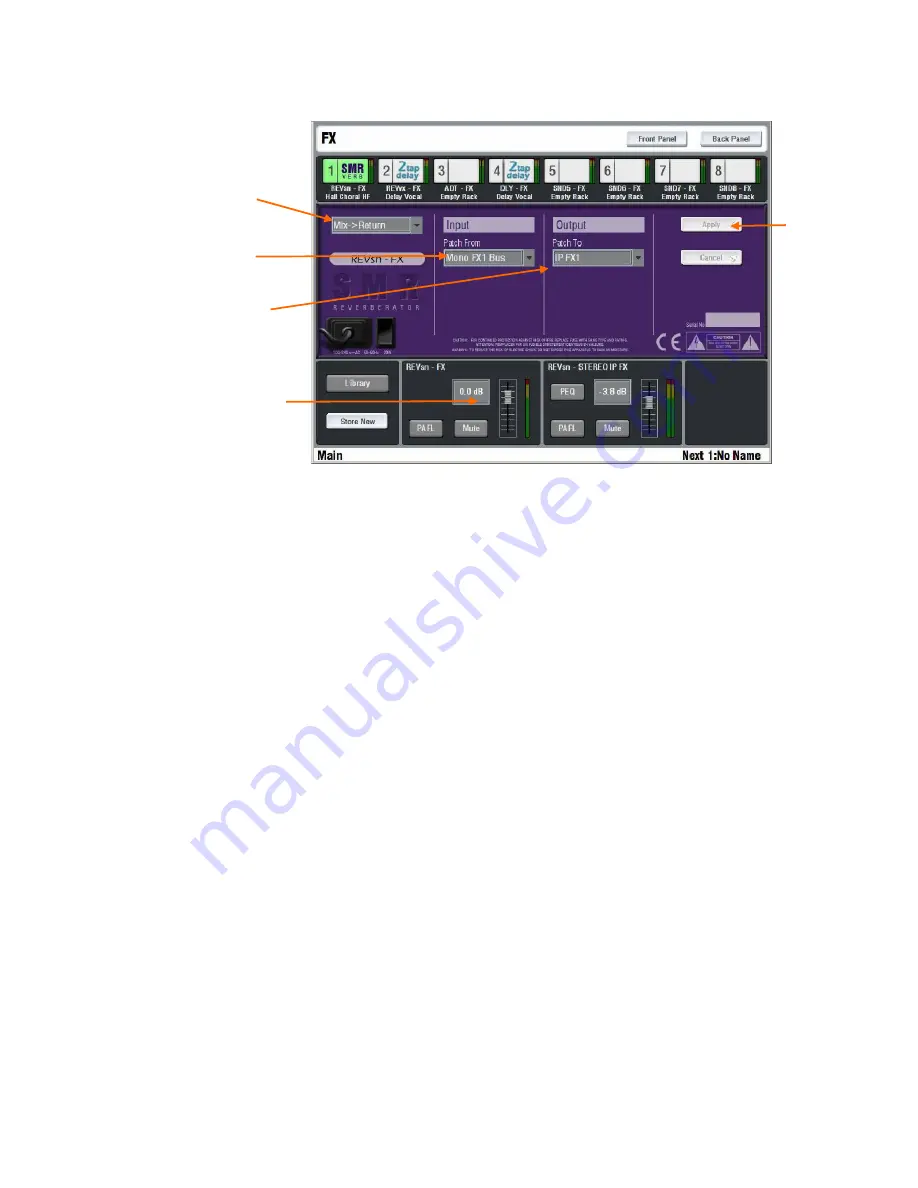
40
ALLEN
&
HEATH
iLive
Reference Guide AP6526 iss.3
Back Panel view - Configure the FX routing
Touch the top right Back Panel button to open up the connections view. This
emulates patching up a typical outboard effects rack. Configure the FX device
as a send/return loop or inserted into a channel or mix signal path.
FX configuration
Choose an option from the drop down menu:
Not Assigned
The FX is not patched.
Insert
The FX is inserted into a channel or mix signal path.
Choose from the list in the drop down menu. Touch Apply to
confirm. The lower part of the screen provides the IN
(bypass) button, Dry / Wet balance control, and input /
output meters for the FX.
Mix>Return
This configures the FX as a ‘system effect
typical of the aux send, channel return loop used in live
mixing for reverb and delay effects. Touch Apply to confirm.
The lower part of the screen provides the send and return
master controls together with input and output metering.
Note that these controls are also available on the fader
control strips if assigned to them.
Patch from
If configured as a Mix>Return FX then use this drop down
menu to choose which signal sends to the FX input:
Dedicated FX mix bus
Mono or Stereo Aux mix
Channel Direct Output
Note:
The Direct Output selection follows its global
setting
configured in the
MIXRACK SETUP / Mixer Pref /
Direct Output
page.
As an FX source this would typically be
set to Follow Fader and Follow Mute.
Patch to
If configured as a Mix>Return FX then use this drop down menu
to choose where the return from the FX routes to:
Dedicated stereo FX short return
Mono or stereo full IP channel
FX configuration
Send to the FX
(FX input)
Return from the FX
(FX output)
Apply the
change
Send/Return
masters or Wet/Dry
controls depending
on configuration






























