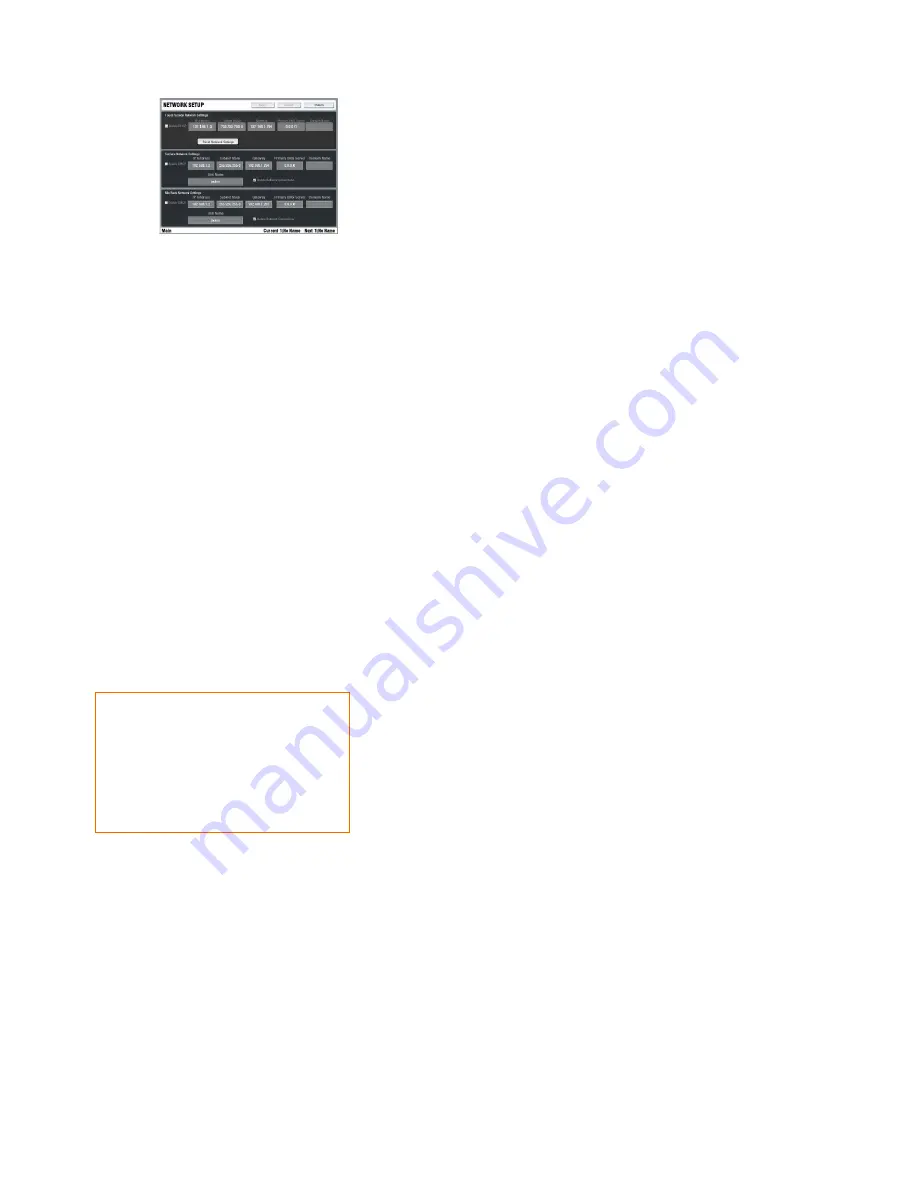
88
ALLEN
&
HEATH
iLive
Reference Guide AP6526 iss.3
Network page
Lets you view and change the system unit names
and network settings.
Network Connections
This page displays the names, network
addresses and connection status of the devices currently connected
via Ethernet to the onboard TouchScreen computer. You can
change which MixRack to connect to here.
Network Setup
This page lets you view and edit the names and
network settings of the three devices on the network, the
TouchScreen, Surface and MixRack.
Unit Name
Touch the box to open the touch keyboard and enter a
unique name to identify each MixRack and Surface.
Note:
At the time of release of this guide the current firmware
does not support network connection of more than one MixRack
and Surface
. We recommend that you use the default network
settings for your system.
Failed to Connect ?
If you get the Connection Failed screen when you boot the system:
Check cable
- Check the CAT5 cables connecting the MixRack and
Surface are correctly plugged in and not damaged.
Check network connection
-
Touch the
Network Connections
button. If you are using a MixRack or Surface with a name or network
address that has been changed you may need to reselect it using this
screen. Touch the Change Surface or Change MixRack button to
open a list of devices recognised on the network. These are the
devices the TouchScreen computer (SBC) attempts to connect to.
Select the rack or surface you want to connect.
Note:
If you see the device in the list but the screen does not let you
Apply it then touch the box at the top of the list. This opens a keypad
for entry of the network IP address. The address of the device should
now appear in the keypad. Touch Enter and then Apply to select it.
How to reset the network settings
1.
Power off both the MixRack and Surface
.
2.
Reset the MixRack network address
.
a. Insert a pointed object into the Reset hole in the MixRack
CPU module. There is a switch inside – Press and hold the
switch in.
b. Power on the MixRack. Hold the CPU reset switch in for at
least 15 seconds while the rack is booting up.
3.
Reset the Surface network address
.
a. Insert a pointed object into the Reset hole in the Surface
CPU module. There is a switch inside – Press and hold the
switch in.
b. Power on the Surface. Hold the CPU reset switch in for at
least 15 seconds while the surface is booting up.
4.
Reset the TouchScreen network address
.
a. Go to the
UTILITY / Network / Network Setup
page.
b. Touch the Reset Network Settings button.
c. Touch the Apply button at the top right of the screen.
d. Touch the Restart Units button.
The system reboots with default network addresses applied.
Default Network Settings
MixRack IP address
192.168.1.1
Surface IP address
192.168.1.2
TouchScreen IP address 192.168.1.3
Subnet mask
255.255.255.0
Gateway
192.168.1.254
















































