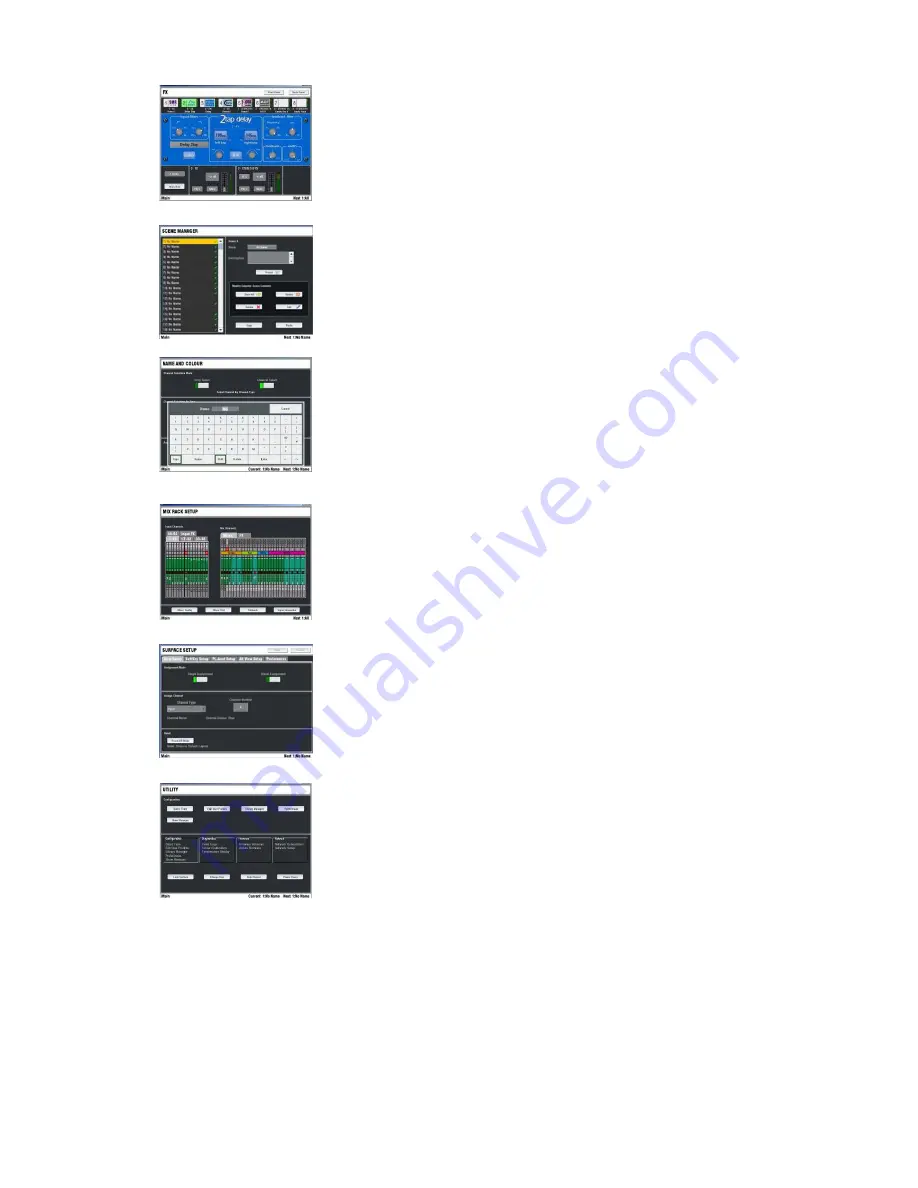
ALLEN
&
HEATH
iLive
Reference Guide AP6526 iss.3 21
FX
Access the FX rack. Provides 8 virtual ‘rack positions’ for
loading your choice of processing from a library of effects devices
including reverbs, delays, modulators and more. A Front Panel view
presents a familiar control interface for parameter data entry. A Rear
Panel view lets you ‘patch’ the device into the signal path either as a
‘mix>return’ or ‘insert’. Choose the input to the device from a mix or
direct output, and its output to an FX (short) return or full channel.
SCENES
Access the Scene memories for storing and recalling all
or selected processing, mix and setup parameters. Scenes can be
named, copied and edited. These are typically used for theatre show
cues, multiple band music festival recall, event changes and so on.
Console parameters may be added to a Scene, or the existing
contents updated with the current console settings.
NAME&COLOUR
Enters a setup mode to use the strip
SEL
keys to choose the input, mix and DCA master colours and enter 5
character names for each. Choose from a swatch of 6 colours plus
off (no colour) for a single or range of channels. The colour is
displayed on the Surface strip LCDs. You can also store up to 48
custom names in a ‘Quick Menu’ for instant recall of commonly used
names. Note that name and colour may also be set individually for
the inputs and mixes from their normal processing views.
MIXRACK SETUP
View and configure the MixRack architecture.
Configure the 32 mix buses from a choice of mono/stereo Group,
Aux, Main and Matrix mix types. Choose from a list of 9 main mix
types such as none, M, LR, LCR, LR+Sub and more. Other pages let
you configure the digital audio networks, Direct Out source, Talkback
source, channel ganging and provide access to the onboard signal
generator.
SURFACE SETUP
Enters a setup mode to use the strip
SEL
keys to assign the Surface strips as input channels, mix masters, DCA
masters and more in any combination. You can assign single strips
or a range of strips within a fader bank. Other pages let you
configure the SoftKey functions, PL devices, the ALT VIEW key, and
Surface preferences.
UTILITY
Manage the Show and Library memories and User
Profiles here. Factory default ‘Template’ Show memories let you load
from a choice of standard configuration to give you a quick starting
point. Save your customised configurations as User Shows. You can
access the USB port for file transfer and archiving as well as updating
the system with the latest firmware available from the Allen & Heath
web site. This screen also provides access to many additional
facilities including TCP/IP network setup, system diagnostics,
changing user, locking the surface, reading the onboard Help manual
and powering down the TouchScreen before switching the system off.
















































