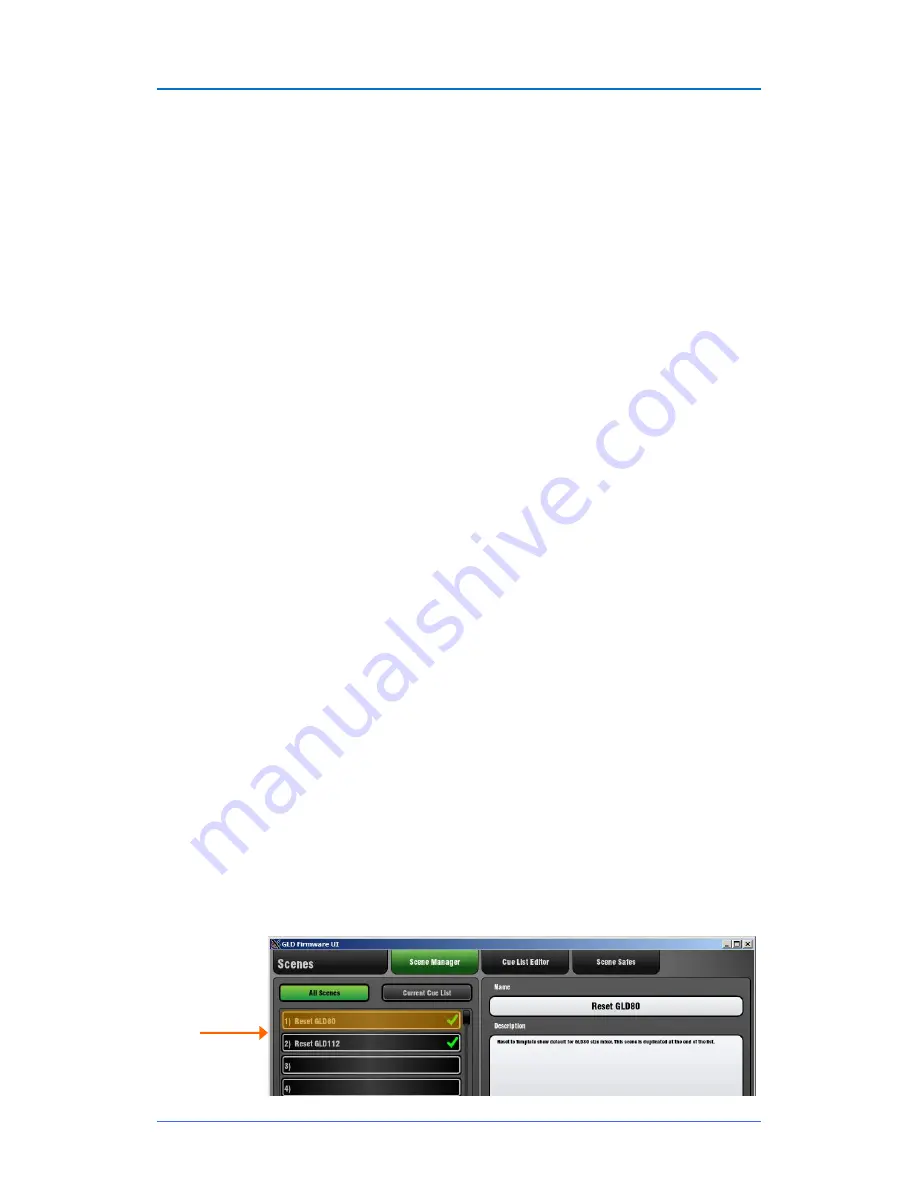
GLD
Chrome Edition
User Guide
16
AP9989 iss.1
Template Show settings
There are three Template Shows available as a starting point for classic FOH and monitor mixing
applications.
Template1 LR
Stereo main mix. Use for FOH or mixing monitors from FOH.
Template2 LRM
3-way main mix with separate Mono bus for centre or fill speaker
Template3 Mon
Dedicated monitor mixer with 6 wedge and 6 stereo IEM mixes
These have the following common settings:
SoftKey assignments are Scene Safe
SoftKeys 1-8 = DCA mute 1-8
SoftKey 9 = PAFL Clear All
SoftKey 10 = FX4 tap tempo (FOH only)
SoftKey 11-
12 = Unassigned • Scene Confirmation = On
Global Direct Out = post-delay, pre-fade, post-mute (ready for ME-1 personal mixer sends)
Monitor Port = ME-1 mode
I/O Port out = input socket 1-48
PEQ = 20-20kHz, Curve Fill = On
Talkback = Momentary, Dim off
Template1 and 2 FOH - Auxes are post-PEQ, pre-fade
Template3 Mon - Auxes are post-fade
FX are post-fade (effects)
USB playback assigned to CH47/48
USB recording from LR via stereo Matrix1
Scene 1 and 499 (backup) = 'Reset GLD-80' (Template default)
Scene 2 and 500 (backup) = 'Reset GLD-112' (Template default)
Scene 498 = ‘Reset MIDI Strips’ (restores default MIDI Strip message settings)
The Template Show ‘Board Reset’ Scene
Each Template Show provides two 'Reset' scenes
in position 1 and 2. These reset the GLD-80 or GLD-112 mixer settings to the starting point default for the
loaded Template Show. These Board Reset Scenes are duplicated in positions 499 and 500 at the end of
the list.
Use this Scene to instantly reset parameters without affecting the mix configuration, user preferences or
the other Scenes. You can edit its Recall Filter to protect parameters you do not wish to reset. For
example, you could set the filter to protect the patchbay and master strip assignments in a festival
situation.
You can also set Scene Safes to protect selected parameters for all Scenes, for example the patchbay,
or SoftKeys.
When creating your own User Show from a Template Show you can choose to overwrite the Scene 1 and
2 contents with your preferred settings, rename them, write in a description, set their Recall Filters to reset
selected parameters only, or simply delete them. You can still access the default reset using Scene 499 or
500 if needed.
Содержание GLD CHROME EDITION
Страница 31: ...GLD Chrome Edition User Guide 31 AP9989 iss 1...
Страница 32: ...GLD Chrome Edition User Guide 32 AP9989 iss 1...
















































