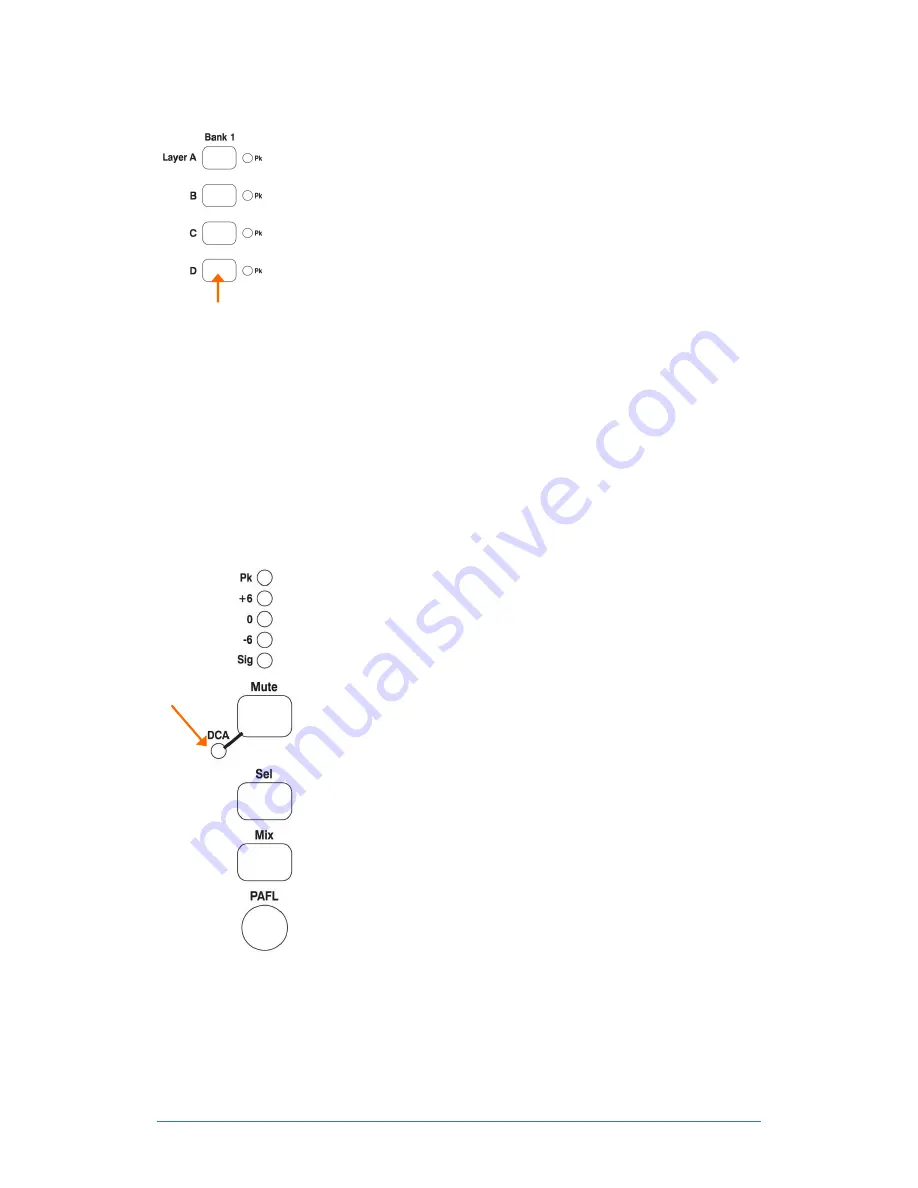
GLD
Chrome Edition
User Guide
21
AP9989 iss.1
The Fader Banks
The GLD-80 mixer has 2 independent Fader Banks, one with 12 fader
strips, the other with 8 fader strips. The GLD-112 has 3 Fader banks with
12, 8 and 8 faders. Each Bank has 4 Layers. This means that the GLD-
80 can work with up to 80 fader control strips and the GLD-112 with up
to 112 strips.
Any strip can be assigned as an Input channel, Mix master, FX send
master, FX R
eturn, engineer’s Wedge or IEM master, DCA master or
MIDI strip in any combination. Strips can be left blank (unassigned). The
Template Shows provide a logical assignment of the fader strips to give
you a familiar starting point.
To change the fader strip assignment use the
Setup / Control / Strip
Assignment
screen. You can drag-and-drop to quickly reassign the
strips.
The Fader Strip keys
4 keys per strip provide quick access to important live mixing functions:
Layer select
keys A, B, C, D
Meter
Displays audio signal activity for the channel or mix master. Input
channel metering is post-processing, pre-fader. Mix master metering is post-
fader, post-mute so you can check the signal present at the output. The red PK!
indicator lights to warn that the signal is within 5dB of clipping. It is multi-point
sensing which means it detects peak activity at several points in the signal chain
and can therefore keep a check on signal activity throughout the channel path.
Note:
If the top red LED lights before the rest of the meter, or while the
channel fader is down, this means that the signal is peaking earlier in the
channel path
. Press
Sel
to open up the channel processing and check signal
activity.
Note:
GLD meters are fast response digital absolute peak meters
. This
ensures you keep control and avoid digital clipping of signals including those
with very fast dynamics. It does mean the GLD meters may read hotter than
those on other consoles you are used to. It is perfectly ok to work with meters
reading well into the yellow, but back the level off if the red PK! LED flashes.
Mute
Turns off the channel signal. Affects the main mix and pre-fade and post-
fade sends. This is important in live mixing, for example to mute an acoustic
guitar in both the FOH mix and monitors when the musician unplugs it.
Sel
Instantly selects the processing for the channel. The rotary control section
to the left of the touch screen becomes active to control the Preamp, HPF, PEQ,
Gate and Compressor for that channel.
To see and adjust the processing using the touch screen make sure the
screen
Processing
key is selected.
Lights when
the channel is
muted by a
DCA
Mix
Puts the send levels and assignments of the associated channel or master
onto the fader strips. For example you can work with all the sends to one Aux
shown on the input faders by selecting its master strip
Mix
key. Or work with the
sends from one channel to all the Auxes shown on the master faders by
selecting the channel
Mix
key.
Be aware of which Mix is currently selected. For example, when you have
finished adjusting an Aux send, press its
Mix
key again to turn it off and return to
the main mix. The currently selected mix is displayed in the lower left screen
toolbar.
PAFL
Sends the channel PFL (pre-fade listen) or AFL (after-fade listen) signal
to the GLD headphones and monitoring system. Preferences for the PAFL
system are set using the
Setup / Audio / PAFL
screen.
Input PAFL overrides mix master PAFL.
Содержание GLD CHROME EDITION
Страница 31: ...GLD Chrome Edition User Guide 31 AP9989 iss 1...
Страница 32: ...GLD Chrome Edition User Guide 32 AP9989 iss 1...


























