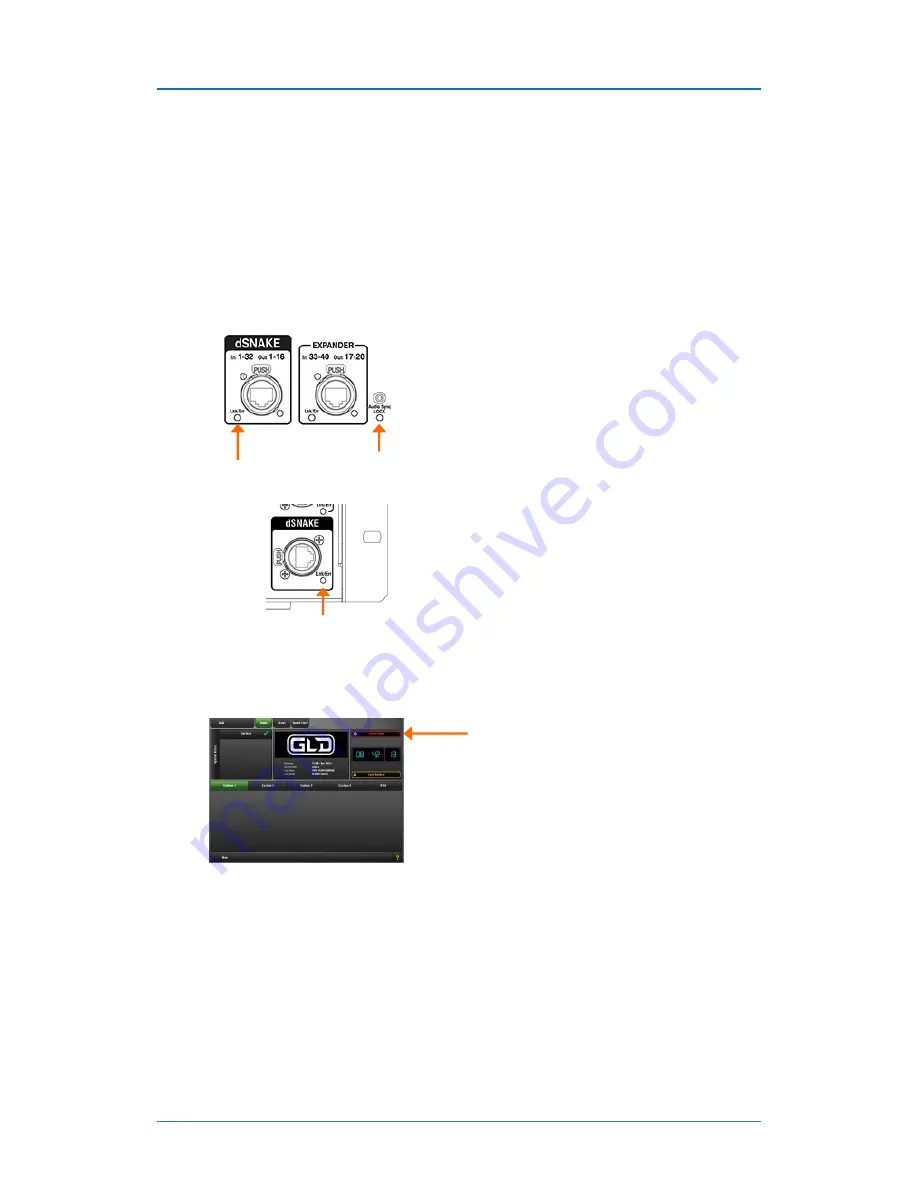
GLD
Chrome Edition
User Guide
12
AP9989 iss.1
Connect and power up
Connect the main AudioRack
Plug a Cat5 cable into the dSNAKE port at the rack and mixer.
Connect the dSNAKE Expander
Plug a Cat5 cable into the EXPANDER port of the main
AudioRack and the AR84 or AB168.
Connect the Mixer Expander
Plug a Cat5 cable into the EXPANDER port at the AR84 rack and
mixer.
Plug in the mains power leads
supplied with the mixer and racks. Secure the leads by hooking
them into the plastic clips. If required the leads can be locked into these clips. Use a T20 Torx (starhead)
screwdriver to remove the fixing screw.
To turn on the system
Turn on power
using the rear panel On/Off switches.
GLD Chrome takes around 40 seconds to boot
up. Its screen lights white for a few seconds,
then turns black displaying its boot sequence. A
while later the
Home
screen is displayed. At this
point the yellow
Lnk/Err
indicators of connected
dSNAKE and EXPANDER ports start to flash
steadily showing that the link between the mixer
and racks is established. The mixer Audio Sync
LOCK
indicator lights. Finally, the AudioRack
Ready
indicators light and you will hear a click as
the output socket protection relays switch over.
If the
firmware
in a connected AudioRack is
not the same version as that in the GLD mixer
then the mixer will automatically update the rack
firmware during power up. This takes a few
seconds. During this time the
Lnk/Err
indicators
on the AudioRack flash at a fast rate. Once
updated normal flash rate is restored.
To turn off the system
The system must
be powered down correctly. Return to the
Home
screen. To do this turn off any active
Sel
key
whilst in the
Processing
view.
Touch the
Power Down
button. A popup
appears. Confirm the action then turn the mixer
and racks off using their power switches.
If the system is not powered down correctly
there is a possibility recent changes may be lost.
If the system was not powered down as
described above then a
‘
Not shut down
correctly
’ screen appears the next time the
system is turned on.
Lnk/Err flashes
steadily
LOCK lights
Fast flash on
firmware
auto update
Содержание GLD CHROME EDITION
Страница 31: ...GLD Chrome Edition User Guide 31 AP9989 iss 1...
Страница 32: ...GLD Chrome Edition User Guide 32 AP9989 iss 1...



























