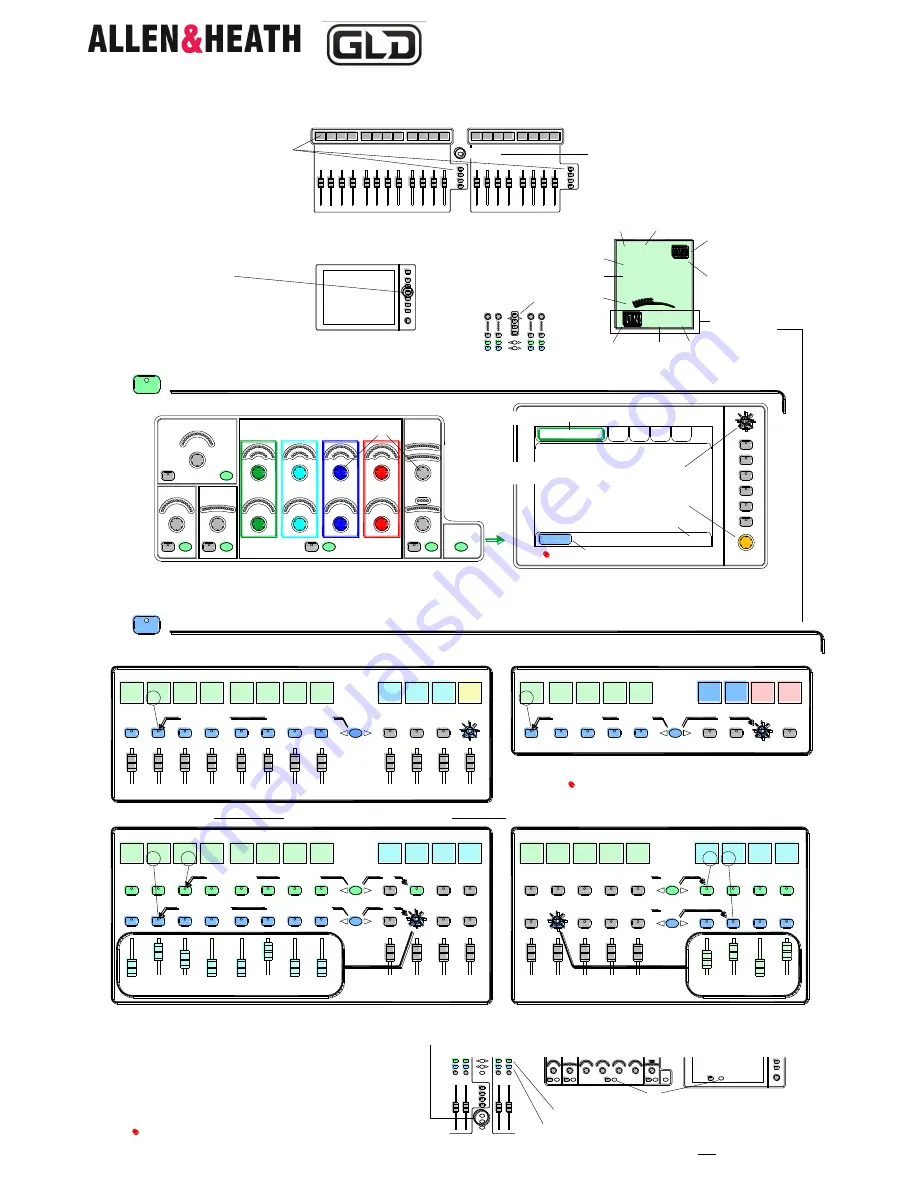
GLD
Chrome Edition
User Guide
30
AP9989 iss.1
Quick Start Mixing Guide
For the new user or guest engineer to start mixing with GLD. It assumes a mixer already configured for the show. To learn
more about configuration, memories and advanced functions read the on-screen Help Manual and User Guide AP8561.
Mix
IP 1
IP 2
IP 3
IP 4
IP 5
IP 6
IP 7
IP 8
Aux1
Aux2
LR
Channel faders
Master faders
+ press Mix
ON
IP 1
IP 2
IP 3
IP 4
IP 5
IP 6
IP 7
IP 8
Aux1
Aux2
+ press Mix
Assign Routing
ON
all
+ press Sel
Pre/Post
PRE
IP 6
IP 7
IP 8
Aux1
Aux2
ON
PRE
Mix
All sends to one master
Master faders
Channel faders
Aux3
Aux3
Aux3
Sel
Mix
Sel
Mix
Preamp
PEQ
LF
HPF
GATE
Routing
LM
HM
HF
Gain
Normal mix mode (FOH)
Master
Mix
Channel
Mix
Assign Routing
Assign Routing
Pre/Post
Sel
Mix
www.allen-heath.com
all
Aux4
Aux4
Main
Mix
active
All sends from one input
Press
Mix
again to return to Main mix
view
view
Access Aux, FX, Matrix mix on faders
IP 4
IP 5
IP 6
IP 7
IP 8
Grp1
Grp2
+ press Mix
all
DCA
Mix
DCA and Audio Group assign
Assign
DCA2
IP 5
IP 4
ON
DCA
Touch a parameter, adjust using rotary
St Aux 4
?
Check which
Mix
is currently selected
Channel Name
Aux
PRE
NAME
IP
St
DCA
Strip type
Channel is Safe
from Scene recall
Assigned to one or
more DCA groups
User-defined channel Name
GAIN
Select rotary function
Assignment Mix type Pre/Post send
Stereo
Channel assignment
to current
Mix
See where Input and Master
Faders
are by pressing Layer keys A,B,C,D
and reading the displays
To change the socket assignments
touch and select from drop-down menu
See how the
Sockets
are patched
using the
I/O
screen.
Access the
Channel and Mix processing
Access the
Sends and Assignments
Touch to change
Name and Colour
Access the
FX
> To send to an FX - press FX master
Mix
> To adjust FX parameters - press FX strip
Sel
> To return to the mix use related
FXret
channel
To
Link parameters
eg, 2 channels for stereo keyboard
Use the
Ganging
screen. Choose attributes.
Ganging does not link the Gains or Trims.
To
Copy parameters
> Hold down
Copy
and press the
Sel
or
Mix
key of the parameters to copy:
Sel
Sel
Sel
=
All
channel processing (not Gain or Trim)
Mix
= Sends and Assignments (not Pre/Post)
Surface or Screen
Sel
=
Single
processing block
Copy GEQ here
1
hold
down
hold
down
hold
down
hold
down
> Now hold down
Paste
and press the
Sel
or
Mix
key of the strip to paste to
For parameters on screen
Processing
must be active
push for second fuction
Opens on-screen
Help Manual
User-defined backlight Colour
To change the strip assignments use the
Setup/Control
screen
Press
Alt View
to view channel or socket
numbers or fader dB value in place of Name.
Set option in
Setup/Control
screen
Alt View
I/O
For GEQ on faders press
GEQ Fader Flip
- Master on last fader. RTA on strip meters. RTA follows current selected PAFL
Содержание GLD CHROME EDITION
Страница 31: ...GLD Chrome Edition User Guide 31 AP9989 iss 1...
Страница 32: ...GLD Chrome Edition User Guide 32 AP9989 iss 1...

















